🗣 Want to view this article in a different language?
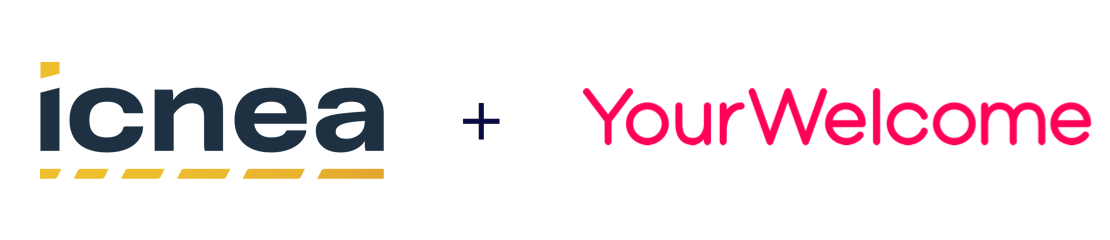
Integrating ICNEA with YourWelcome
YourWelcome has always been a powerful tool to help your guests learn about your home and local area; but you can unlock a host of new opportunities by linking to your calendar and importing your reservations.
First Step
In order to integrate with ICNEA you must first contact their support team via support@icnea.net to ask them to activate the connectivity with YourWelcome. If this step is not performed then the connection will not be active and you will not see your properties (and thus cannot sync to see bookings) in the YourWelcome Dashboard.
Connect Account
Once the first step is done, there are 2 ways to reach the connected accounts page on the YourWelcome dashboard. You can either select the “My Account” option from the left sidebar and then choose “Connected Services” or click on the account menu (in the top right of the dashboard) and select it from there.
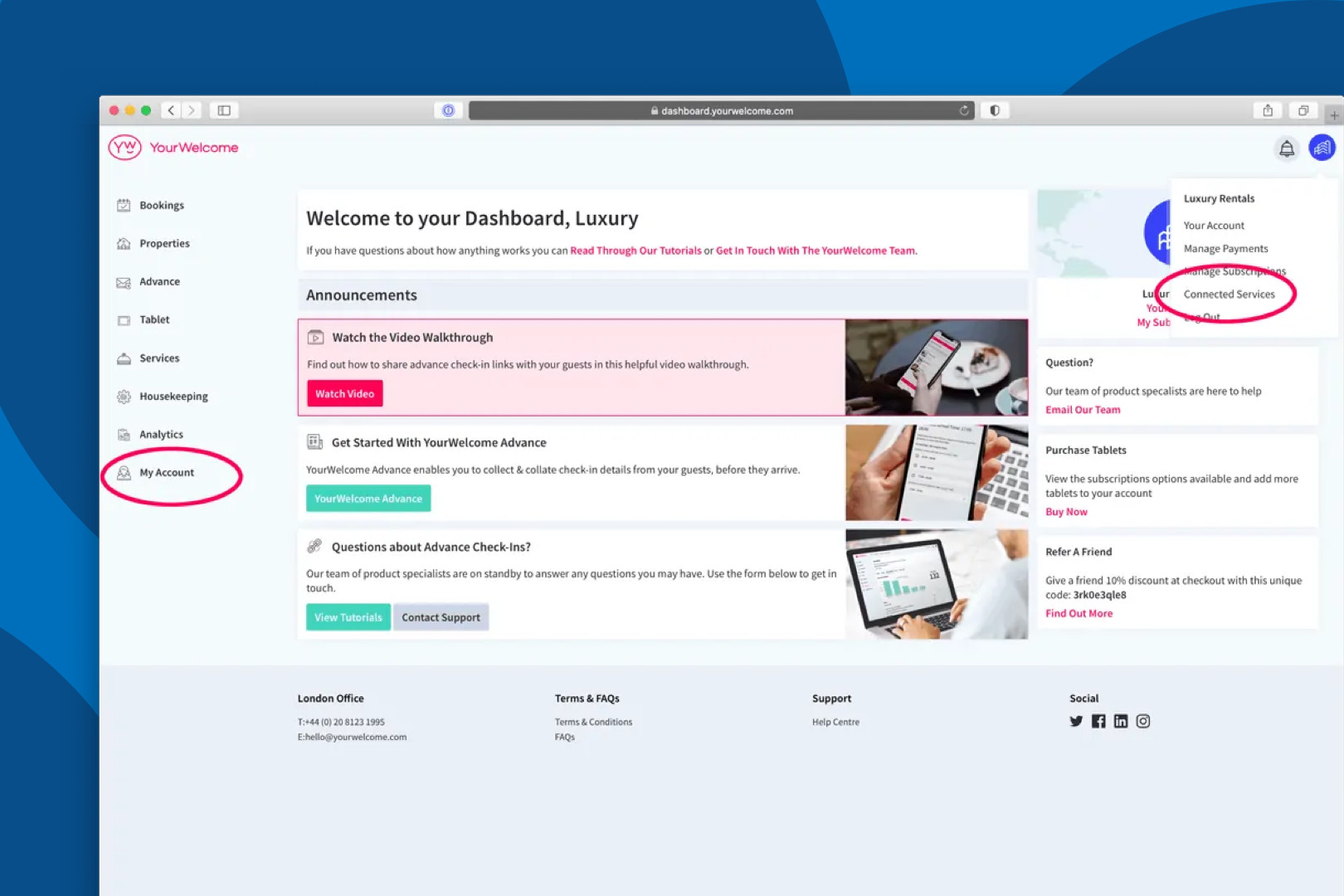
Find ICNEA in the list, then click “Connect”.
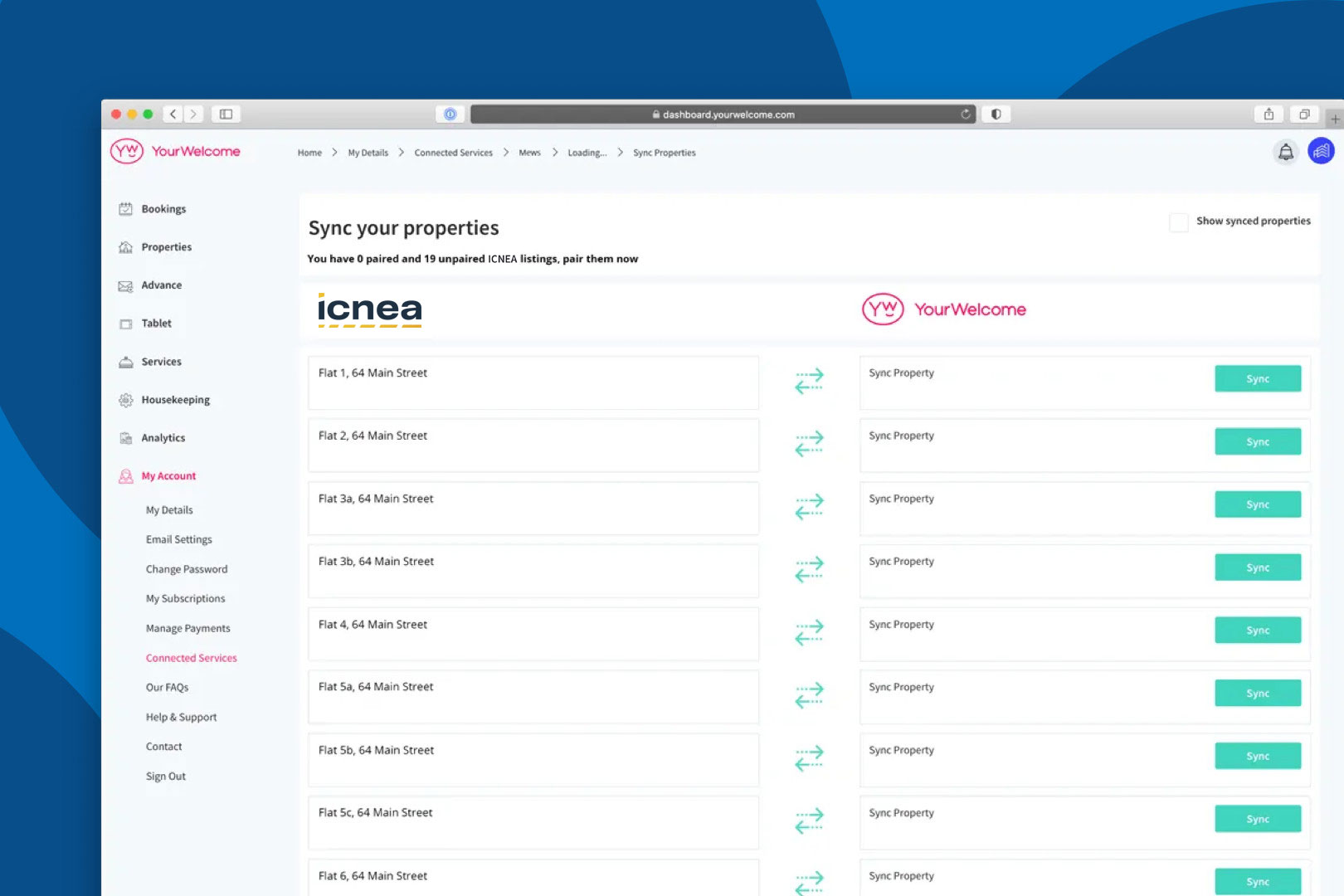
This will bring up a pop-up which will ask you to enter a name to help identify the connection (the default will be just “ICNEA” but if you are connecting multiple PMS connections you can optionally edit it to say which clients ICNEA connection if needed) and your Owner ID .
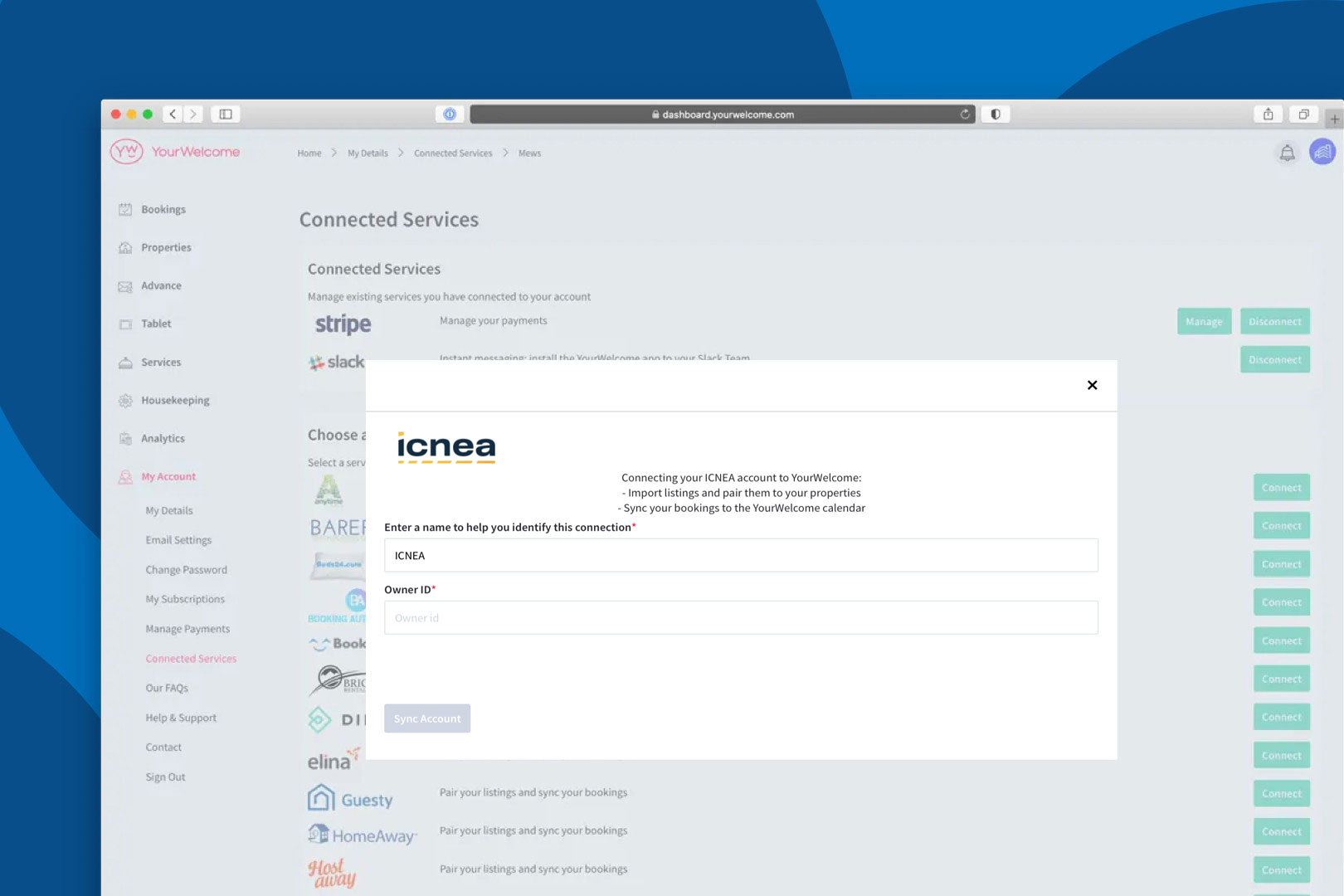
Sync Properties
After you’ve added your Owner ID you will be returned to the YourWelcome dashboard where the next step is to sync your ICNEA property listings to the properties in YourWelcome. This allows us to know which bookings in ICNEA to allocate to which properties on YourWelcome. You have two options here; you can search-for and select an existing property, or you can create a new property using the address stored in the ICNEA listing.
Listings are on the left, the column on the right is where you’ll see any properties that you have synced.
To sync a new property, find the address/listing that you want to link and then tap the ‘Sync’ button in the right-hand column.
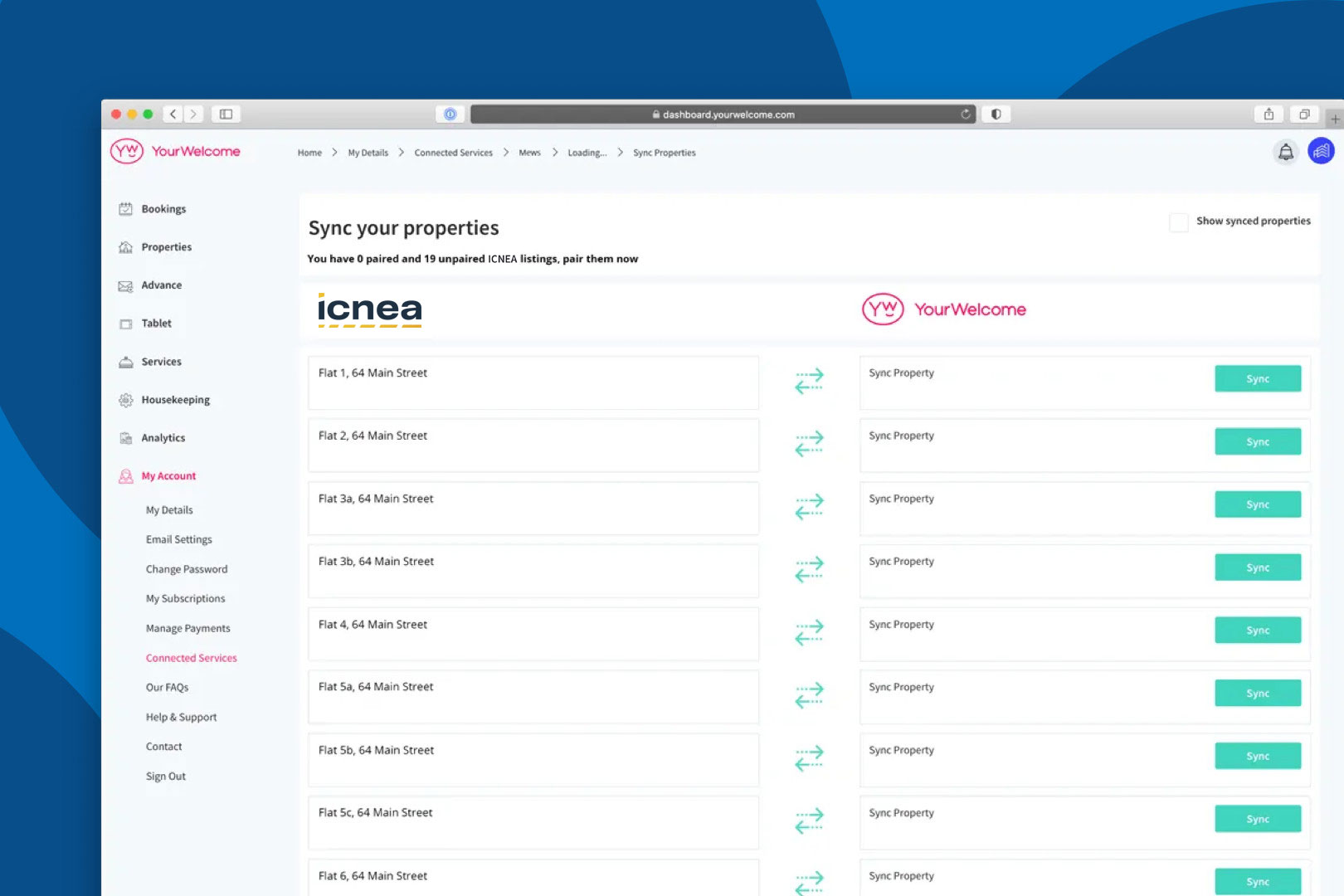
At this stage you can either search for an existing property (recommended for hosts with existing properties), or skip the search and create a new property (recommended for first-time users).
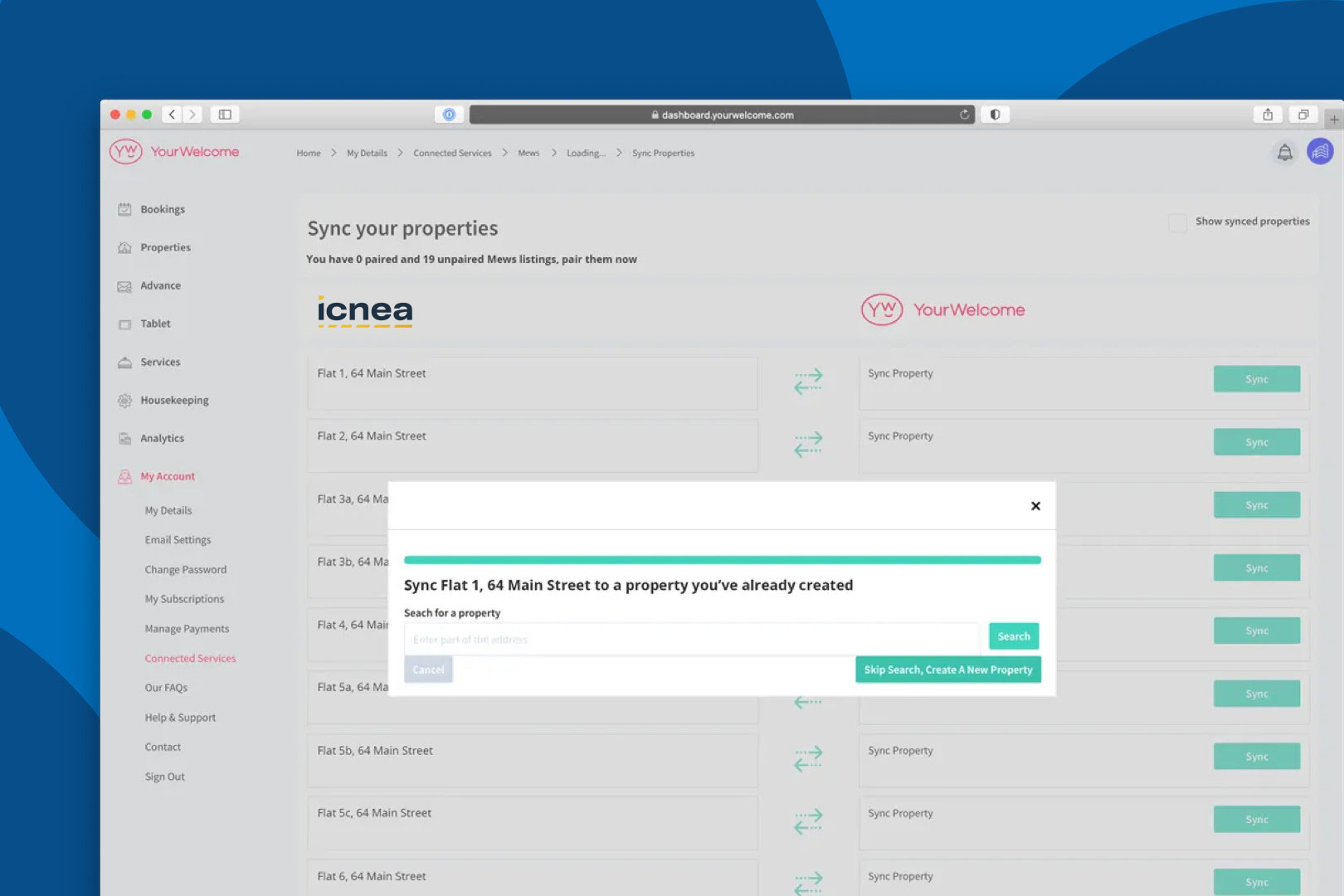
If you have searched for an address, the results will show in a list below. Select the correct address by clicking “Select Address”.
All that’s left to do is tap the “Sync {{{Address}}]” button, which will connect the bookings calendar of the ICNEA listing to the bookings Calendar in YourWelcome for that property.
That’s it, you’re all set. If you experience any issues with connecting your account please get in touch with your account manager or email support@yourwelcome.com
