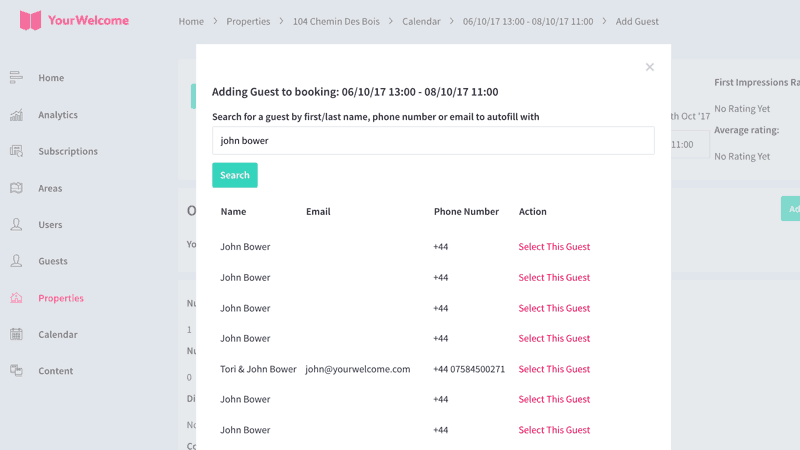YourWelcome has always been a powerful tool to help your guests learn about your home and local area; but you can unlock a host of new opportunities by linking to your calendar and importing your reservations.
View Reservations
Your calendar allows you to manage your reservations. To view your calendar, head to the calendar in the YourWelcome Dashboard.
Automate Check-Ins
You can connect your calendar to popular OTAs and other PMS services – doing so will automatically import reservations & guest details.
Your guests will benefit from expedited check-ins as YourWelcome will import their name and contact details from the booking, meaning they won’t have to type as much when checking-in. When a check-in is due, a personalised greeting will appear on the screensaver to welcome your guests to the property
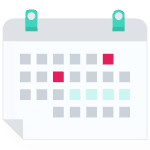
Add A Reservation
Creating a reservation will enable you to associate all activity on a tablet to a particular guest (or guests). By pre-filling information about the guest, they will have to do less work when checking in – you can automate this by connecting YourWelcome to many other calendar management services. See Connected Accounts for more.
Search for the property address.
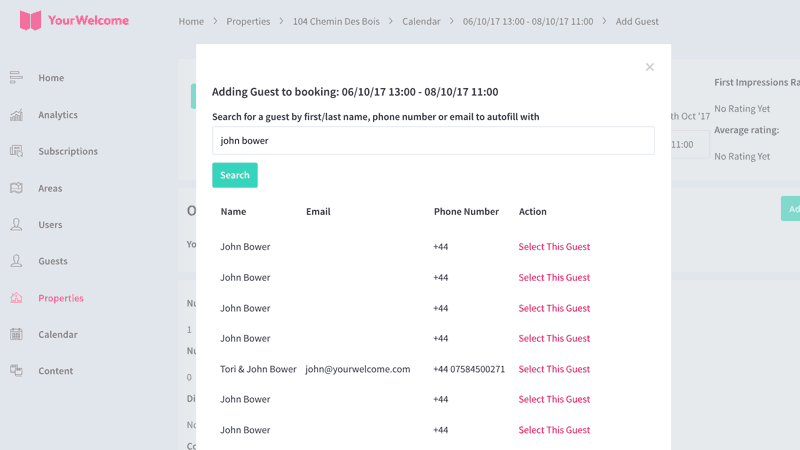
Select from the properties shown, or search again.
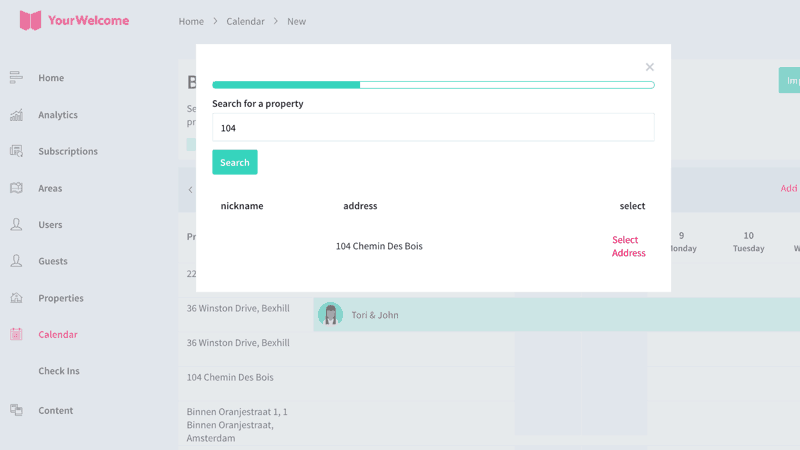
Set the booking details; add the number of adults & children in the party, the start & end dates and times – then proceed to the next step.
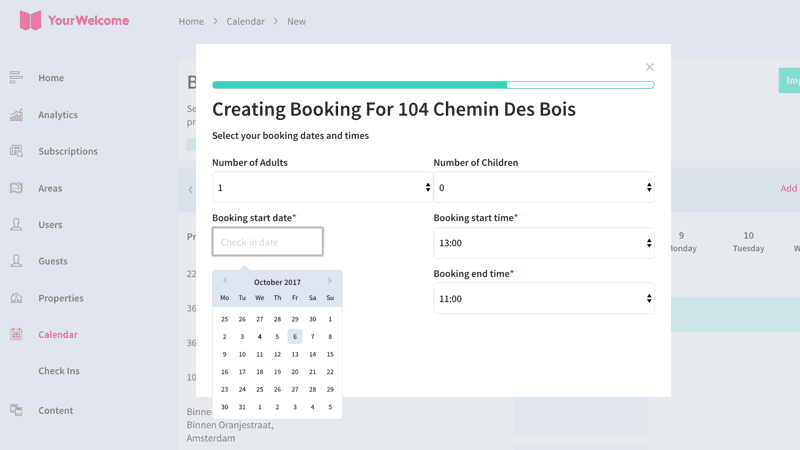
Set the booking details; add the number of adults & children in the party, the start & end dates and times – then proceed to the next step.
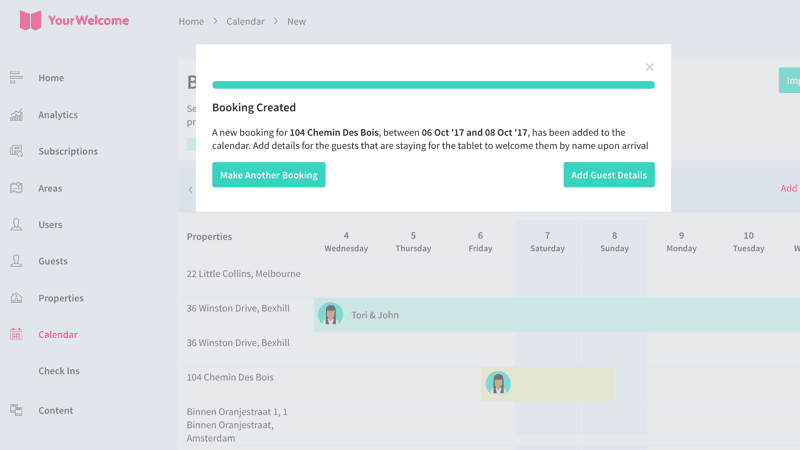
Connect Your Calendar
Automatically sync your reservations by connecting to other services.
Add Guest Details
At this point, once the booking is created, you have the option to add a guest. You can do this by searching the system for previous guests (any details stored for them will automatically populate), or by entering the guest details manually.
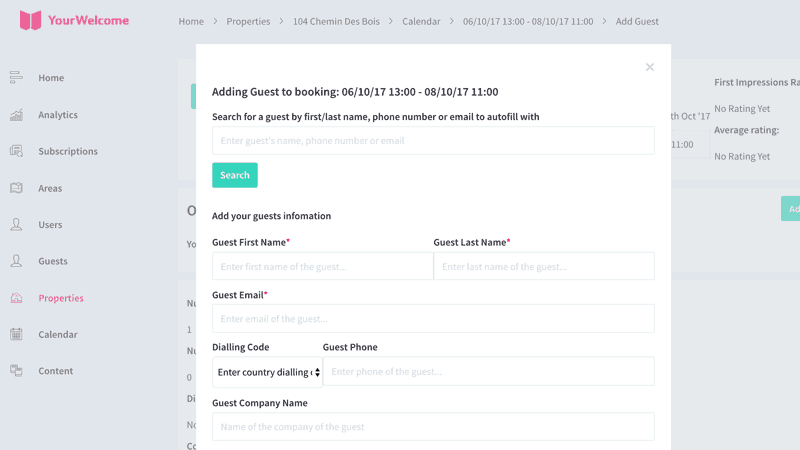
Selecting a previous guest, based on search results.