Common Features
Downloading Data
All booking, guest and property data stored in YourWelcome is exportable by default. On each of these pages you will find an icon in the top left of each table like this:
Clicking that will launch a pop-up asking you to confirm the download. Please be aware that downloads will only include the currently active entries based on your search or filter criteria.
Active rows refer to the number of items currently being shown based on search or filter criteria. The number of items is displayed in the bottom right of the footer.
This number is not influenced by the pagination (displayed in the bottom left):
The number of items per page in this section does NOT need to be increased or amended to ensure you are downloading the full set of shown results.
If you wish to download ALL data in the table, ensure that there are no filters applied which could be reducing the amount of active rows.
It will by default include all columns of data (irrespective of what you have chosen to show/hide in your table)
So in summary, and by way of example, if you are on a table and have the filter set to view items only for this week, clicking the download option will produce a CSV file containing data for only that week. To download everything for all time, you can clear all search/filter parameters by clicking this button:
Be aware that downloading data has to generate the file at the point of request. If your criteria contains a lot of data, this process can take a few minutes to generate prior to downloading being initiated. Please do not exit the pop-up modal until the download has begun.
Downloads are in CSV format and can be opened using most spreadsheet software (such as Microsoft Excel, Apple Numbers, Google Sheets or free software like LibreOffice or OpenOffice).
If you have any questions about downloading data that isn’t covered in this article, please get in touch with your account manager or contact us using the below form and someone will be able to help.
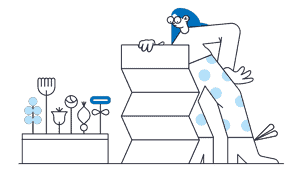

💬 If you have any questions, please reach out to your account manager or use our contact form here.
