🗣 Want to view this article in a different language?
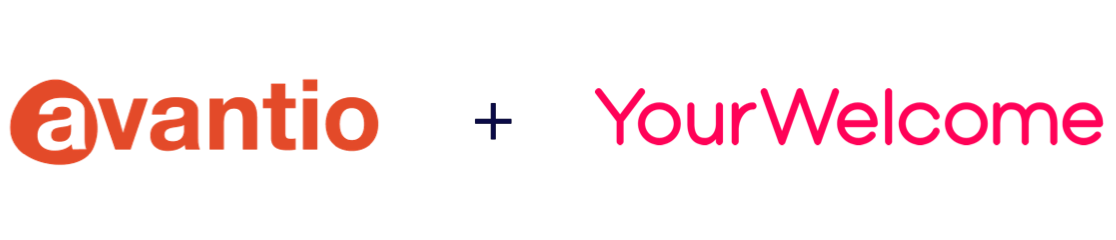
Integrating Avantio with YourWelcome
YourWelcome and PropertyCare have always been powerful tools to help you run your business but you can make the platform more efficient by linking your Avantio account.
Syncing Avantio
Its a simple process to sync your Avantio account to the YourWelcome and PropertyCare dashboard. Just follow these simple steps and you’ll have everything up and running in no time.
Step 1 – Avantio Account Details
Before you can connect your Avantio account to YourWelcome, you need to request from Avantio your credentials (and for them to activate the connection on their end). You will need to reach out to your Avantio support rep to request this and must ensure the request references “integrating with YourWelcome” (irrespective of whether you are using YourWelcome Tablets or just PropertyCare). Your rep will then share some details required for the next steps.
Step 2 – Sync Avantio to YourWelcome
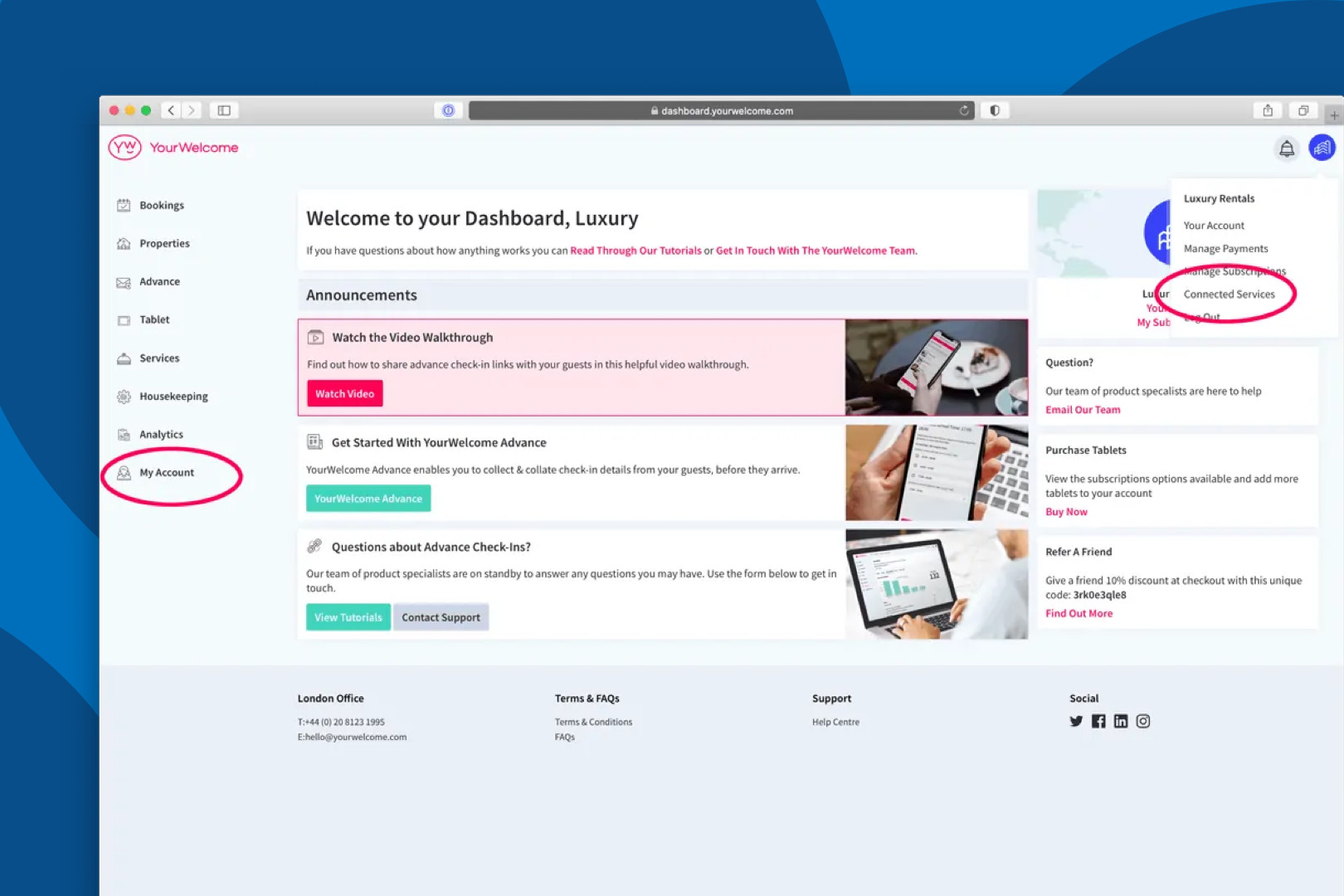
This will display a list of the various PMSs and partners that YourWelcome operate with, just find Avantio in the list (which is alphabetical) and click the ‘Connect’ option on the right).
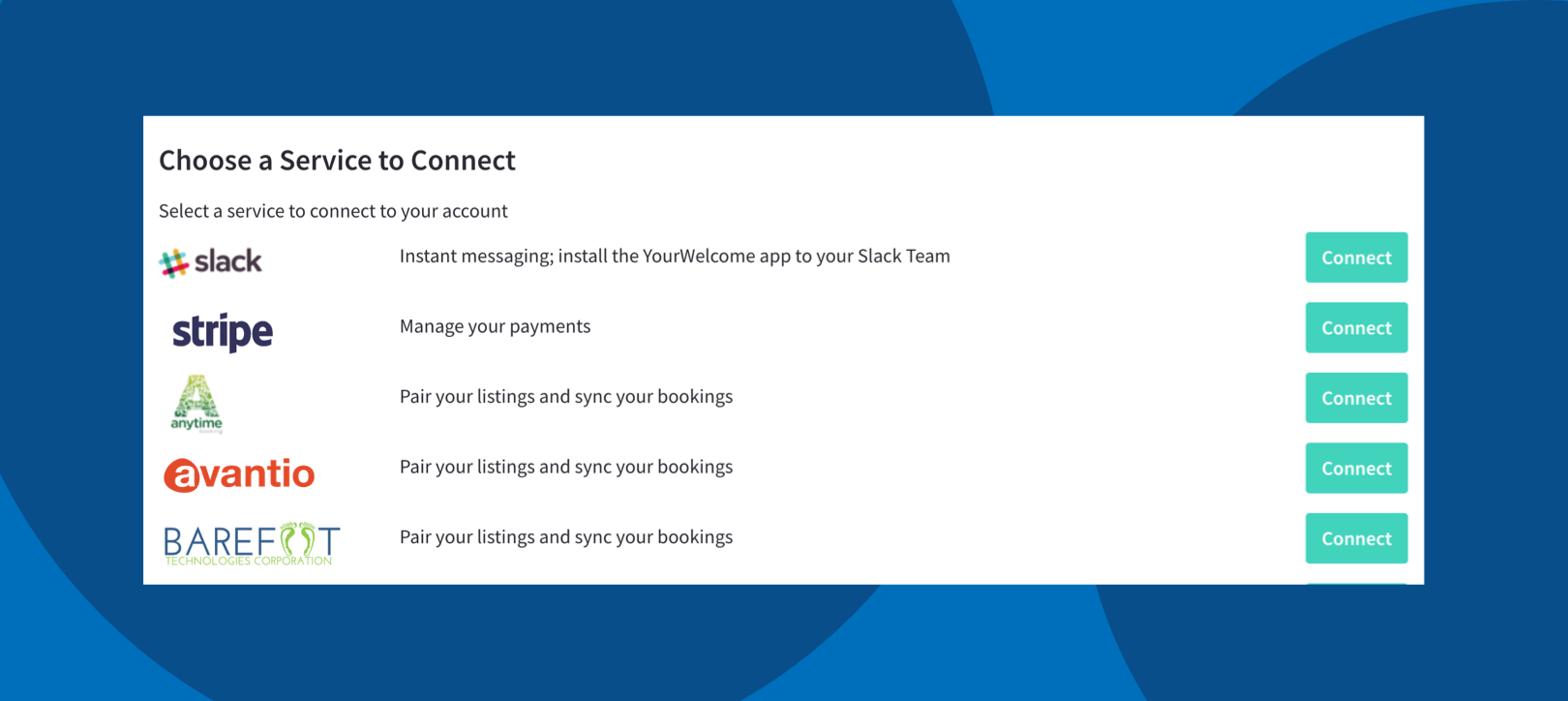
From the pop-up simply enter a name for your connection (the default is Avantio which will suffice for most customers however people who intend to connect multiple Avantio accounts can name each with a unique identifier here). Next insert the username and password that you should have retrieved from your Avantio support team (see Step 1) and then click the ’Sync Account’ button.
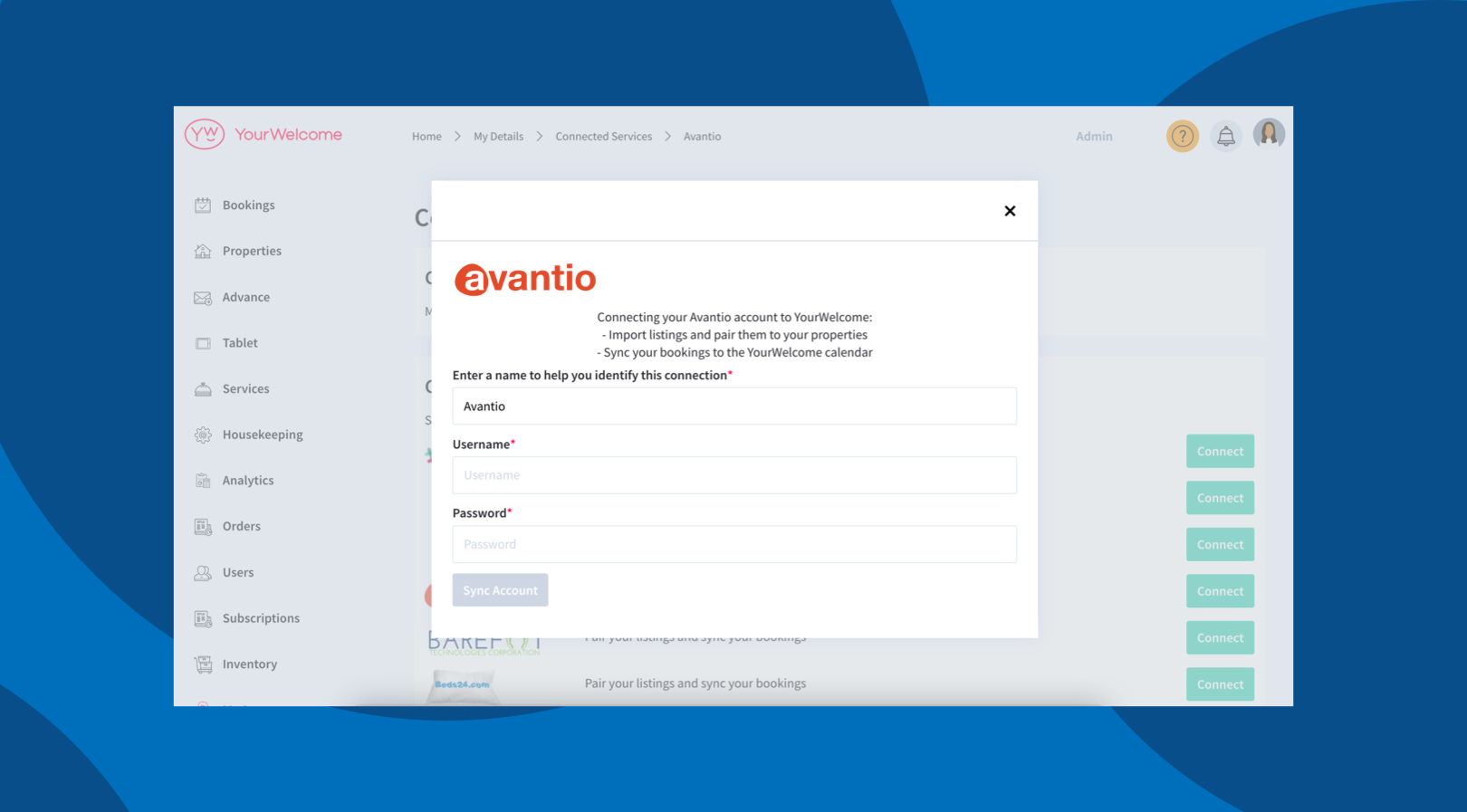
Step 3 – Sync Properties
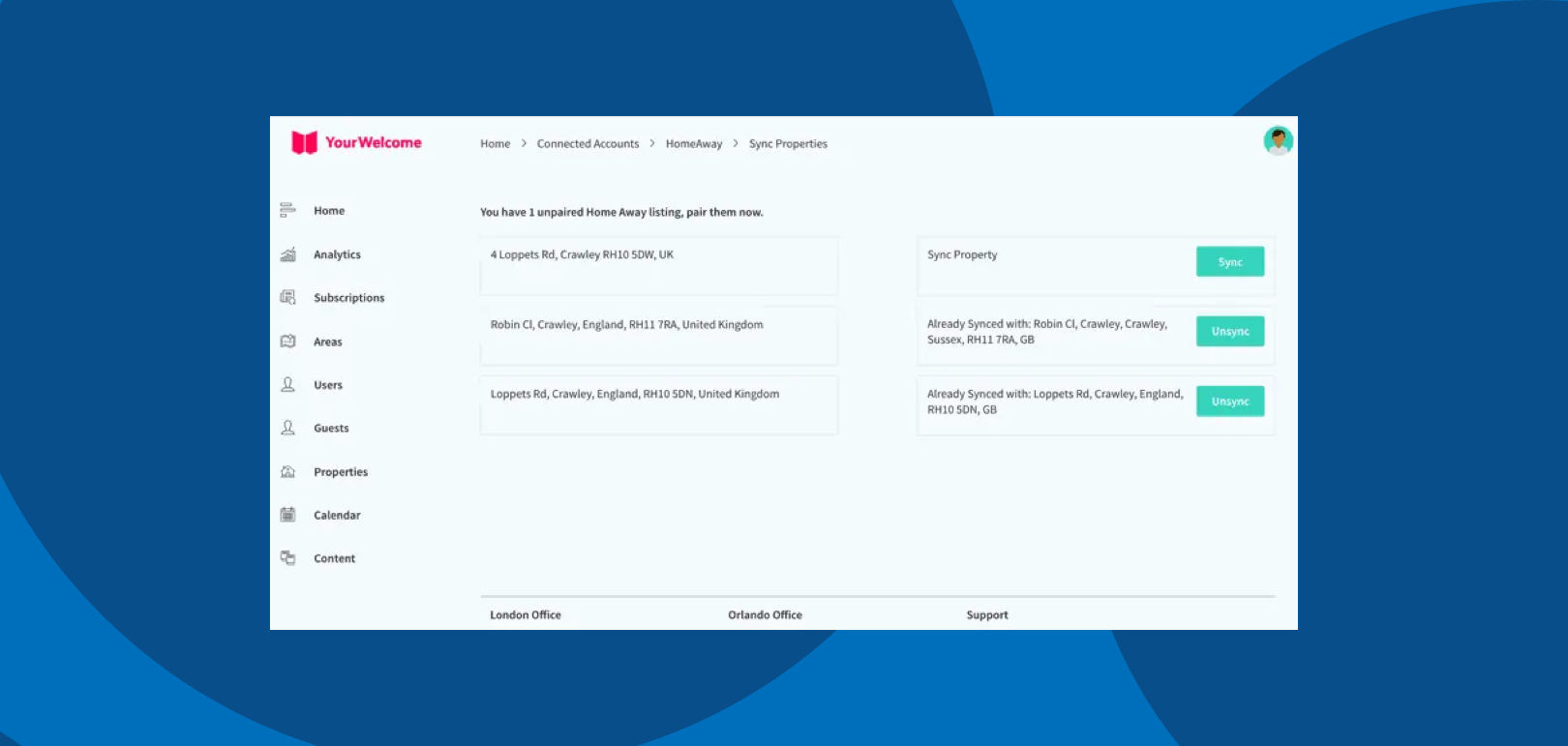
Syncing a property is easy – select the Avantio property you want to pair with a YourWelcome one and select the “sync” button. You can then search for an existing property that has been added to YourWelcome’s dashboard or create it as a new property.
You will only be able to utilise the number of paired properties that match the number of YourWelcome or PropertyCare subscriptions that you have paid for. Once each property you want to pair is synced, all bookings will sync from Avantio and be imported into the YourWelcome & PropertyCare Bookings Calendar. When there is an upcoming booking, your tablets will welcome your guests by name and your tasks can automatically generate. For more info about setting up your tablets or tasks just visit the Dashboard setup support page.
That’s it, you’re all set. If you experience any issues with connecting your account please get in touch with your account manager or email support@yourwelcome.com
