🗣 Want to view this article in a different language?
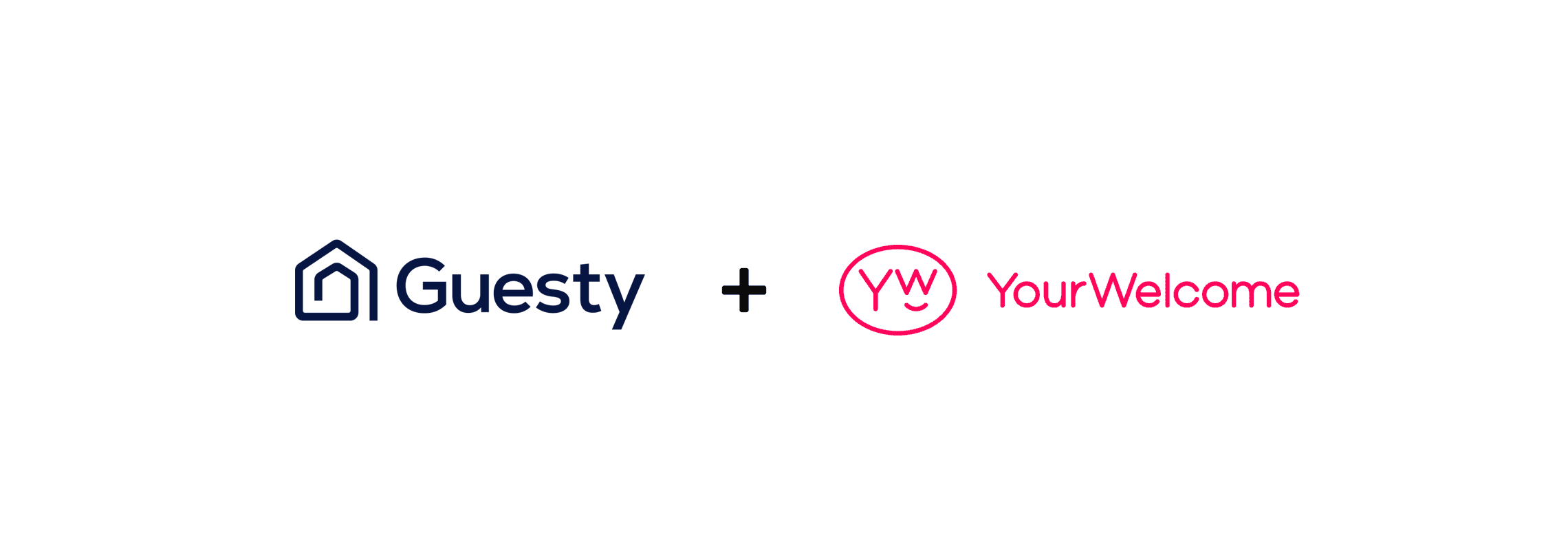
Integrating Guesty with YourWelcome
YourWelcome has always been a powerful tool to help your guests learn about your home and local area; but you can unlock a host of new opportunities by linking to your calendar and importing your reservations.
Connect Account
To connect your account, click on the account menu (in the top right of the dashboard) and select “Connected Accounts”
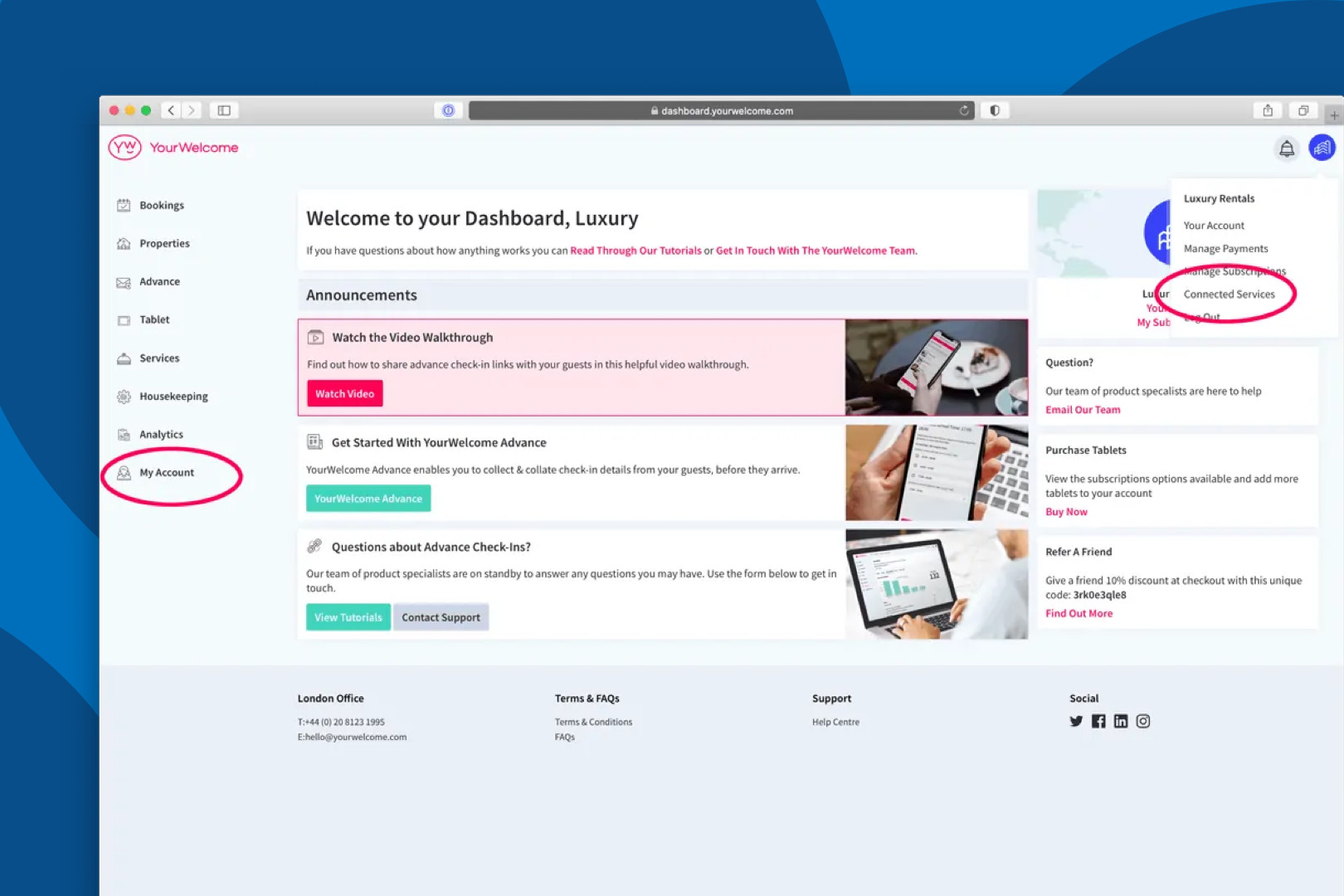
Find Guesty in the list, then click “Connect”.
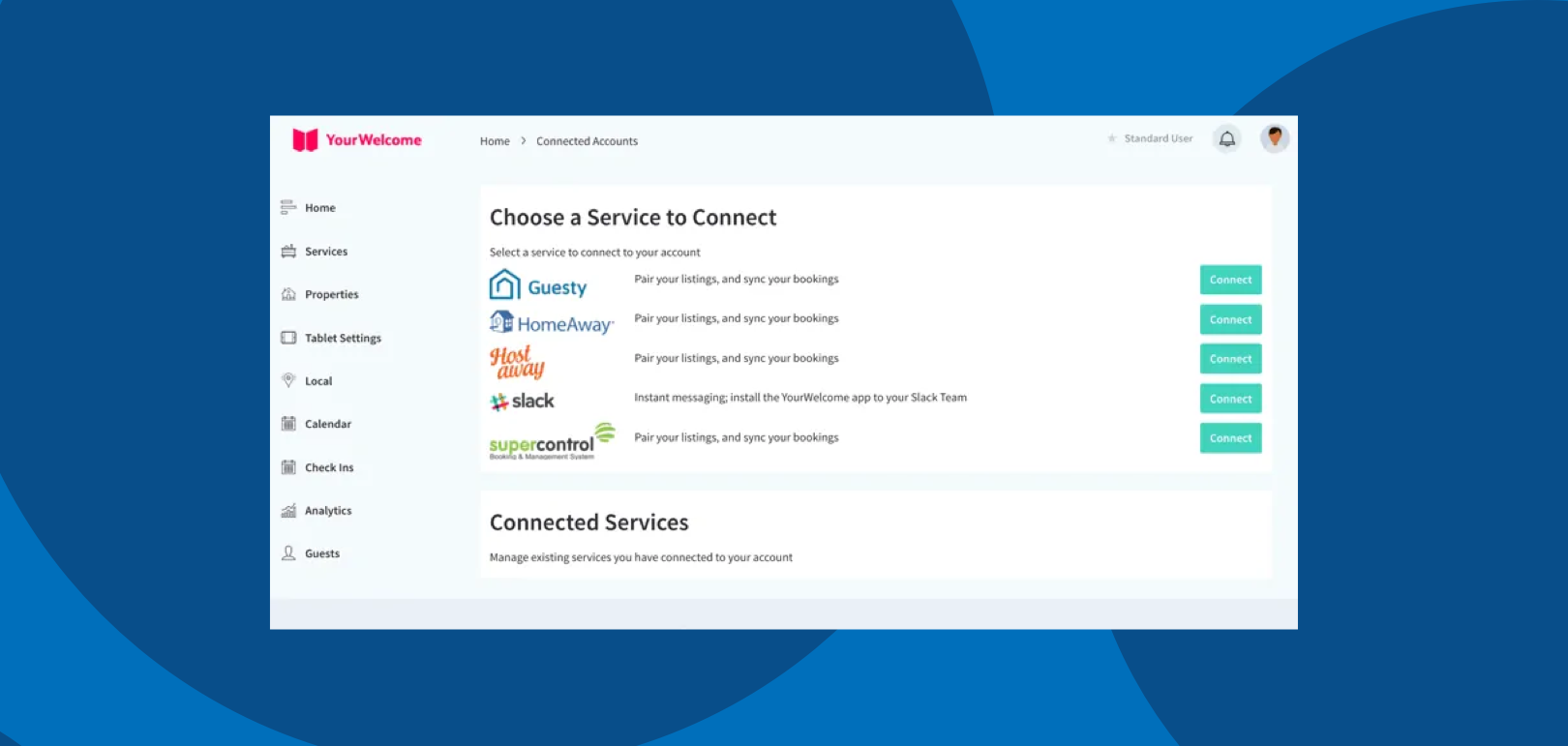
To connect Guesty to YourWelcome, you will need to generate an auth token – this can be done by going to the Guesty Marketplace and navigating to YourWelcome. When you create an auth token this is active for 3 hours so you must add it to YourWelcome within that period or you’ll need to generate a new auth token in your Guesty portal. An auth token is a long string of digits that will look similar to this:
eyJhbGciPiJIUzI1NiIsInR5cCI6IkpXVCJ9.eyJ0b2tlbklkIjoiNjUzOTJmNzUzOWFkMGEwMGI1MzczMzEyIiwiYXBwbGljYX
Rpb25JZCI6IjVhMGFhNTNhN2EzNjBlZjZkOGM5YjIwMSIsImFjY291bnRJZCI6IjVmM2E3ZDg3OTQ5MDIwMDAyZGI4O
TZkYyIsImlzcyI6InByb2R1Y3Ppb24uZ3Vlc3R5LmNvbSIsIm5hbPUiOiJZb3VyV2VsY29tZSIsInJvbGUiOiJ1c2VyIiwidXNlclJv
bGVzIjpbeyJyb2xlSWQiOnsicGVybWlzc2lvbnMiOlsibGlzdGluZy5hZG1pbiJdfX1dLCJyPXF1ZXN0ZXIiOiJUSElSRF9QQVJUW
SIsInJlcXVlc3RlcklkIjoiNjUzOTJmNzUzOWFkMGEwMGI1MzczMzEyIiwiaWF0IjoxNjk4MjQ2NTE3fQ.xHaZJr1e9RR7_Xuq_
koUoD6rbW-zdSmOrpYlAu62194
Copy this auth token (the whole thing with no additional spaces) and paste it in to the ‘Integration Token’ section of the pop-up shown on the YourWelcome dashboard.

Sync Properties
After you’ve connected your account, the next step is to sync your Guesty listings to the properties in YourWelcome. You have two options here; you can search-for and select an existing property, or you can create a new property using the address stored in the Guesty listing.
Listings are on the left, the column on the right is where you’ll see any properties that you have synced.
To sync a new property, find the address/listing that you want to link and then tap the ‘Sync’ button in the right-hand column.
At this stage you can either search for an existing property (recommended for hosts with existing properties), or skip the search and create a new property (recommended for first-time users).
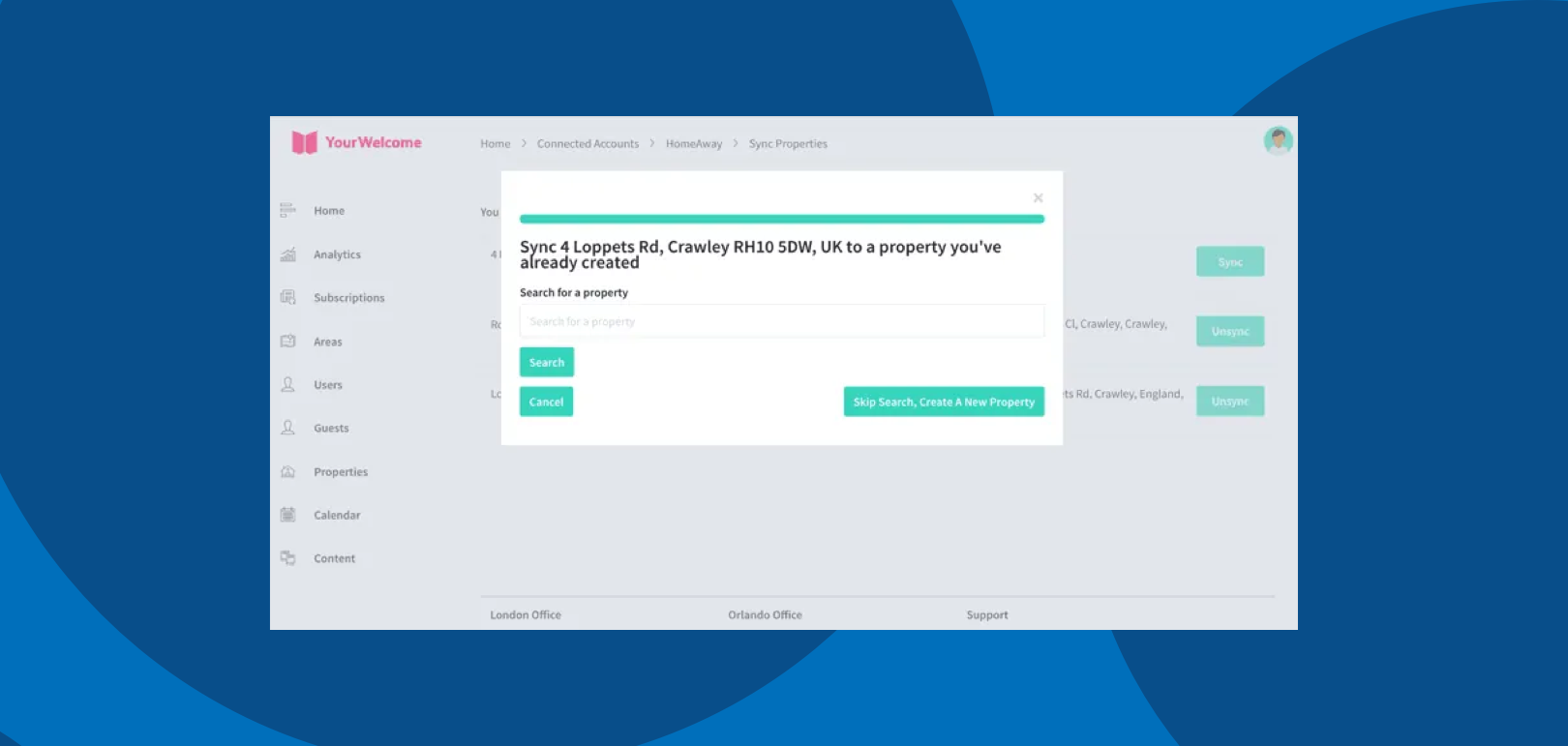
If you have searched for an address, the results will show in a list below. Select the correct address by clicking “Select Address”.
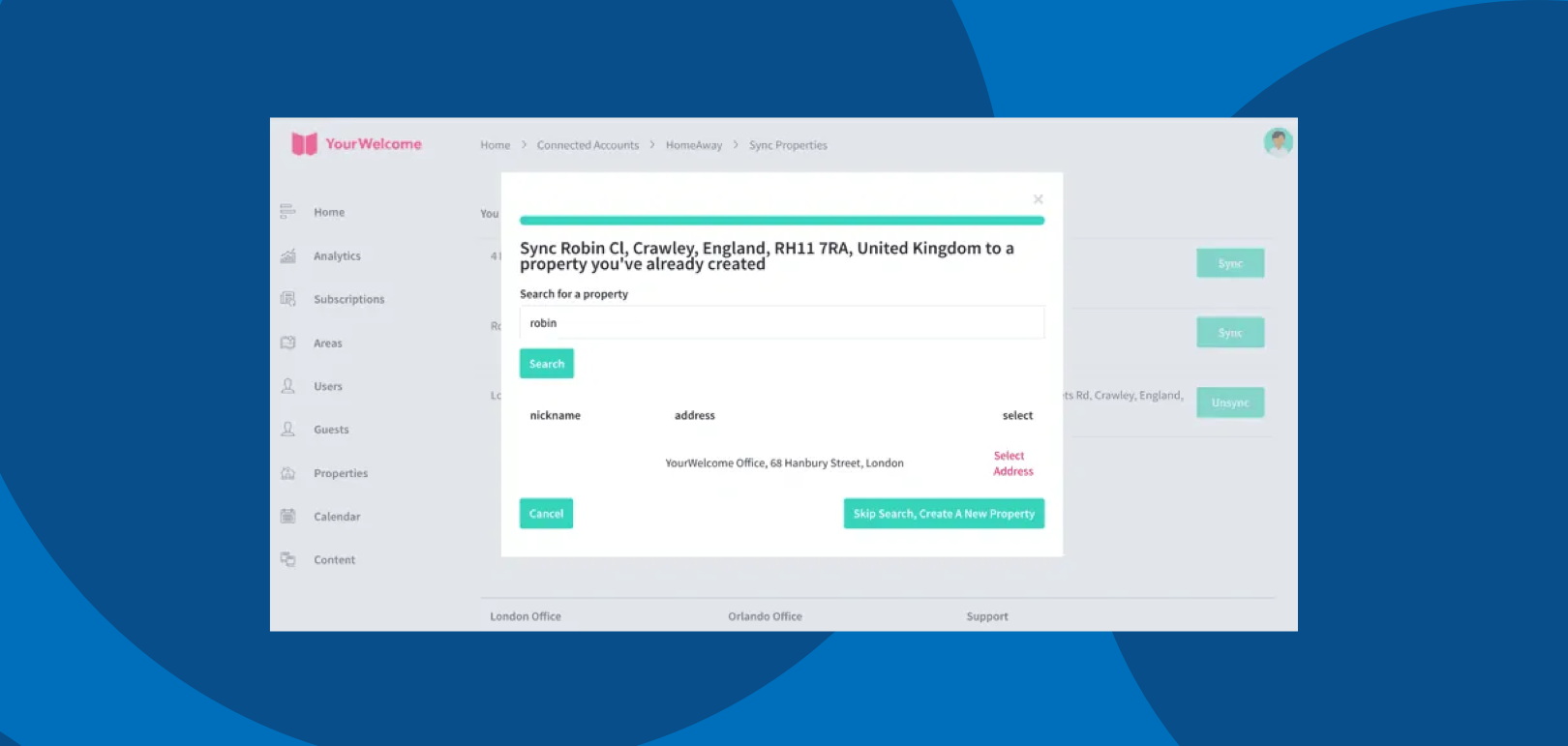
All that’s left to do is tap the “Sync {{{Address}}]” button, which will connect the bookings calendar of the Guesty listing to the bookings Calendar in YourWelcome.
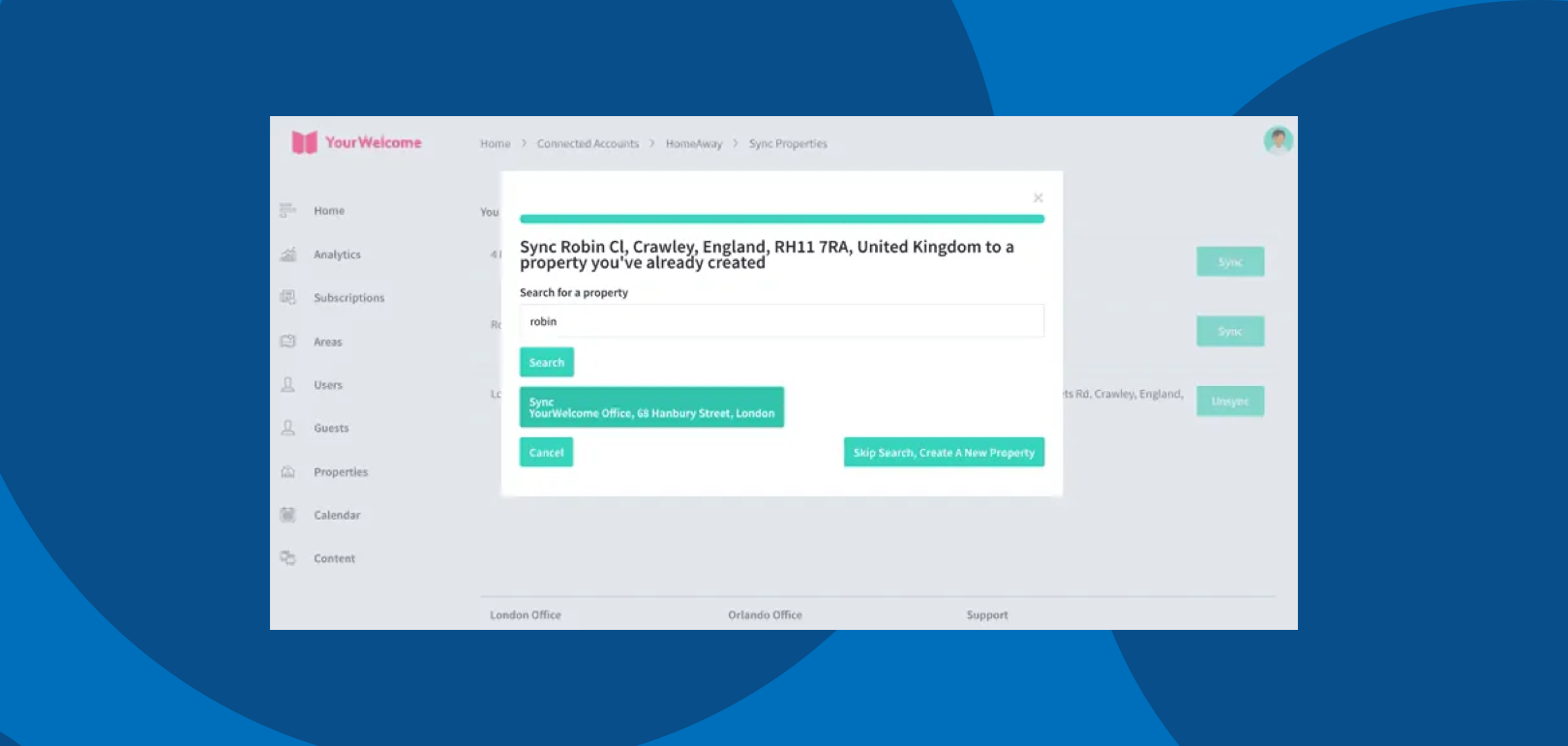
That’s it, you’re all set. If you experience any issues with connecting your account please get in touch with your account manager or email support@yourwelcome.com
