🗣 Want to view this article in a different language?
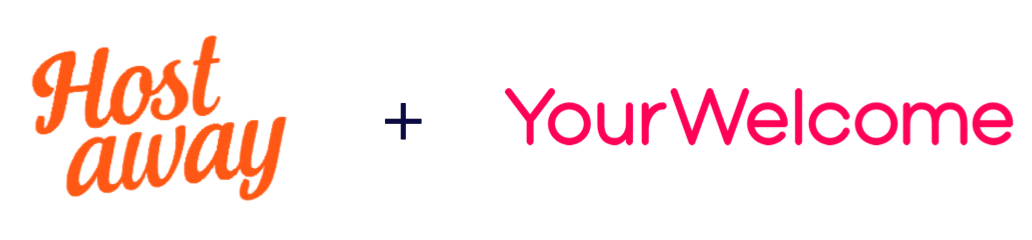
Integrating Hostaway with YourWelcome
YourWelcome has always been a powerful tool to help your guests learn about your home and local area; but you can unlock a host of new opportunities by linking to your calendar and importing your reservations.
Connect Account
To connect your account, click on the account menu (in the top right of the dashboard) and select “Connected Accounts”
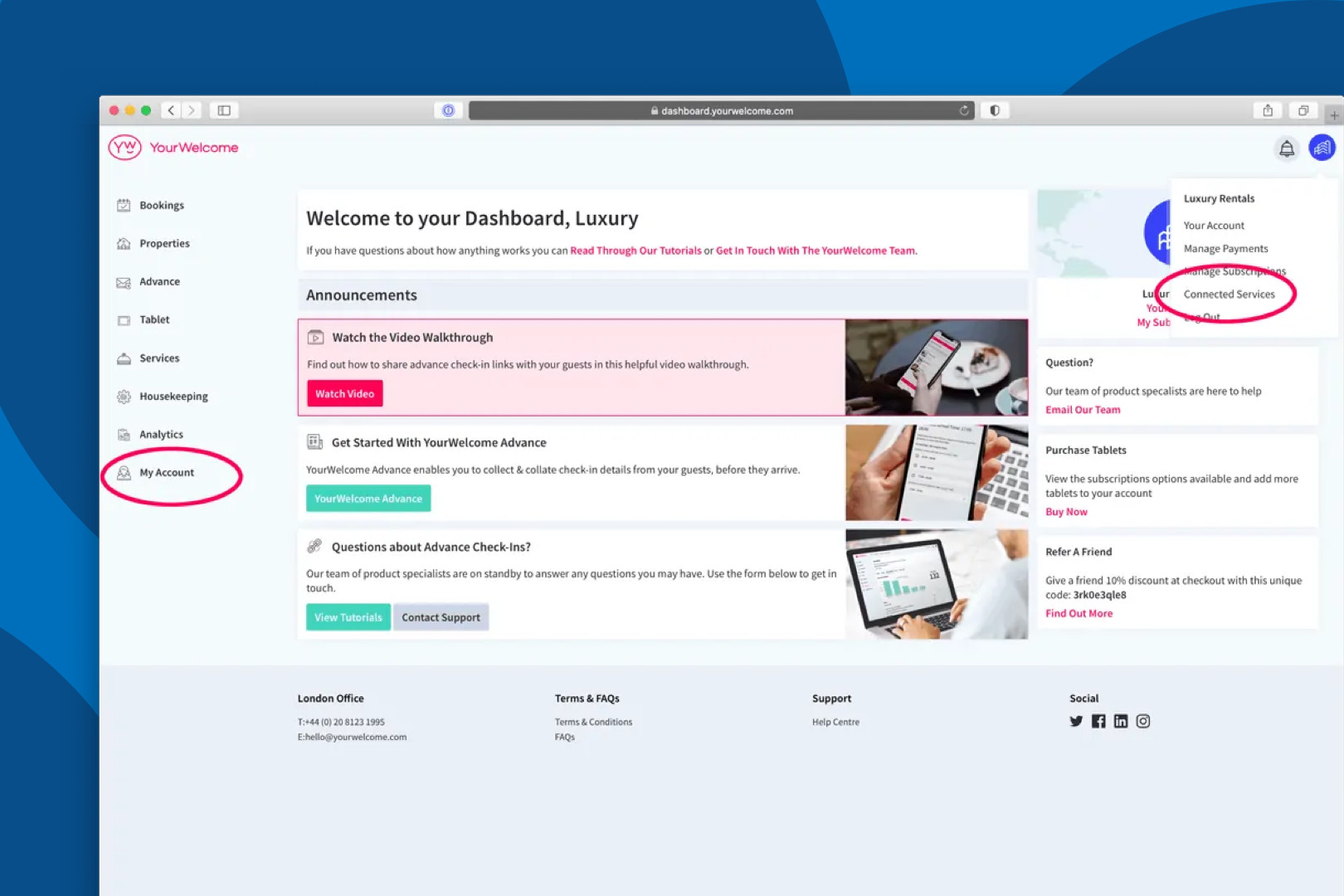
Find HostAway in the list, then click “Connect”.
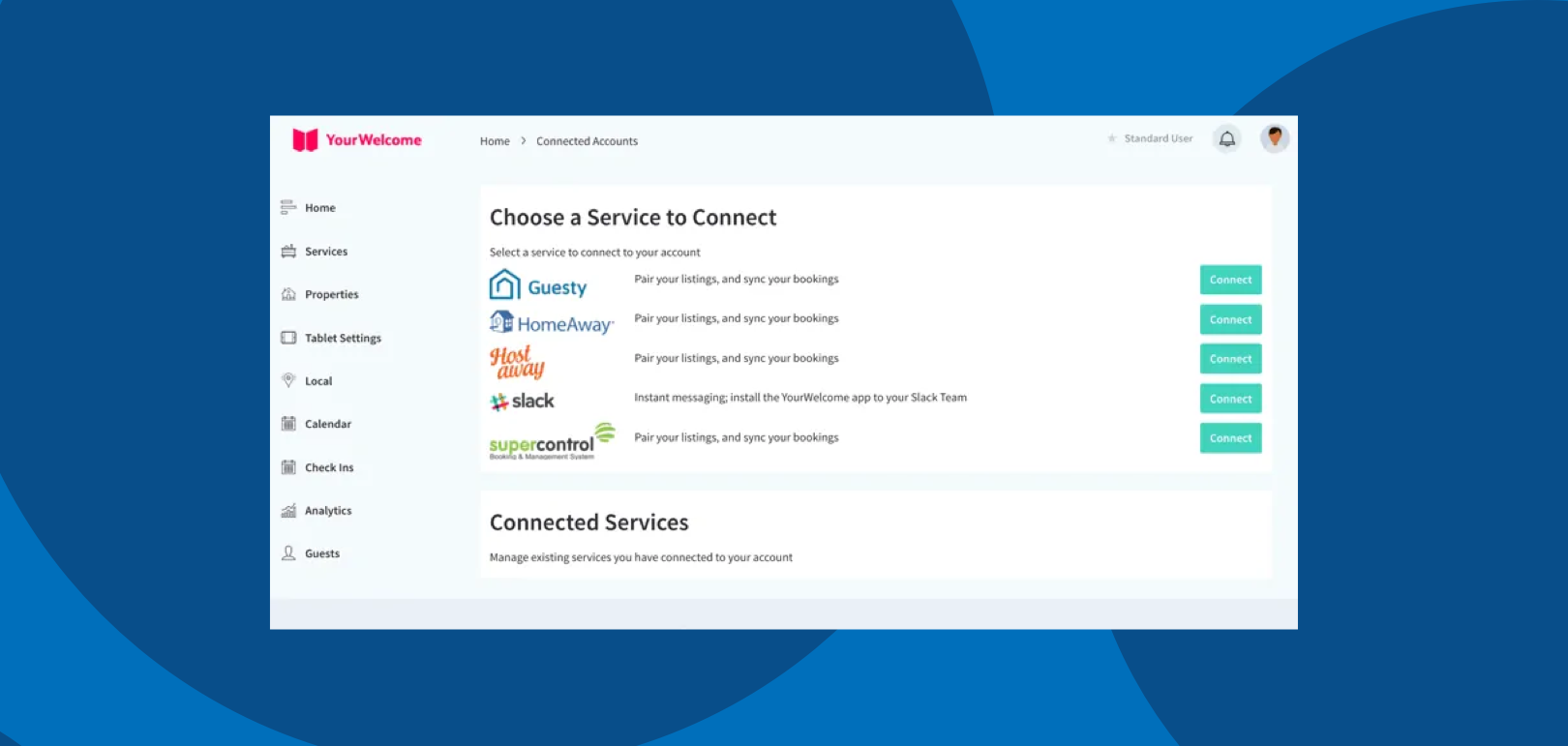
Your account number can be found on the settings page of the HostAway Dashboard.
To connect HostAway to YourWelcome, you will need to generate an API key – this can be done by going to the Integrations page of the HostAway dashboard (within settings) and selecting the option to generate a new API key.
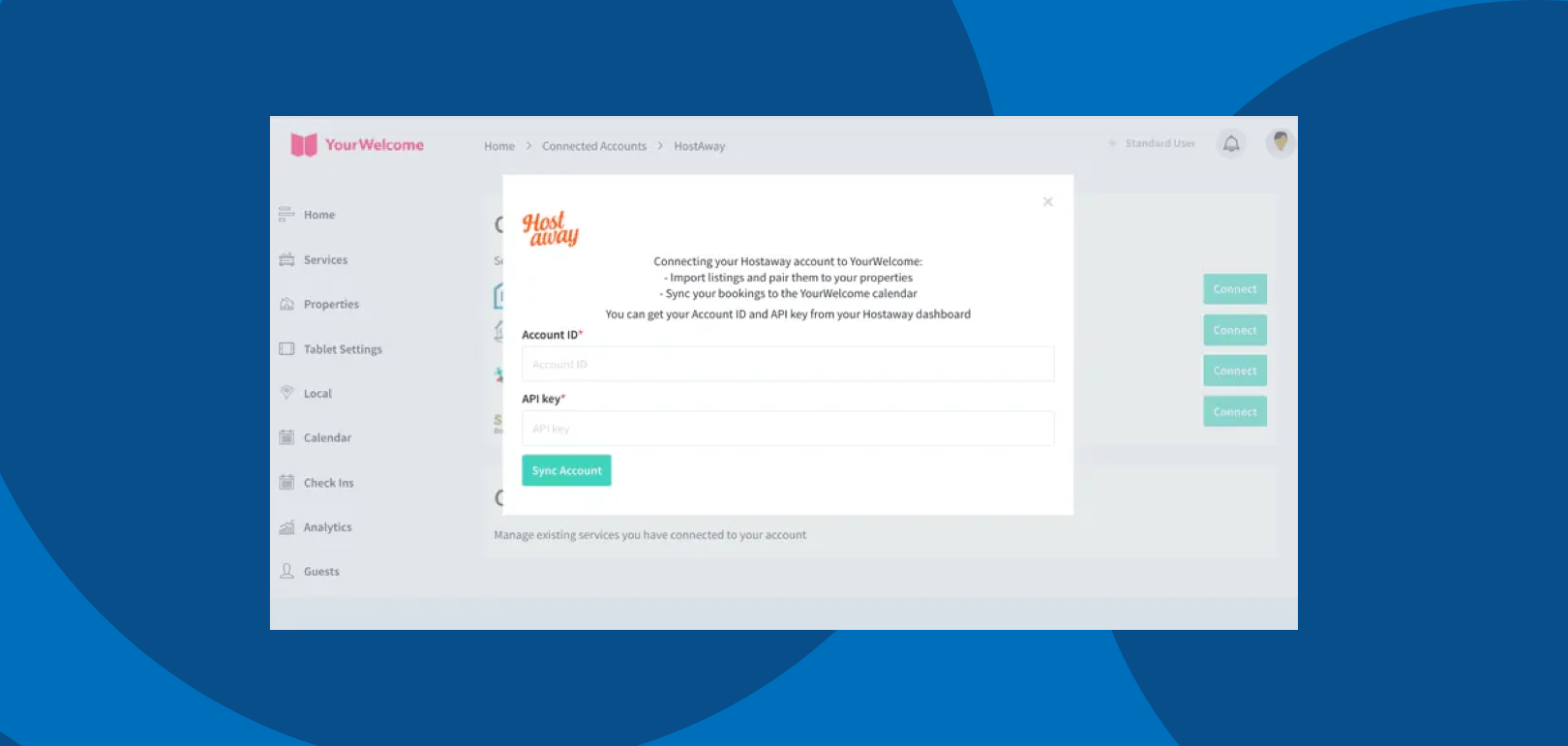
Sync Properties
After you’ve connected your account, the next step is to sync your HostAway listings to the properties in YourWelcome. You have two options here; you can search-for and select an existing property, or you can create a new property using the address stored in the HostAway listing.
Listings are on the left, the column on the right is where you’ll see any properties that you have synced.
To sync a new property, find the address/listing that you want to link and then tap the ‘Sync’ button in the right-hand column.
At this stage you can either search for an existing property (recommended for hosts with existing properties), or skip the search and create a new property (recommended for first-time users).
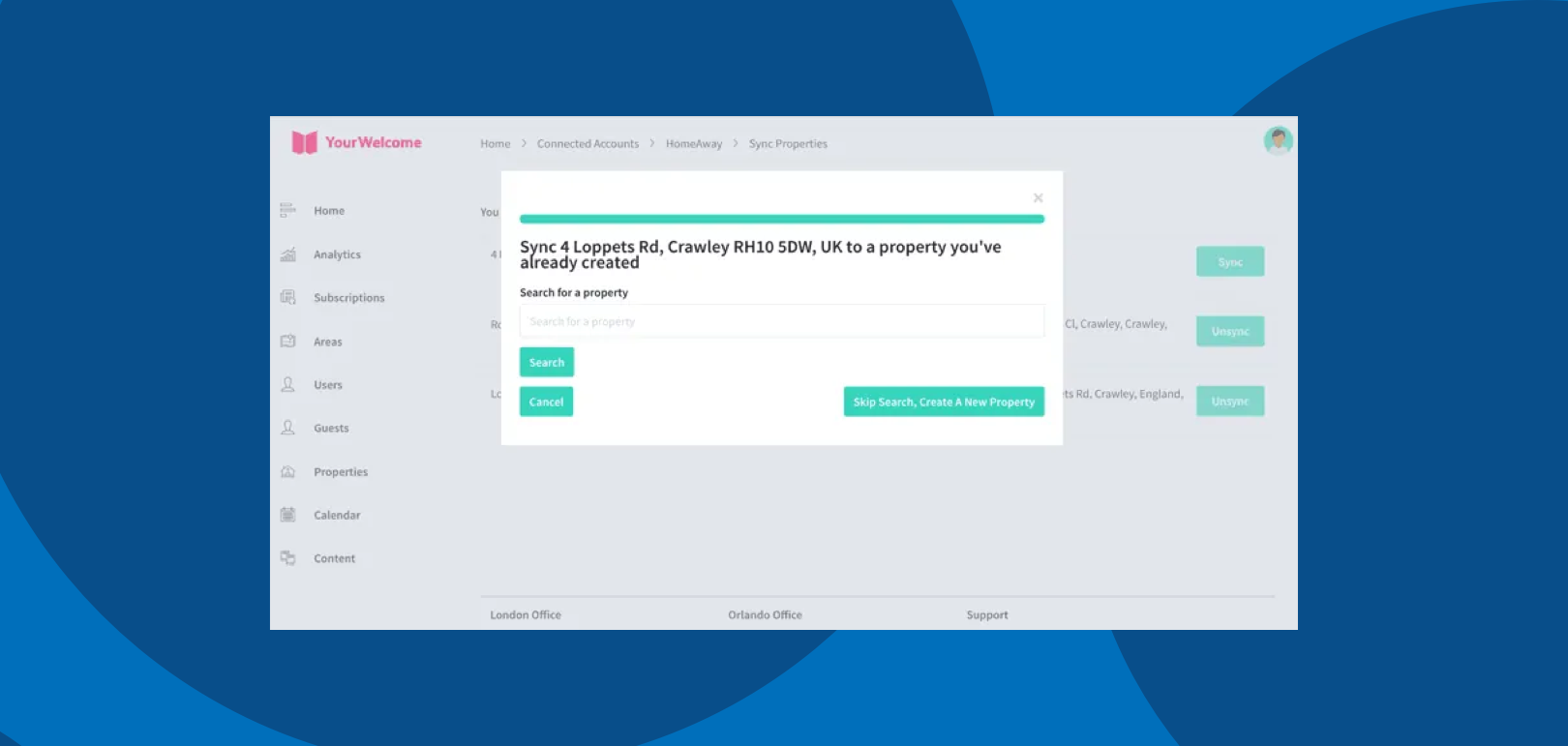
If you have searched for an address, the results will show in a list below. Select the correct address by clicking “Select Address”.
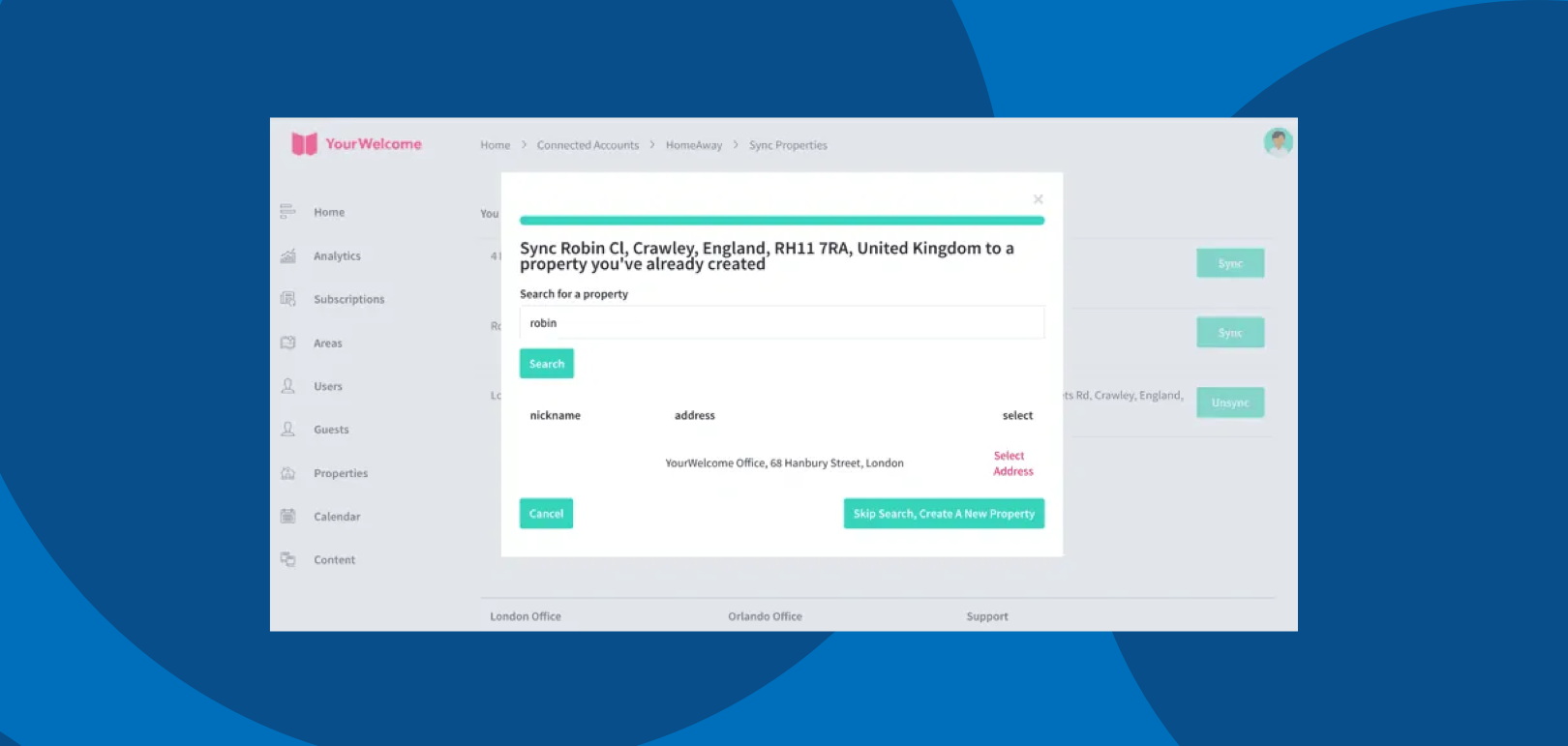
All that’s left to do is tap the “Sync {{{Address}}]” button, which will connect the bookings calendar of the HostAway listing to the bookings Calendar in YourWelcome.
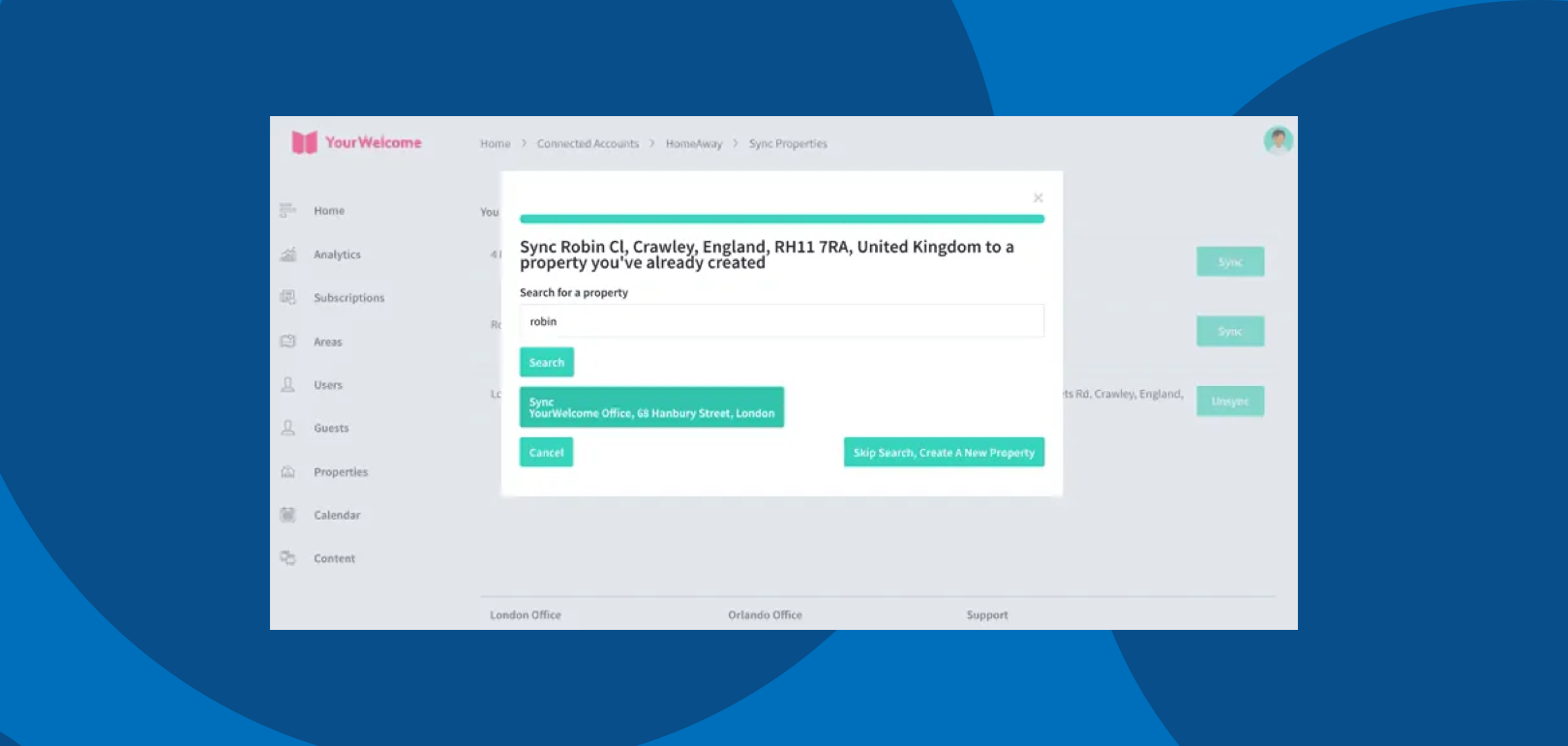
That’s it, you’re all set. If you experience any issues with connecting your account please get in touch with your account manager or email support@yourwelcome.com
