🗣 Want to view this article in a different language?
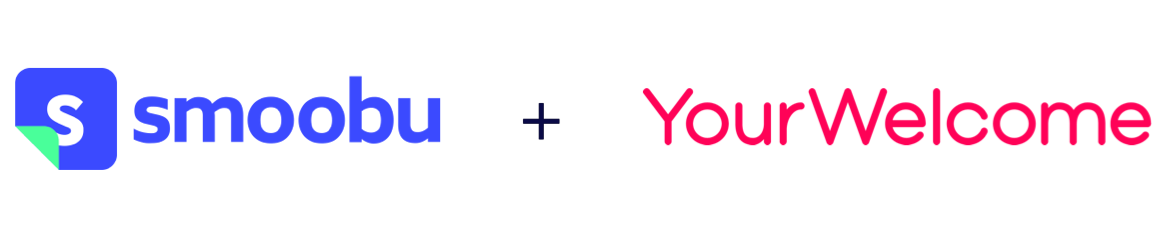
Integrating Smoobu with YourWelcome
YourWelcome and PropertyCare have always been powerful tools to help you run your business but you can make the platform more efficient by linking your Smoobu account.
Syncing Smoobu
Its a simple process to sync your Smoobu account to the YourWelcome and PropertyCare dashboard. Just follow these simple steps and you’ll have everything up and running in no time.
Step 1 – Smoobu Account Details
Before you can connect your Smoobu account to YourWelcome, you need to ensure you have the right access privileges. To complete the next steps you will need your Smoobu Email and Password (note we will never ask you for these details by phone or email so please avoid sharing this info unnecessarily).
Step 2 – Sync Smoobu to YourWelcome
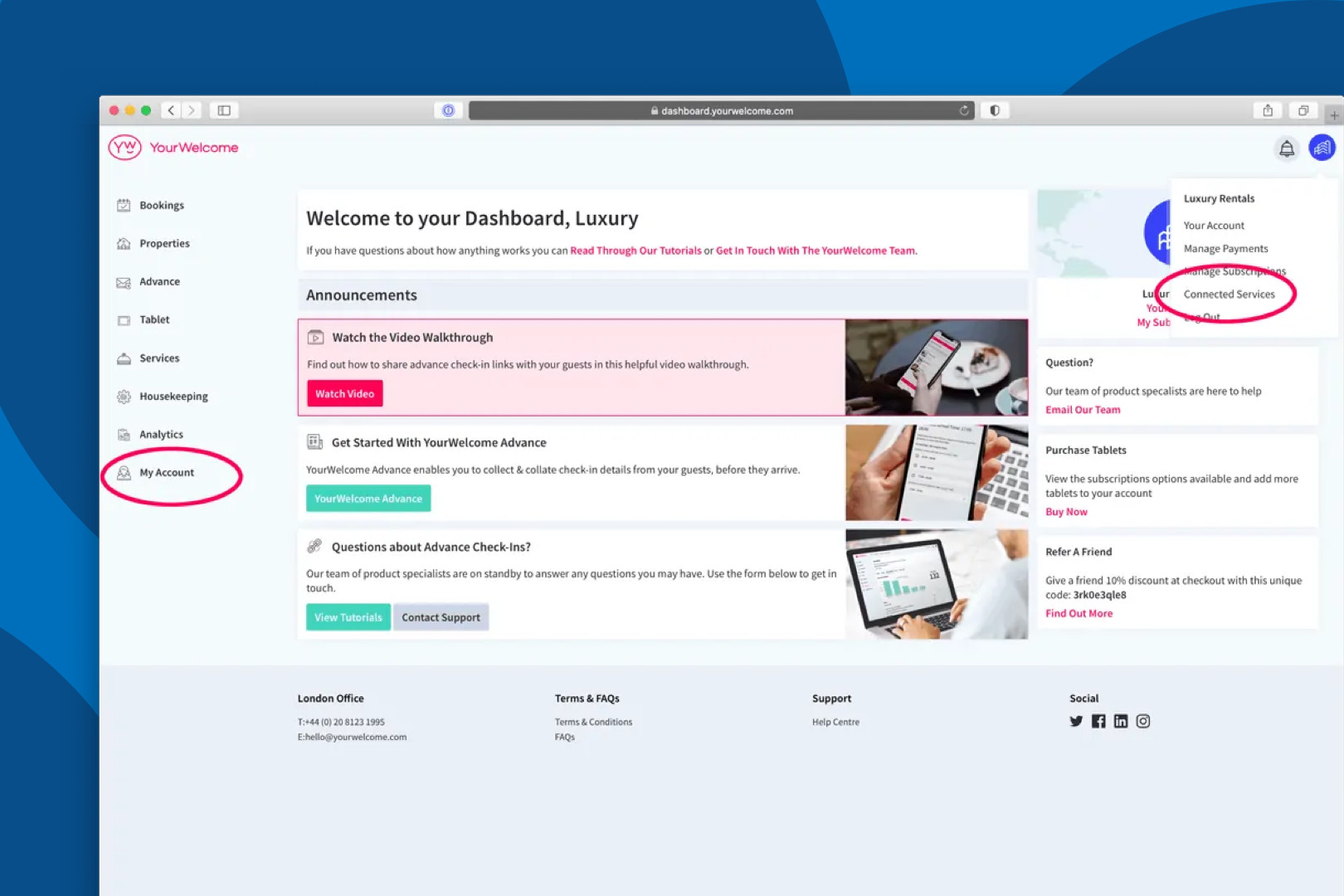
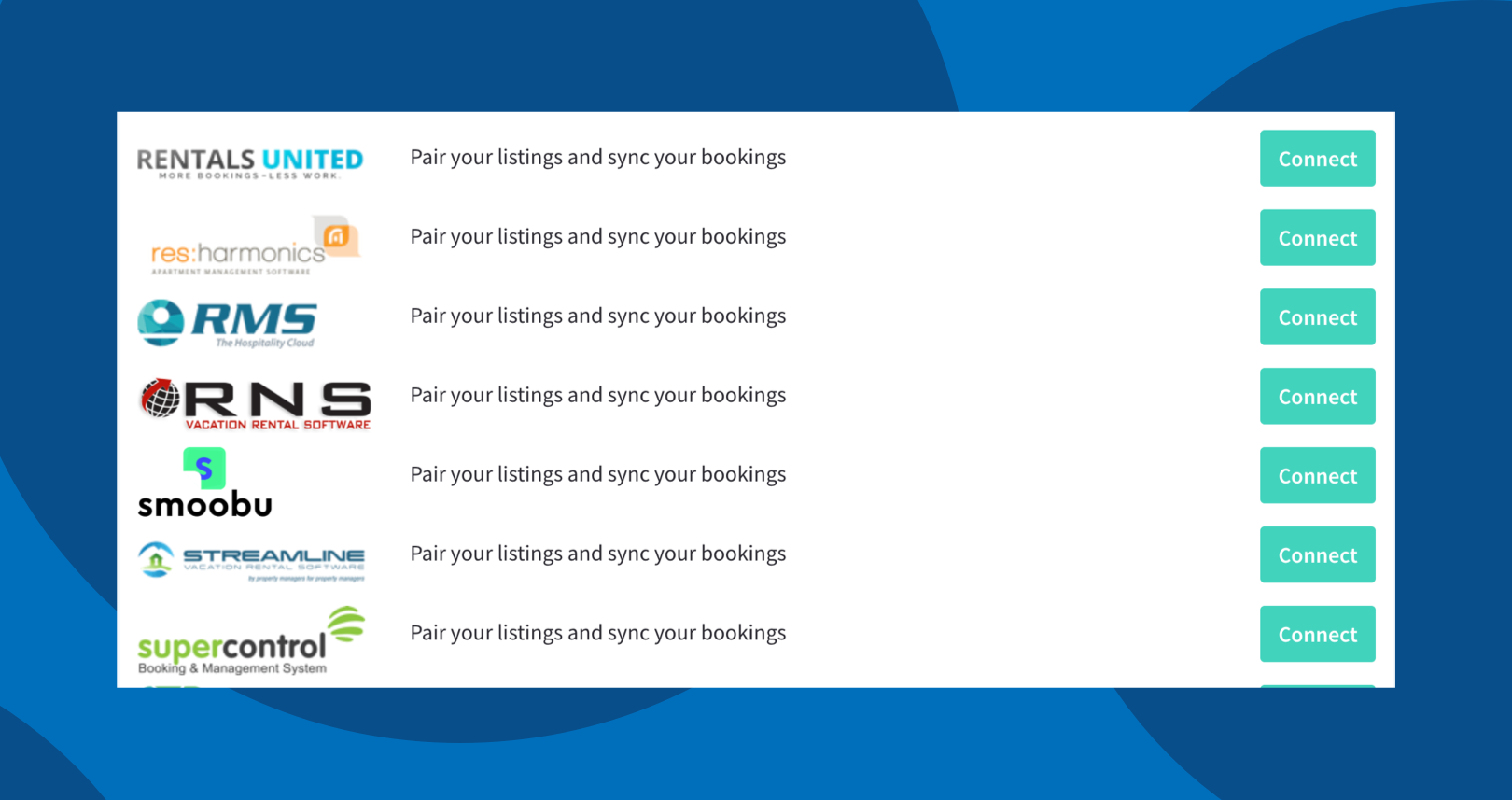
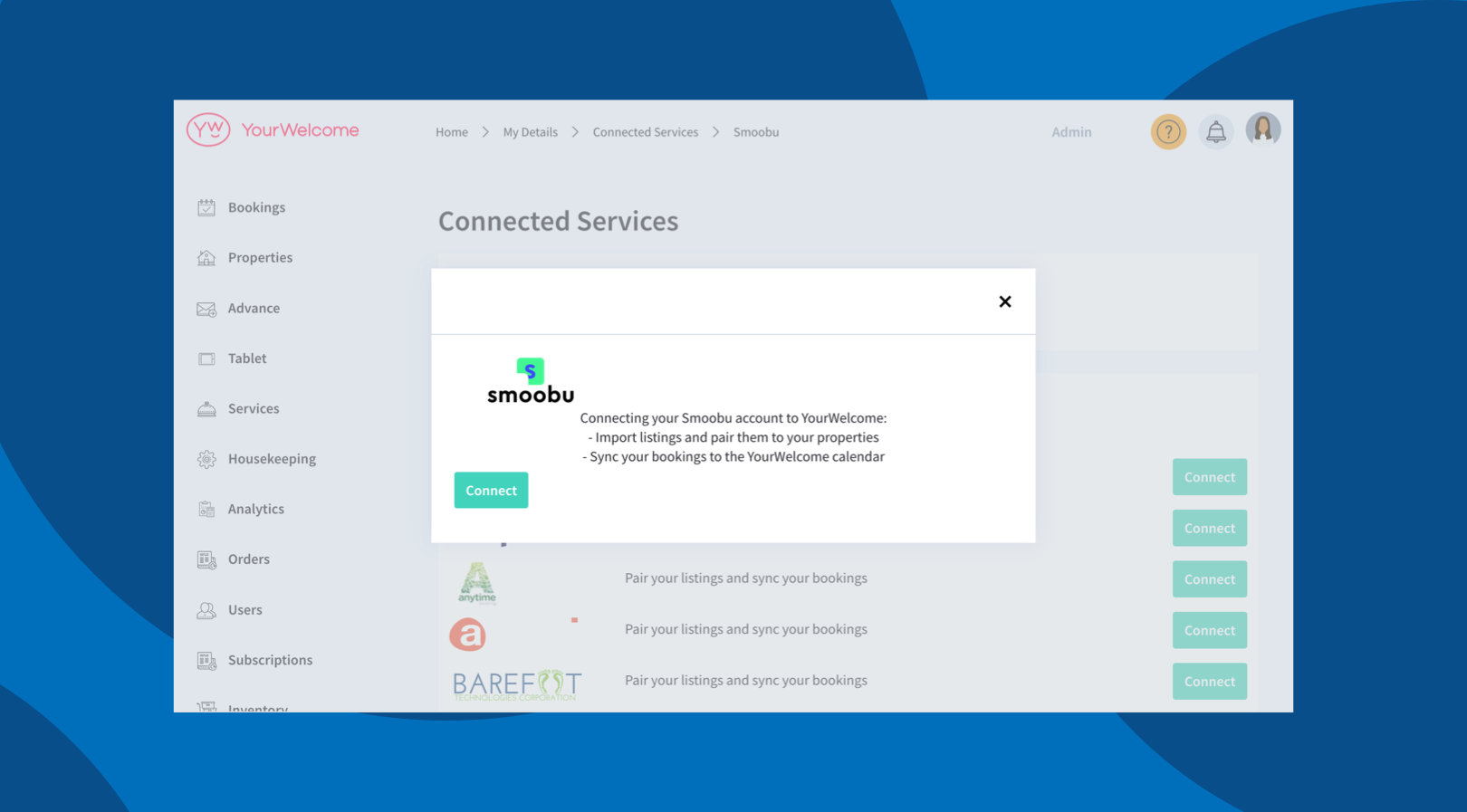
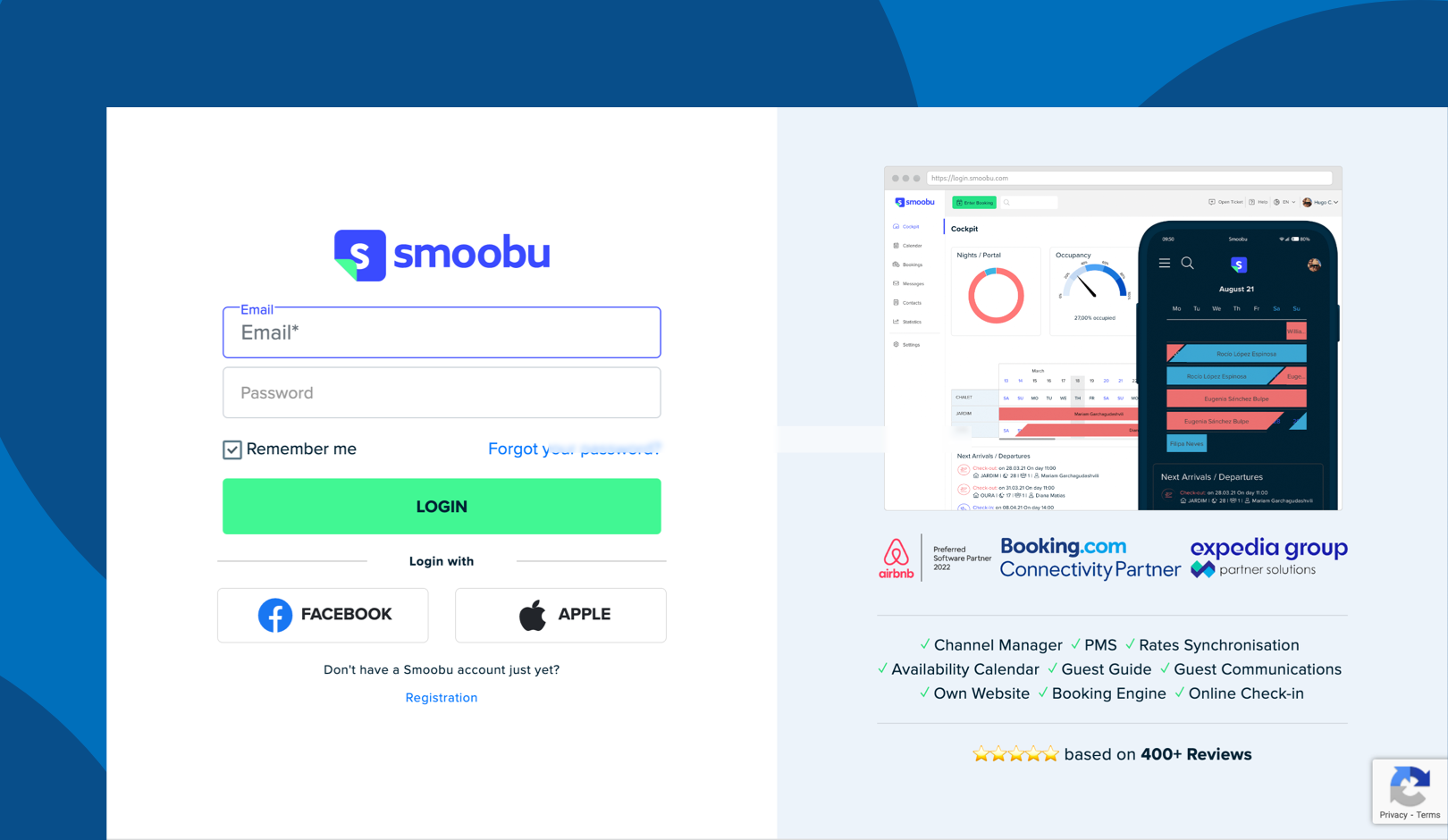
Step 3 – Sync Properties
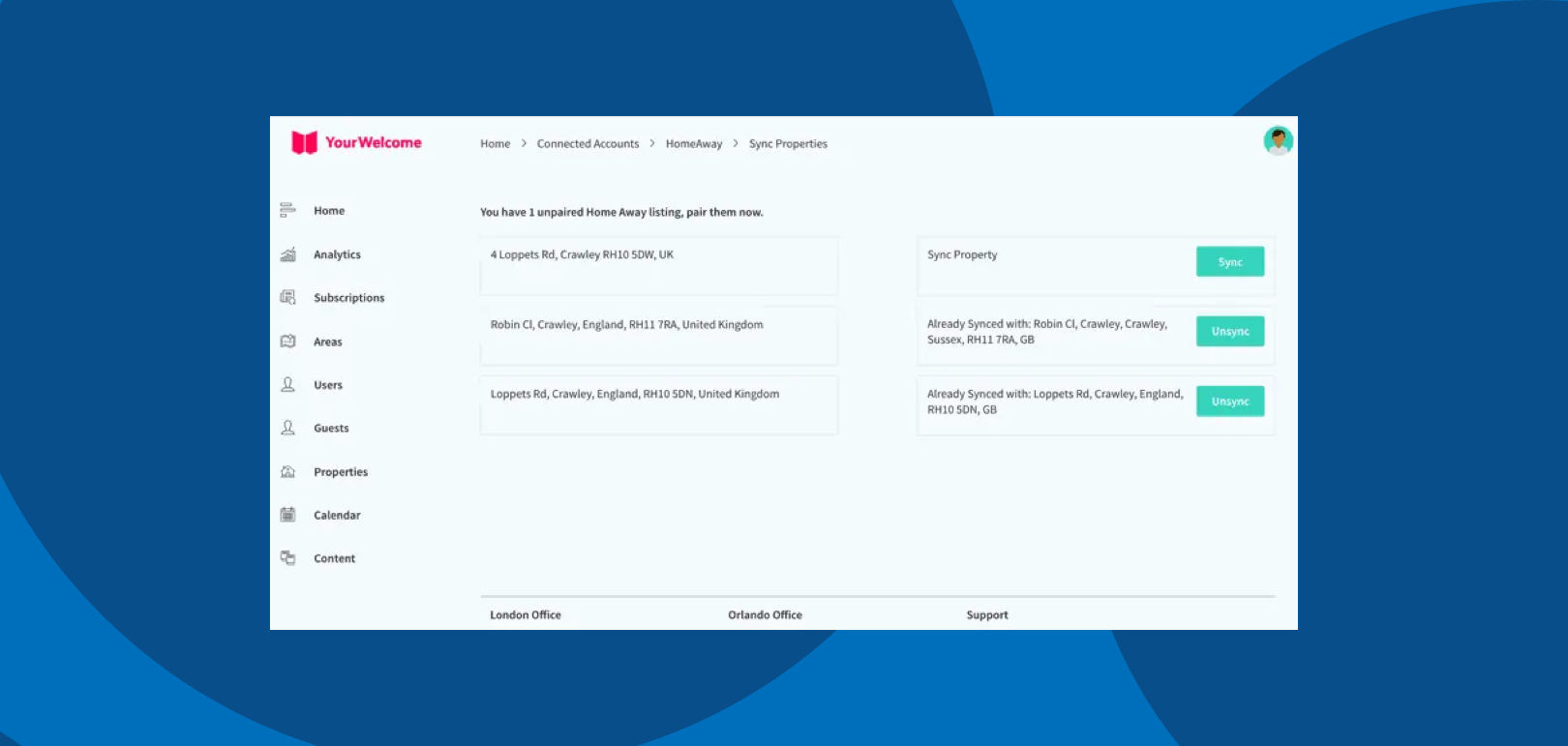
Syncing a property is easy – select the Smoobu property you want to pair with a YourWelcome one and select the “sync” button. You can then search for an existing property that has been added to YourWelcome’s dashboard or create it as a new property.
You will only be able to utilise the number of paired properties that match the number of YourWelcome or PropertyCare subscriptions that you have paid for. Once each property you want to pair is synced, all bookings will sync from Smoobu and be imported into the YourWelcome & PropertyCare Bookings Calendar. When there is an upcoming booking, your tablets will welcome your guests by name and your tasks can automatically generate. For more info about setting up your tablets or tasks just visit the Dashboard setup support page.
That’s it, you’re all set. If you experience any issues with connecting your account please get in touch with your account manager or email support@yourwelcome.com
