🗣 Want to view this article in a different language?

Integrating Supercontrol with YourWelcome
Save time and eliminate the need to add bookings to multiple platforms by creating a pairing of your bookings from Supercontrol to authorise syncing with the YourWelcome dashboard. Follow these steps to get it all set up and working seamlessly.
Connect Account
To connect your account, click on the account menu (in the top right of the dashboard) and select “Connected Accounts”
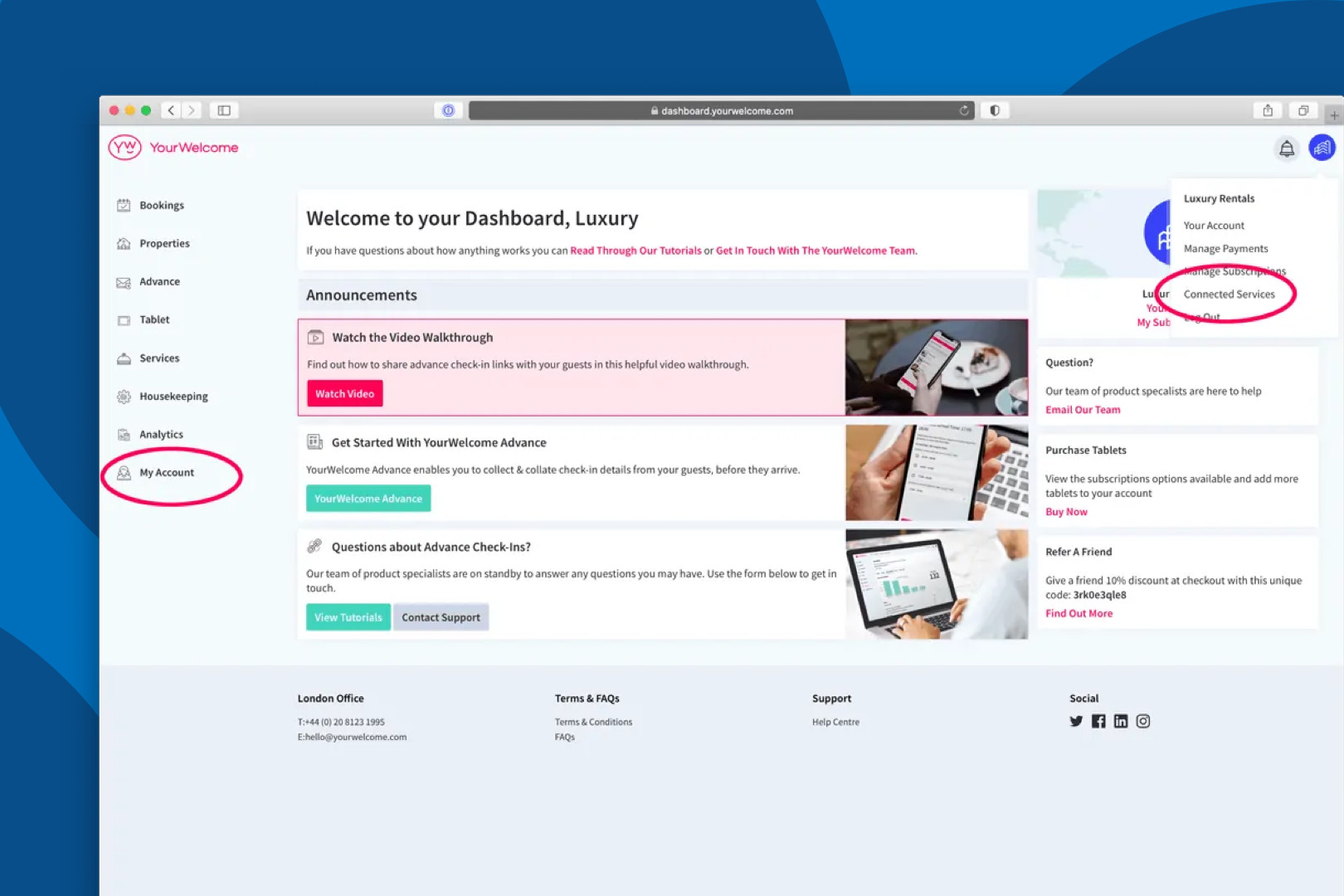
Find SuperControl in the list, then click “Connect”.
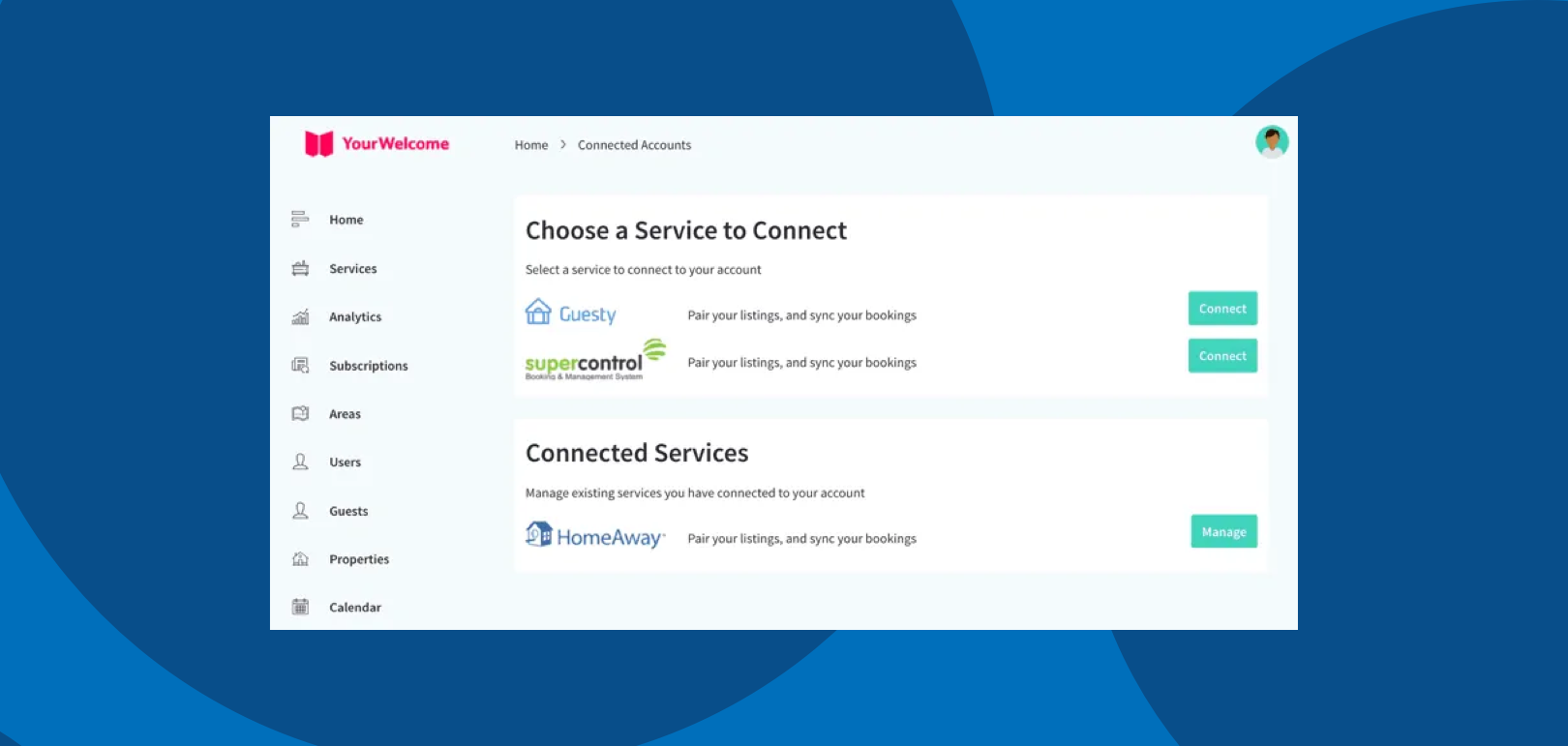
To connect Supercontrol to YourWelcome, you will need to generate an Authentication Token key – this can be done by going to the SuperControl Marketplace and selecting YourWelcome. Full details about connecting the account will be visible there.
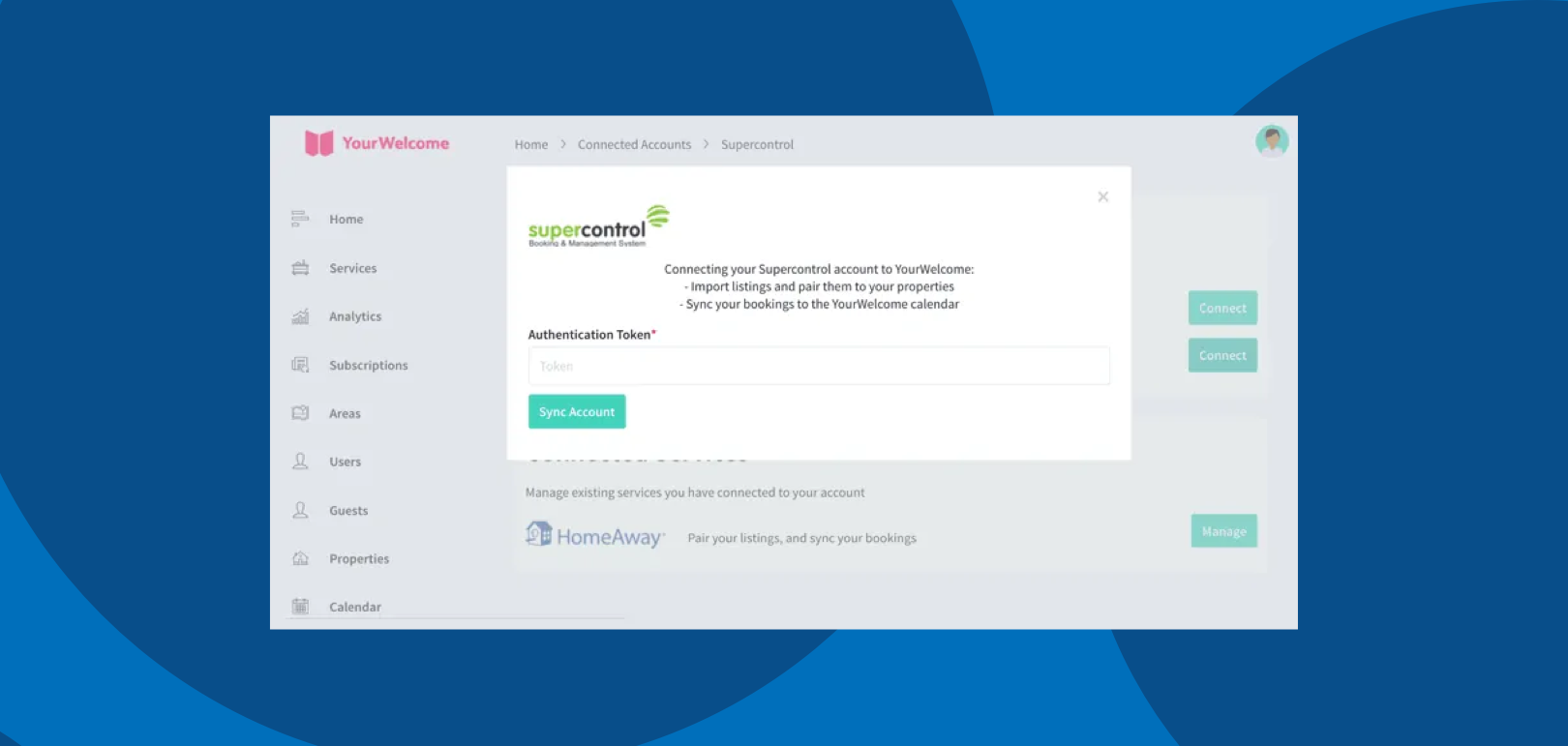
Sync Properties
After you’ve connected your account, the next step is to sync your SuperControl properties to the properties in YourWelcome. You have two options here; you can search-for and select an existing property, or you can create a new property using the address stored in the SuperControl Property.
Listings are on the left, the column on the right is where you’ll see any properties that you have synced.
To sync a new property, find the address/listing that you want to link and then tap the ‘Sync’ button in the right-hand column.
At this stage you can either search for an existing property (recommended for hosts with existing properties), or skip the search and create a new property (recommended for first-time users).).
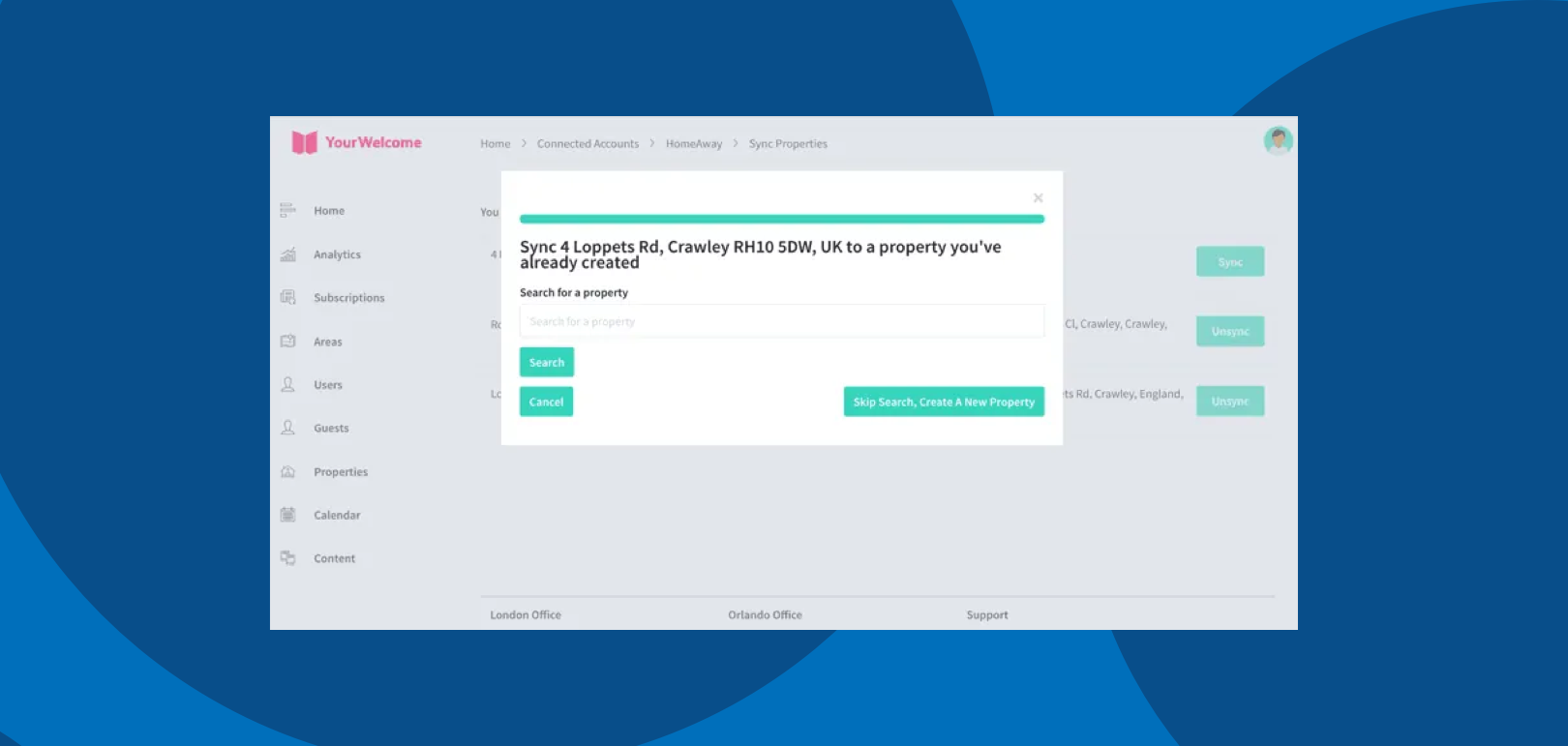
If you have searched for an address, the results will show in a list below. Select the correct address by clicking “Select Address”.
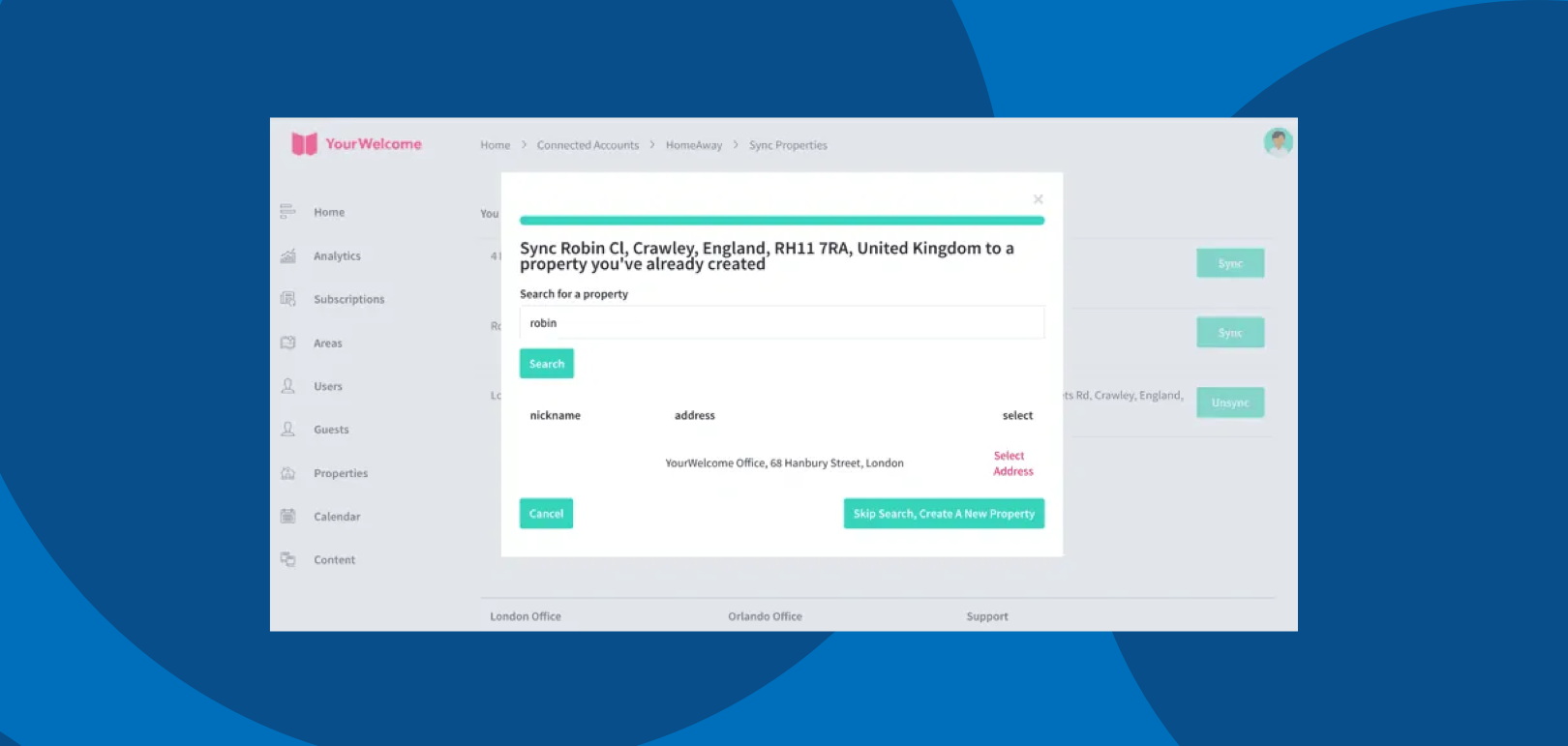
All that’s left to do is tap the “Sync {{{Address}}]” button, which will connect the bookings calendar of the SuperControl property to the bookings Calendar in YourWelcome.
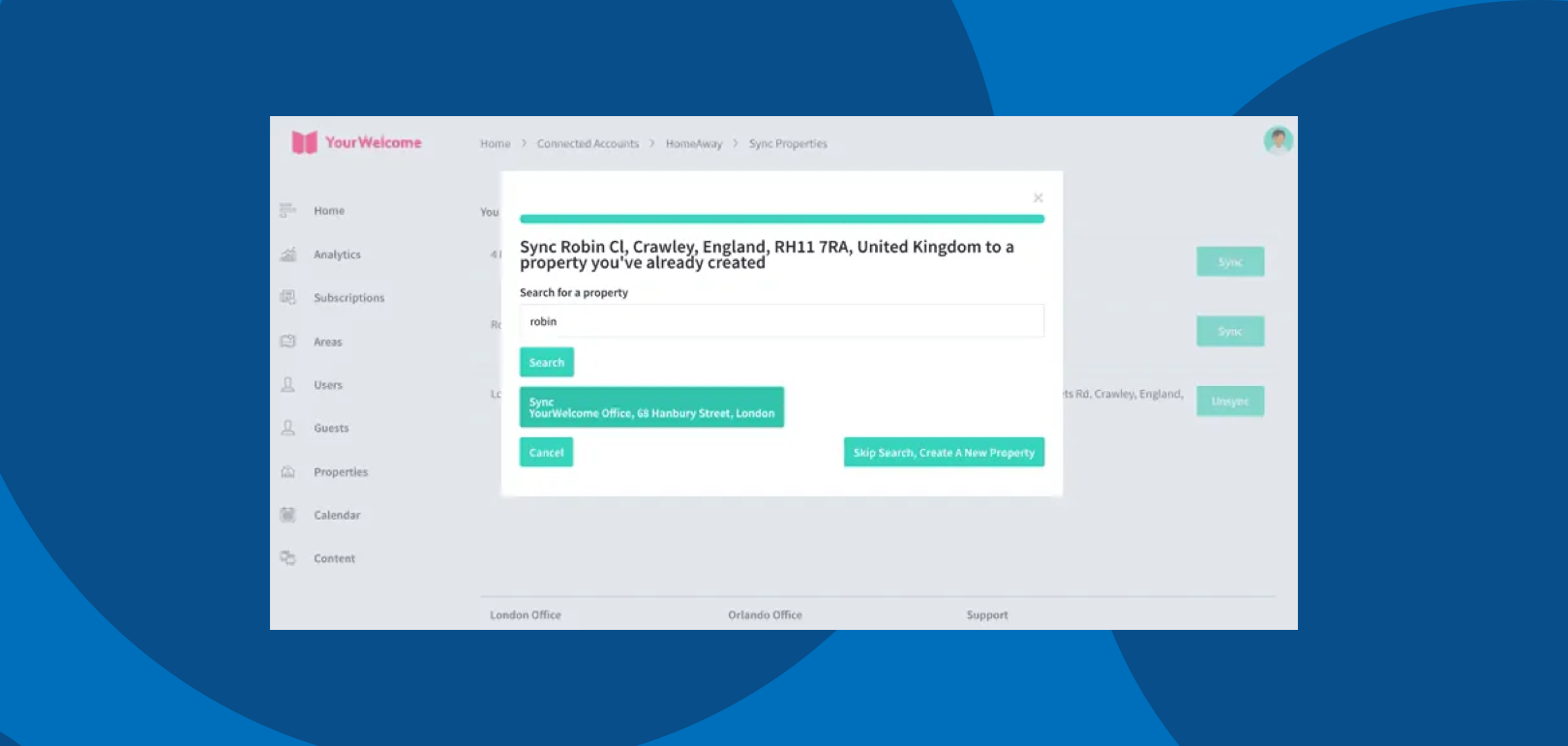
That’s it, you’re all set. If you experience any issues with connecting your account please get in touch with your account manager or email support@yourwelcome.com
