Common Features
Bulk Editing
On any of the data tables across the YourWelcome Dashboard you will see checkbox items at the start of each row. Clicking in one or more of these will invoke an actions menu where the search and filter items used to be.
This is a handy way of applying actions to multiple items at once.
The Actions you can perform will vary based on how you’re viewing the data (eg on the Tasks table, whether you’re viewing the tasks By Task Name, By Property or By Category).
Typically there is an Actions drop down where you can bulk claim, unclaim, reassign to person or property or archive tasks.
As well as a Status dropdown to change the status of a task, booking or guest in one go.
Please bear in mind that there is no undo feature for bulk actions, so other than changing the bulk selection to something else, any changes made are permanent. We recommend using this feature with caution if selecting multiple items all with different statuses at once.
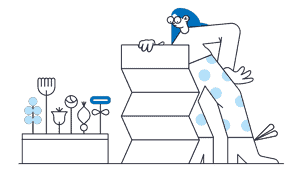

💬 If you have any questions, please reach out to your account manager or use our contact form here.
