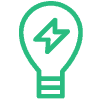A workflow is a series of messages that are sent to your guests (based on specific rules).
Guest messages (such as pre-arrival) are always part of a workflow – so let’s create one!
To do this, navigate to the Message Workflows area and click on the Add New Workflow button.
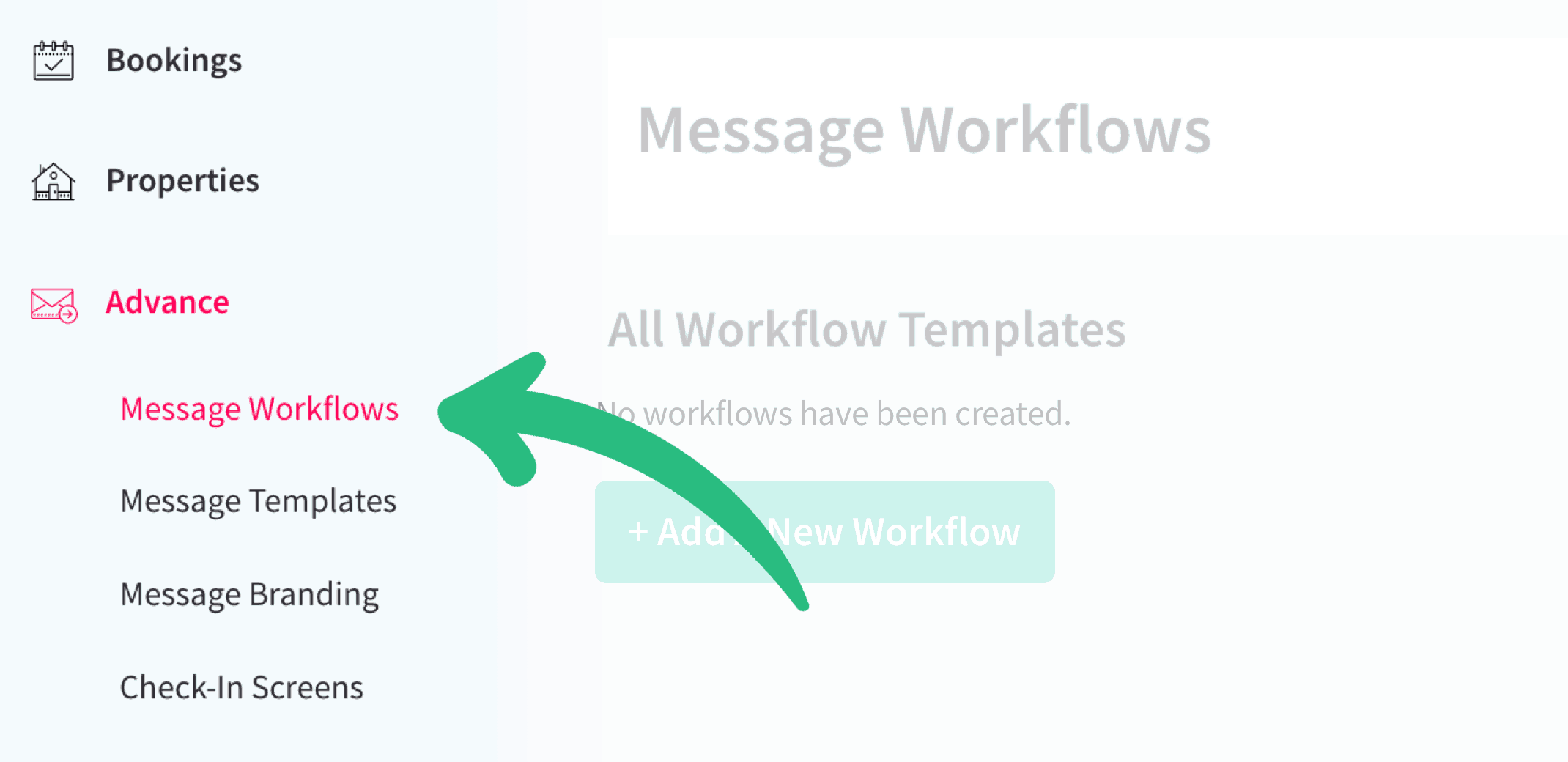
‘Message Workflows’ is located in the Advance section of the dashboard
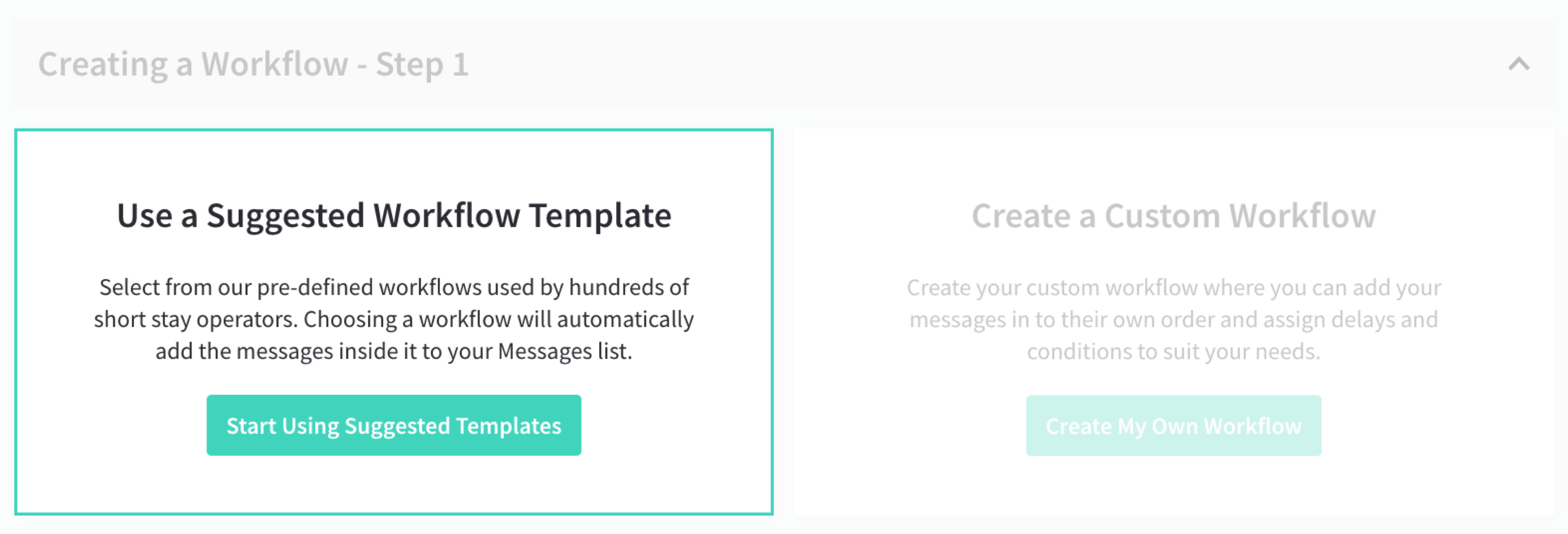
Creating a workflow from a suggested template (or creating a custom one)
The easiest way to create a workflow is by using a suggested template – because these are already configured and will cover the most common kinds of messages you’ll want to send.
Next we’ll look at how to select the right template.
Selecting a suggested workflow
The description for our pre-defined workflows include:
- a number of pre-built messages
- the use case (what you are trying to achieve)
- a goal (the end result)
Using this information you can easily determine the workflow that works best for you and your guests. We recommend the ones used by hosts most often.
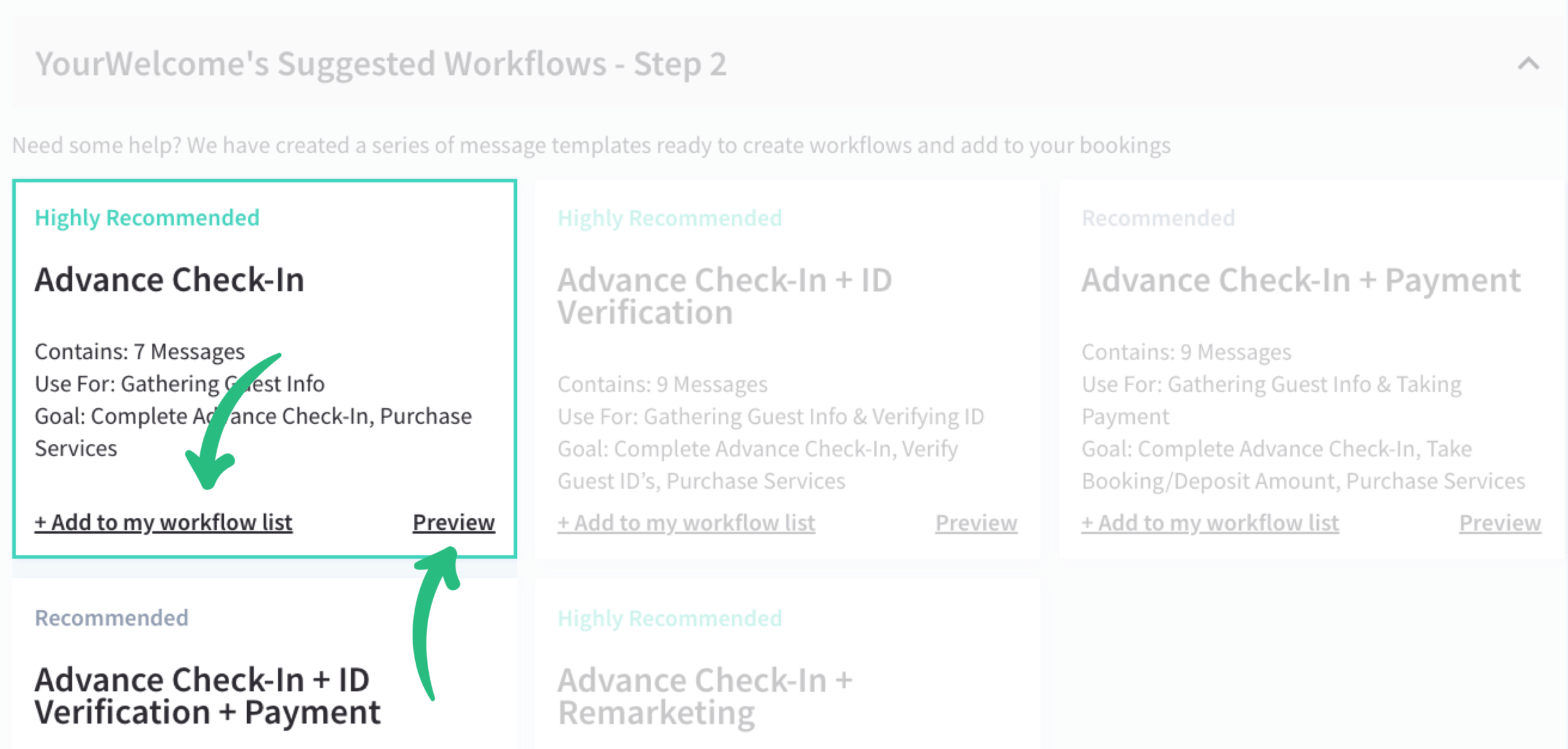
Previewing a template – then adding it to your list (of workflows)
After adding your workflow, it appears in your list of all workflow templates. This list shows a summary of:
- how many messages are in it
- when it stops sending messages (auto pause)
- when it was created
- how many properties use this workflow
- editing the workflow
- viewing as a flow diagram
The next step is applying your workflow to specific properties.
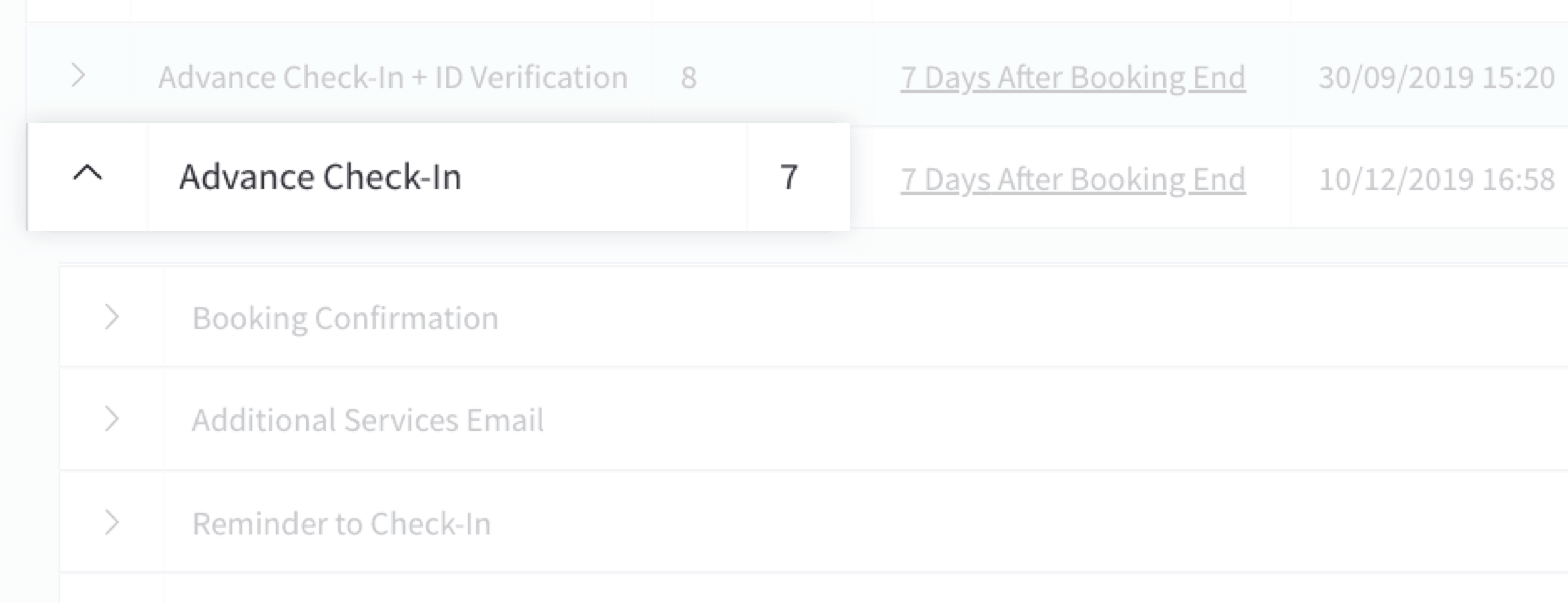
A workflow template can be expanded to show which messages it contains
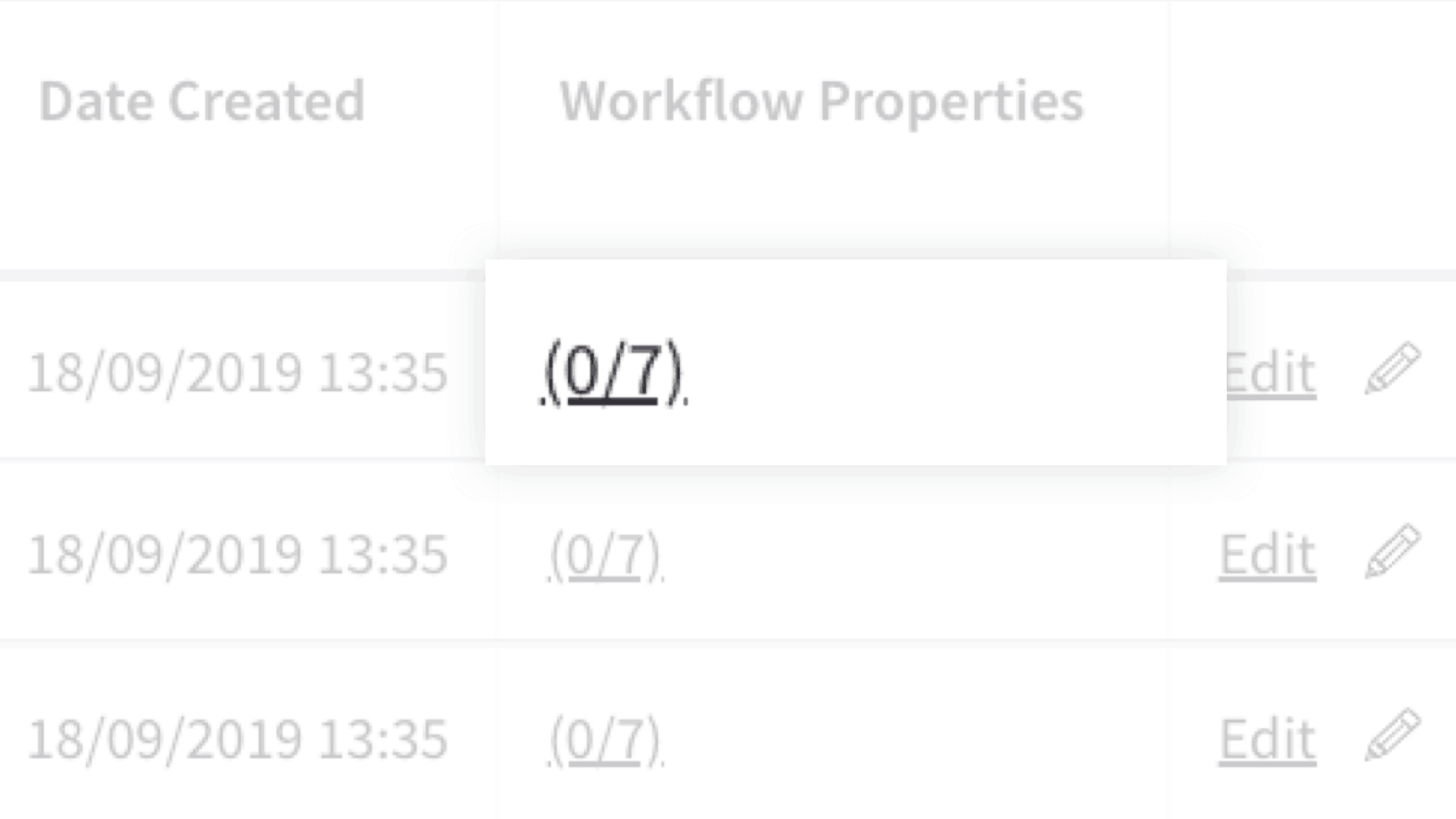
How to select a workflow so that you can apply it to a property
Selecting the link in the Workflow Properties column (for the selected workflow) allows you to assign this workflow to one or more properties.
This will bring up your list of properties so you can apply your workflow to them as needed.
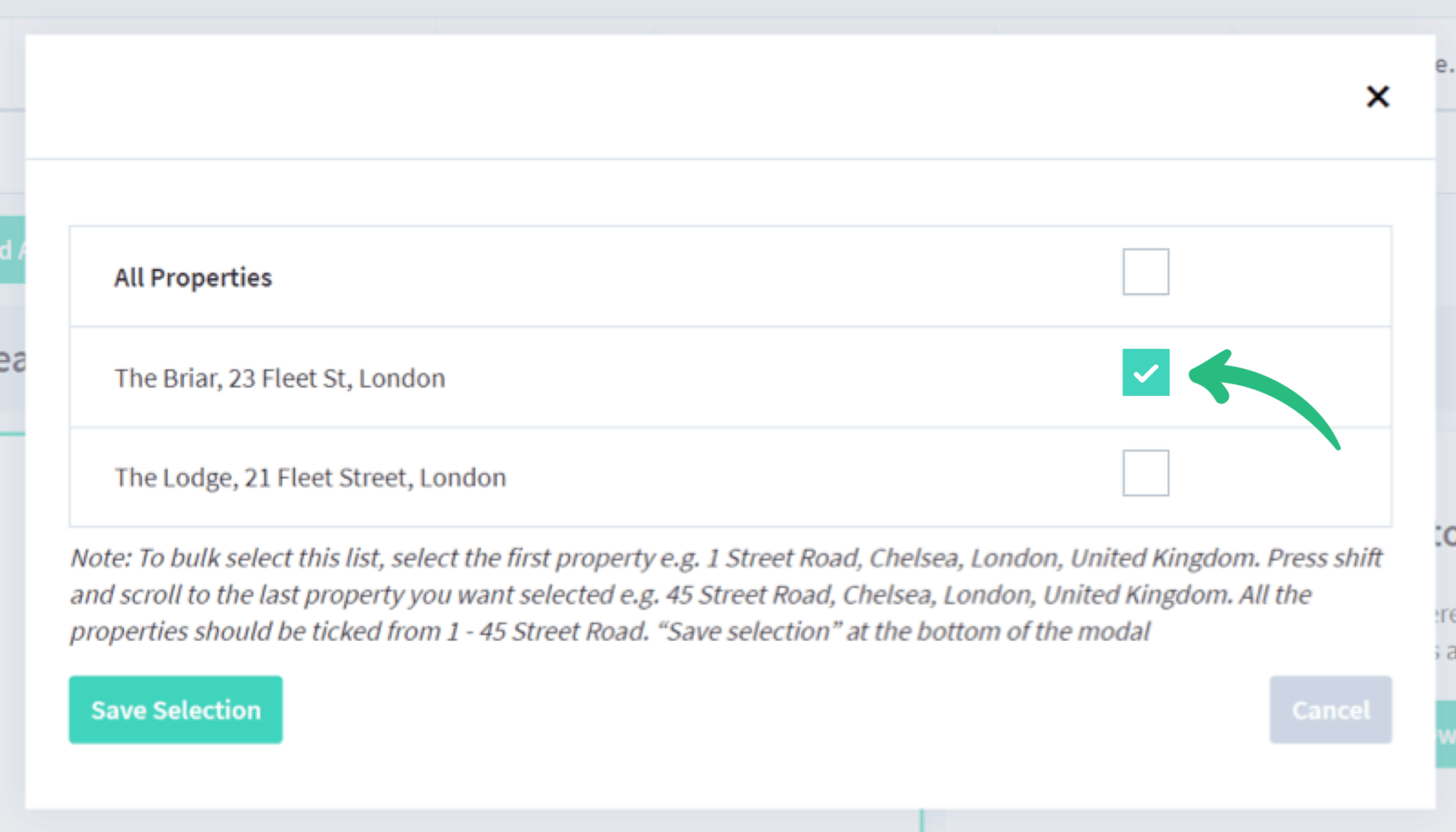
The messages in your workflow will only be sent for the selected properties
Creating a custom workflow
If the suggested workflow templates aren’t suitable, you can create a custom one. There are two ways to do this:
- use our template (editing it as necessary)
- create a workflow from scratch (takes longer but gives you full control)
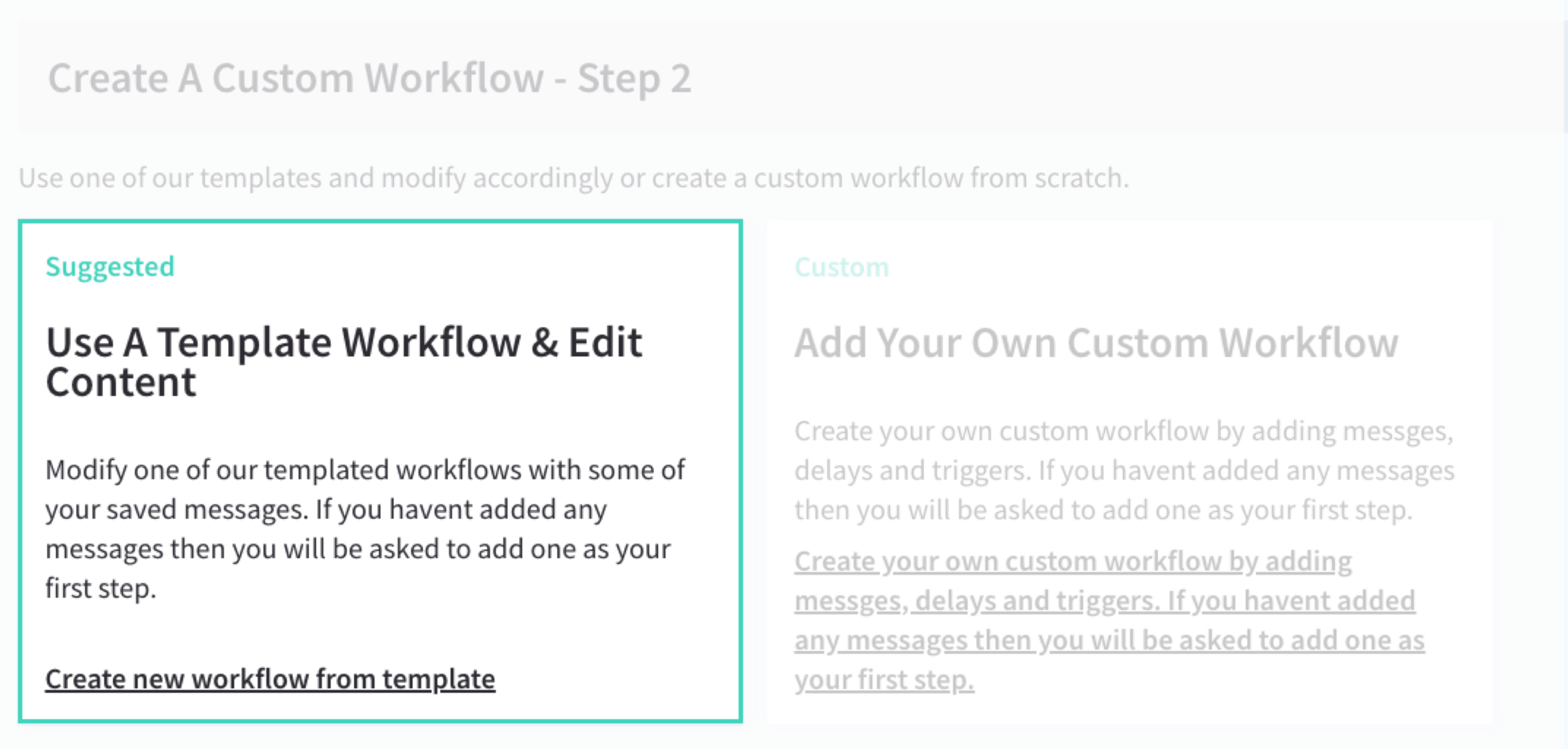
You can create a custom workflow from an existing template (or create a blank one)
If you would prefer to create your own workflow (so that you can fully customise it), you can do this by either starting from an existing template or from scratch.