🗣 Want to view this article in a different language?
Subscriptions & Shipments
Company Subscriptions
Available for subscribers of: YourWelcome Tablets, PropertyCare.com, GuestGuides.com
Available to: All team members with Company Details access in User Rights Groups
A company can have an unlimited number of members. Each members access can be controlled by setting User Rights Groups which includes the ability for other members of your team to share subscriptions with the company. Thus more than one person may contribute to the number of subscriptions in a company and conversely not ALL subscriptions belonging to one individual may be applied to your company (read more about allocating subscription here). In the Subscription Settings section of your sidebar, you will find a tab marked ‘Company Subscriptions’:
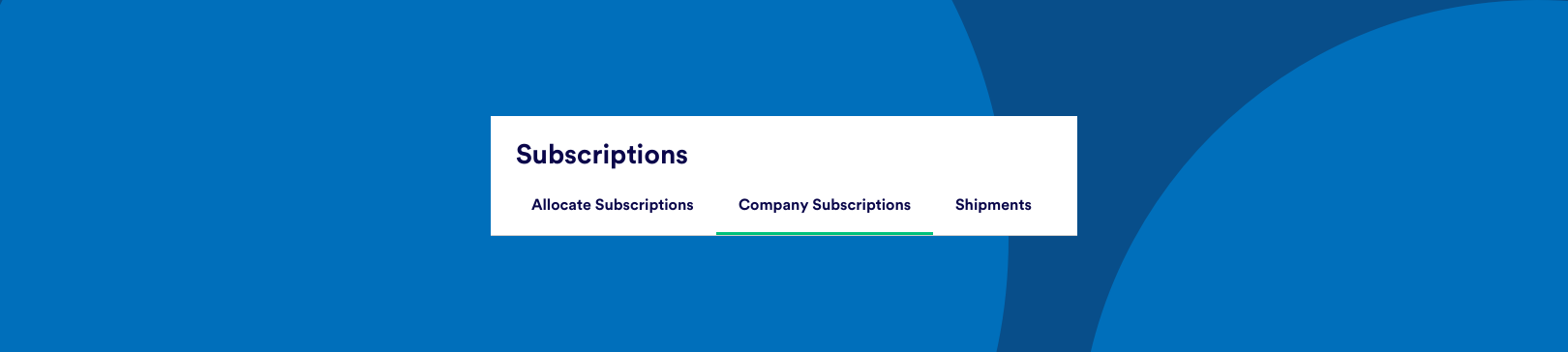
This table shows all the subscriptions from all users that can be used by this company. One of the available columns (read more about hiding and showing columns here) is the ‘Subs ID’ column, this can be used to identify each subscription and the naming convention includes the initials of the person who owns that subscription order, followed by the reverse date of when that subscription was first created (Year, Month, Day), followed by the number of properties included in the subscription.
When purchasing a subscription it’s likely the team member signed a contract, these are stored in each subscription row and can be downloaded individually by clicking the attachment badge in the corresponding row.
You can toggle between Active and Cancelled subscriptions by switching the tabs next to the filter bar:
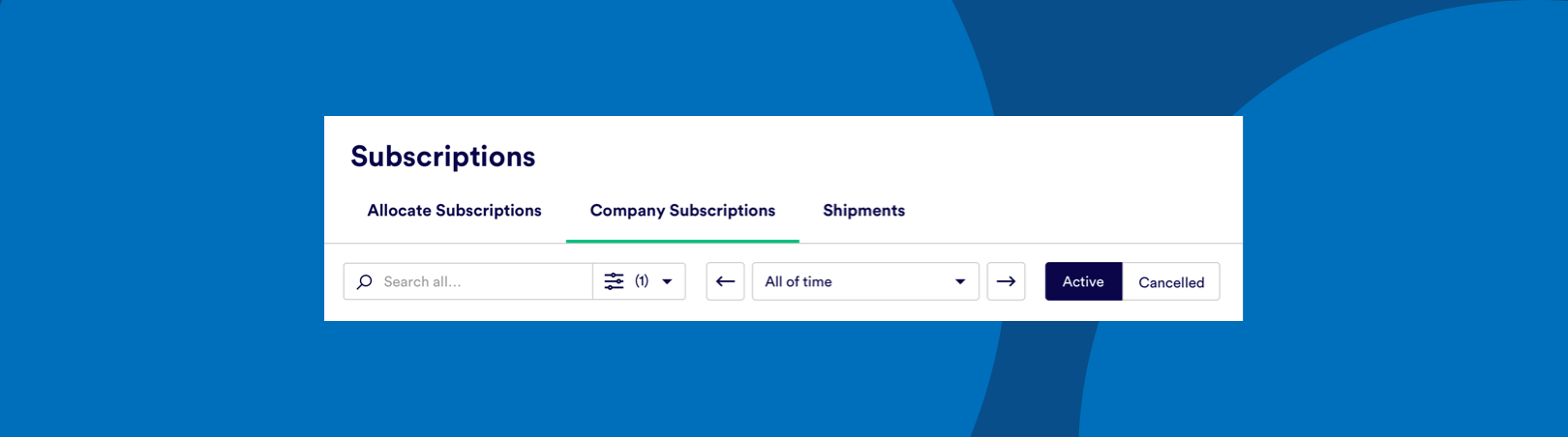
You can also search and filter the table if you have several subscriptions and need to find something as well as download a list of your company subscriptions.
For users looking for copies of their subscription invoices note that these are stored at the user level and can be found by clicking on the user profile in the top right and viewing the Orders & Payments section.

💬 If you have any questions, please reach out to your account manager or use our contact form here.
