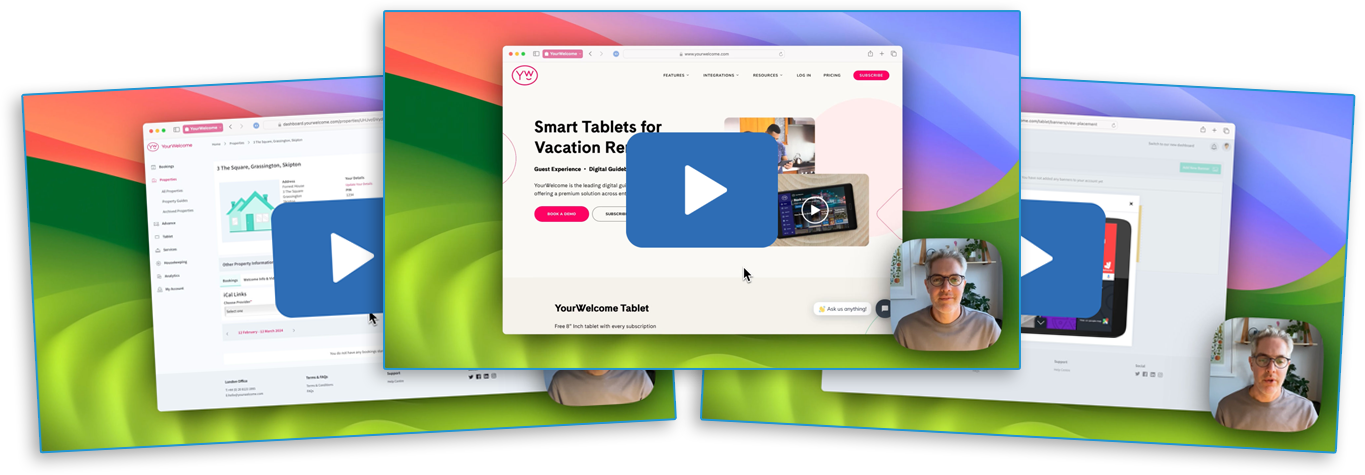🗣 Want to view this article in a different language?
Tablet Setup
Learn how to use the features of the dashboard. Whether it’s first time setup or your day-to-day administration. These articles and videos cover it all.
Video Guides
Not got time to read articles? View our video guides to get a walk through of the Tablet setup dashboard in full.
Articles (click to expand)
4 Step Setup
To get started, simply login to your dashboard (using the details you entered when creating your account on the checkout page), and follow the steps.
Welcoming Your Guest
We’ve designed a number of features to help you welcome your guests and capture valuable contact information.
Adding a Property Guide
Based on more than 1 million views, we suggest that you start by adding the 4 following property guides.
Recording Videos
In most cases, the camera on your phone is more than adequate. Whatever you’re using to record, make sure you follow these simple steps.
Checking in Your Guests
You can capture all sorts of details; all of the entries are emailed to you as soon as they check-in, and are also stored in your online account (incase you want to download them in bulk).
Surveys
In this article you will find the settings for your Tablet Surveys. To add surveys to your properties, first create them here, then create a Tablet Survey Group and assign the group to your properties.
Survey Groups
Here you can create Tablet Survey Groups, which allow you to select which surveys will be shown on your properties. You can group together any number of Tablet Surveys into a group, then apply the group to any of your properties.
Branding Guidelines
This branding guide will enable you to start customising our platform to suit your business.
Screensaver
When your tablet is not in use, the screensavers listed below will rotate – these can be toggled on/off as required.
Recommendations
Sharing a list of local places with your guests is easy – add your favourite cafes, bars, restaurants and local amenities to your list of recommendations.
Tablet Branding
As a pro-host user, you can customise your YourWelcome tablet by changing our default colour scheme to your company’s own branding. There are multiple places that you can do this on the device, which are displayed in this article.
Terms & Conditions
– Add a new T & Cs group
– Add your content and settings
– Choose specific properties from your property list