🗣 Want to view this article in a different language?
Overview
Status Result
Overview
Available for subscribers of: PropertyCare.com
Available to: Users with access to the dashboard with ability to create tasks.
The second step after creating your task contents is to set the Status Result.
Each of your properties has a ‘Live Property Clean Status’, this enables you to see what condition a property is in at that moment. There are 5 possible statuses a property can be, these are as follows:
- No change
- Cleaned
- Dirty
- Blocked
- Inspected
The system automatically sets the status as ‘In Property’ on a bookings check-in date/time and then moves it to ‘Dirty’ at the bookings check-out date/time. You can cycle it through any of the statuses (apart from In Property) by choosing what status result should be set on completion of a task.
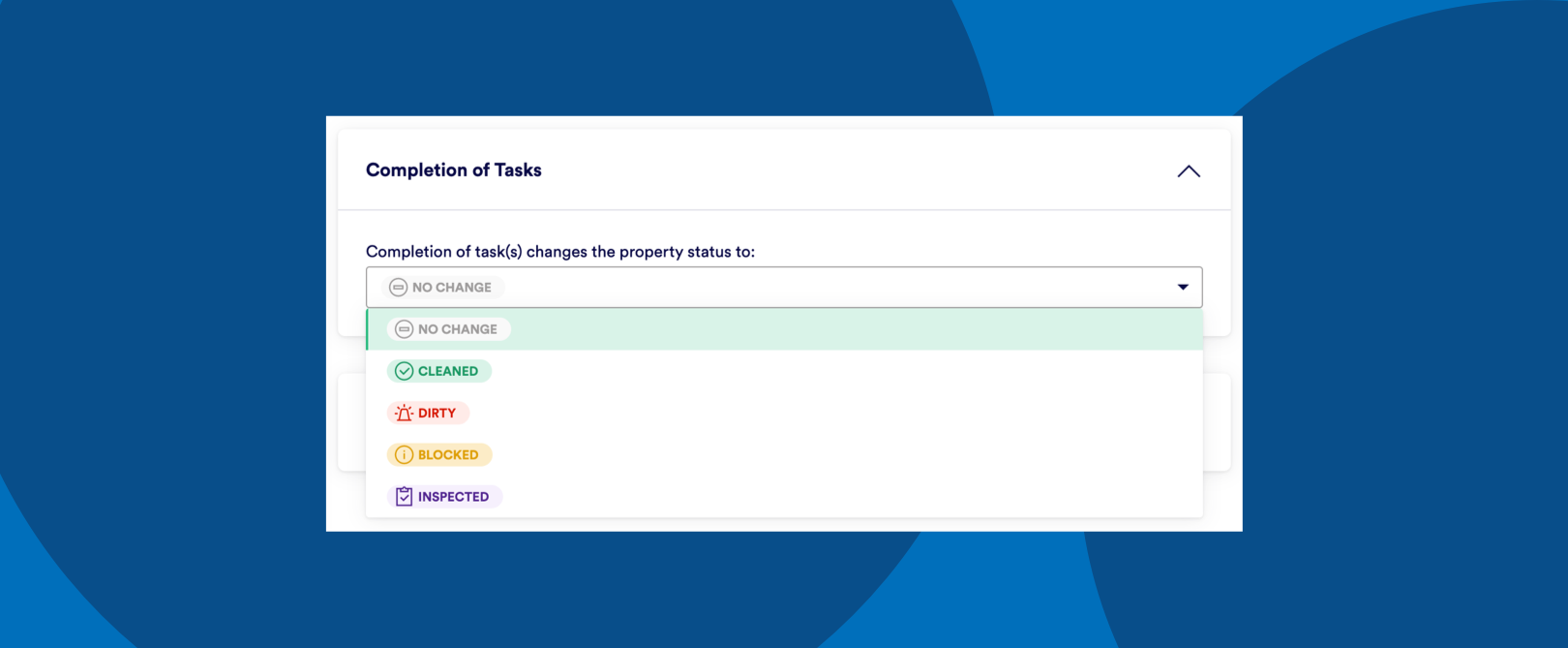
For example, depending on your turnover workflow, you may have for instance the housekeepers complete a standard task and it turns the status to ‘Cleaned’ but your processes mean guests can only enter once the status is ‘Inspected’. Inspections typically happen the day the next guest is due to arrive, so for this reason you may set a back-to-back bookings turnover clean as having the property clean status result of ‘Inspected’. The process for those tasks is refined to include the inspection knowing the next guest is due in only a few hours.
As the status updates happen in real time, your admin team will then know whether the property is ready for the next guest (either to understand whether to deploy additional cleaning resource or whether they can offer an early check-in to a premature guest).
You can use status results to track the impact of any tasks and use that to make business decisions around other operational processes.

💬 If you have any questions, please reach out to your account manager or use our contact form here.
