🗣 Want to view this article in a different language?
My Tasks
Task Cards
Available for subscribers of: YourWelcome Tablets, PropertyCare.com
Available to: All team members
The Tasks app is made up of Task cards like this:
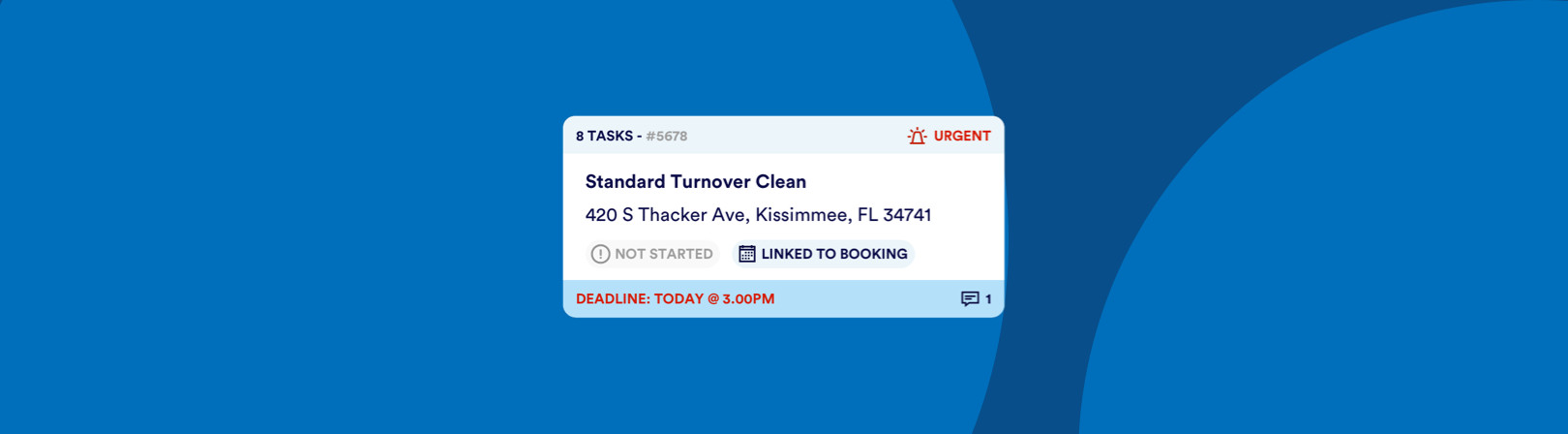
These each represent a different ‘job’. Task cards can be single tasks or more complex task lists. Lets look at the information on the front of each card.
The top section of each task card looks like this:

On the left you’ll see the number of tasks within the task list, the unique task ID and the priority status. Read more about priority statuses here.
The body section of cards look like this:
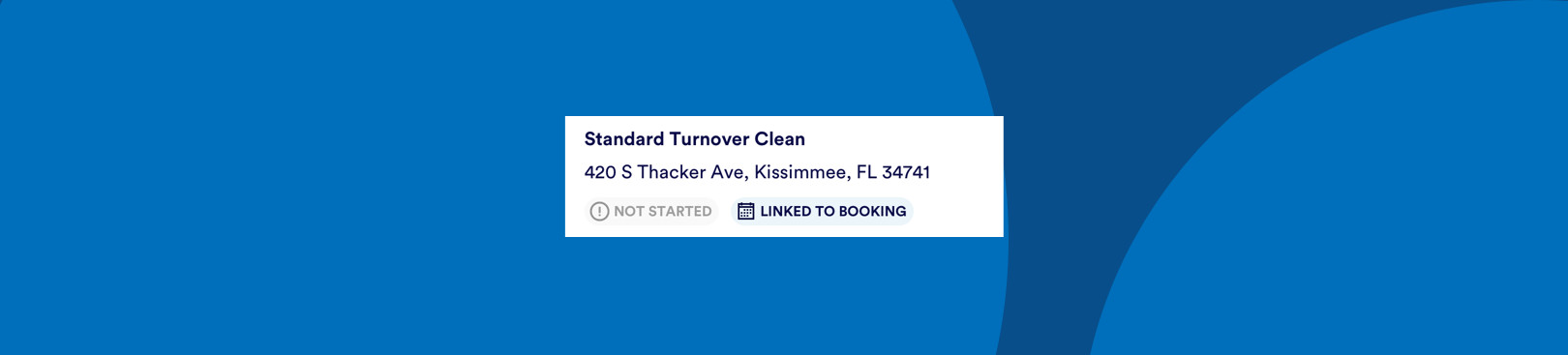
This info includes the name of the task list, the address and the Task Status, which can be one of the following:

The other item in the body section is an indicator whether the task is linked to a booking. This helps you understand whether the task was generated based on a rule related to a booking. This badge may not be on all task cards but if its applicable, it will look like this:

The footer of each card shows the deadline and whether any comments have been left about the task. Comments can be made by your task assigner (as well as any other team members following the task) at any time so this section may change through the day and on subsequent visit. All comments will also show in the Notifications section of the app so dont worry about missing them. You can read more about the Notifications section here.
A comment that has not been read will show in green like this:

otherwise they’ll simply show as normal.
Clicking anywhere on a Task card will take you to the full details for that Task. Read more about a chosen task here.
For any questions, feedback or suggestions, let us know using the contact form here and someone will be back in touch ASAP.
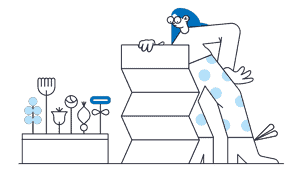

💬 If you have any questions, please reach out to your account manager or use our contact form here.
