🗣 Want to view this article in a different language?
Automation
Visibility
Available for subscribers of: PropertyCare.com
Available to: Users with access to the dashboard with ability to create tasks.
When creating tasks your assignee will use the companion Tasks app (either downloaded from the App Stores or by navigating to the web app at tasks.yourwelcome.com). When creating tasks you can define when you want your assignee to see the assigned tasks in their app. Depending on your assignee’s notification preferences, when a task is visible they will also receive a notification (via email and/or push message depending on whether they use the native App store apps).
The default will be to show the assignee the task as soon as its been generated however there are some instances where you (as an admin) will want to see upcoming tasks but you may NOT want your housekeeper, maintenance team or other assignees to see the tasks until a defined period before the task start date/time.
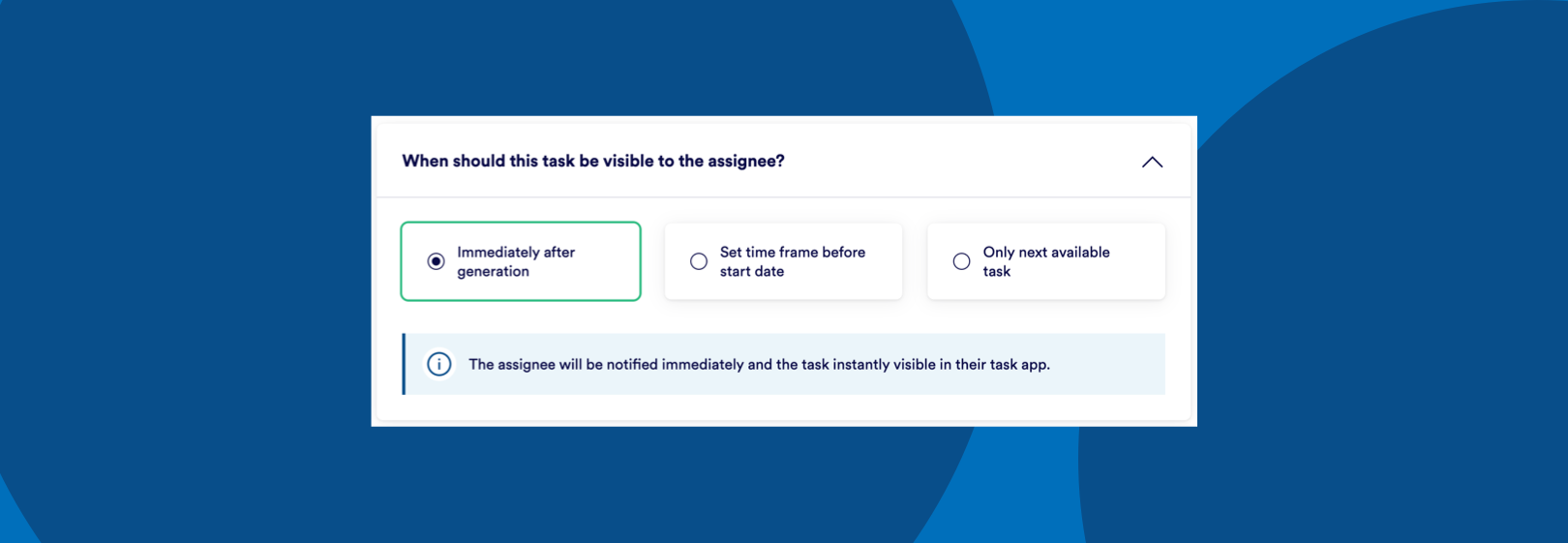
The options available depend on the type of automation you chose. Typically your choices are the 2 options as follows:
However repeating tasks that are generated based on bookings have an additional option:
Let’s look at these individually:
Immediately After Generation
This is fairly obvious, all iterations (whether singular for One-offs or all for Repeating) will be instantly visible to your assignee when they scroll through the dates in their task app. So for instance imagine your recurring task is a monthly stairway clean that happens on the 1st of each month and continues indefinitely. If you have selected to display all occurrences at once, then your assignee can view in their task app the task card on the 1st of every month for every month going forward.
This means your assignee may plan their schedule (and thus availability) around all those future assigned tasks. However, if something was to change and eg one or all of the future iterations needed to be cancelled, the assignee may become upset as they had blocked out time for your tasks that they had seen were upcoming. For this reason you may decide to pick an alternative visibility window. Read on for more about those…
Set time frame before start date
By choosing this option you can define a period with which to show upcoming tasks. For instance you may only want your housekeepers to see tasks a maximum of eg 14 days in advance. This can be useful if you experience a high rate of cancellations or you regularly move bookings between properties, that way any amends don’t need to cancel and re-notify your assignees of re-assigned tasks if they happen more than 2 weeks before the task begins. This reduces the number of potential notifications your assignee may get which may not feel relevant to them if they only plan their days 2 weeks in to the future.
Only next available task
This option is only available on repeatings tasks linked to all bookings. Using the example of a monthly stairway clean that happens on the 1st of each month, selecting this means although the tasks may be auto assigning to the same team member they can only see 1 task card (on the next 1st of the month eg 1st Jan) and only once that is completed will the following task card (eg 1st Feb) be shown. This way the assignee can only ever plan around the next available occurrence leaving you able to switch things around if needed without the assignee aware it had previously been allocated to them.

💬 If you have any questions, please reach out to your account manager or use our contact form here.
