🗣 Want to view this article in a different language?
Task Pages
Booking Details
Available for subscribers of: YourWelcome Tablets, PropertyCare.com
Available to: All team members
💡 The Booking Details section is an optional feature which your task assigner may not have chosen to display on a task.
Sometimes tasks are required at properties but a guest may still be at the property. This may be because the task is required during a guests booking, or the guest has not vacated the property at the correct check-out time or even that they’ve arrived at a property too early for check-in but a task is still being completed. If that is the case it may be useful to know some of the guest details so you can introduce yourself to put both them and you at ease.
Assuming this section is visible, you can select the ‘Booking Details’ button from a chosen task and it will display a card for each booking your task assigner thinks is relevant for you to see.
There are 3 types of bookings your task assigner may have opted to display. These include:
- Outgoing Guest Booking Details
- Incoming Guest Booking Details
- Currently Active Guest Booking Details
Each card can list the primary guest name, telephone number, total guests in the party and the check-in/out dates and times. Not all of this information may be relevant so your task assigner may have opted to hide some of the possible fields on a booking card.
You can also see at the bottom of each card whether the reservation type is an Owner Booking. Owner Bookings often have slightly different procedures to follow which are typically referenced in the individual tasks. Look out for the word OWNER in the footer of the booking detail cards and discuss with your task assigner if unsure whether different procedures are required.
From the Booking Details screen you can also add comments or issues by using the icons in the top right. Select either of these icons to leave a comment or an issue:
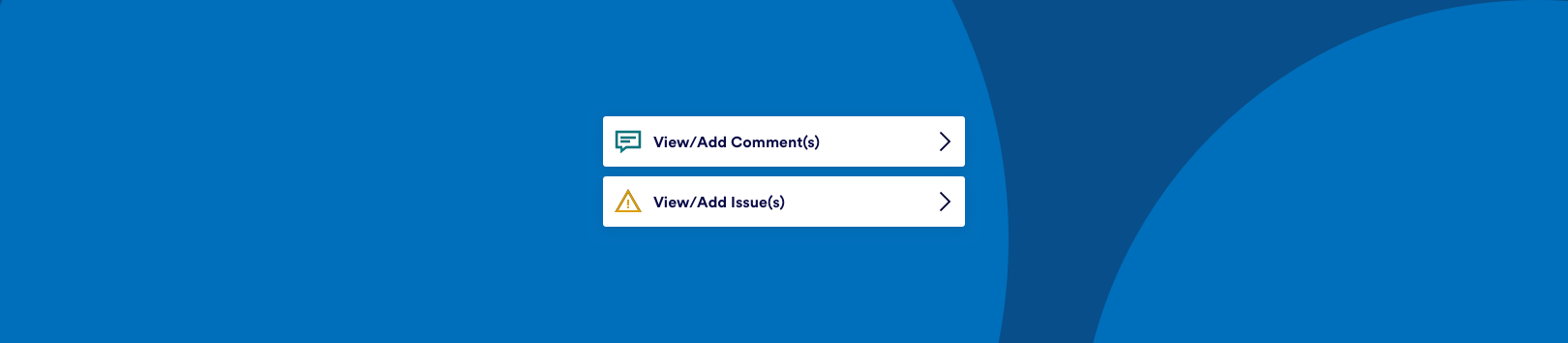
Read more about Comments and Issues on their respective pages.
For any questions about how Booking Details are displayed in the Tasks App, get in touch with our team using the form here and someone will respond as soon as possible.

💬 If you have any questions, please reach out to your account manager or use our contact form here.
