🗣 Want to view this article in a different language?
Automation Type
Automation
Automation Type
Available for subscribers of: PropertyCare.com
Available to: Users with access to the dashboard with ability to create tasks.
The first step in assigning your task is to choose an automation type between One-Off and Repeating. This is reasonably self explanatory but the knock-on effect of choosing an option here will determine how you administer it after you save.
Templates Vs Task cards
First let’s look at the background of tasks, this was covered in the Tasks Overview article but conceptually a repeating task is a template which has automation applied to generate instances (or iterations) which we refer to as task cards. Your templates sit in the Settings > Tasks > Task Templates area and the task cards (the actual ‘tickets’ themselves) sit in the Operations area for day-to-day administration.
When creating a task you can choose to either:
- Save it as a template for use later (which is saved in your Task Templates table in the settings area)
- Assign it immediately as a one-off task (that creates the single instance of that task which then sits in the main Operations section)
- Add a set of automation rules for it to generate repeating instances (anything that is set to repeat will be listed as a template in the Settings area AND generate task cards that then live in the main Operations section)
Saved templates
If you save a task/tasklist as a template, it will create a row in your templates table with the name of the task. You can choose to assign a one-off instance (task-card) or apply some automation rules to that template at any point by selecting the More menu and choosing to either edit it or choosing to Assign One Off.
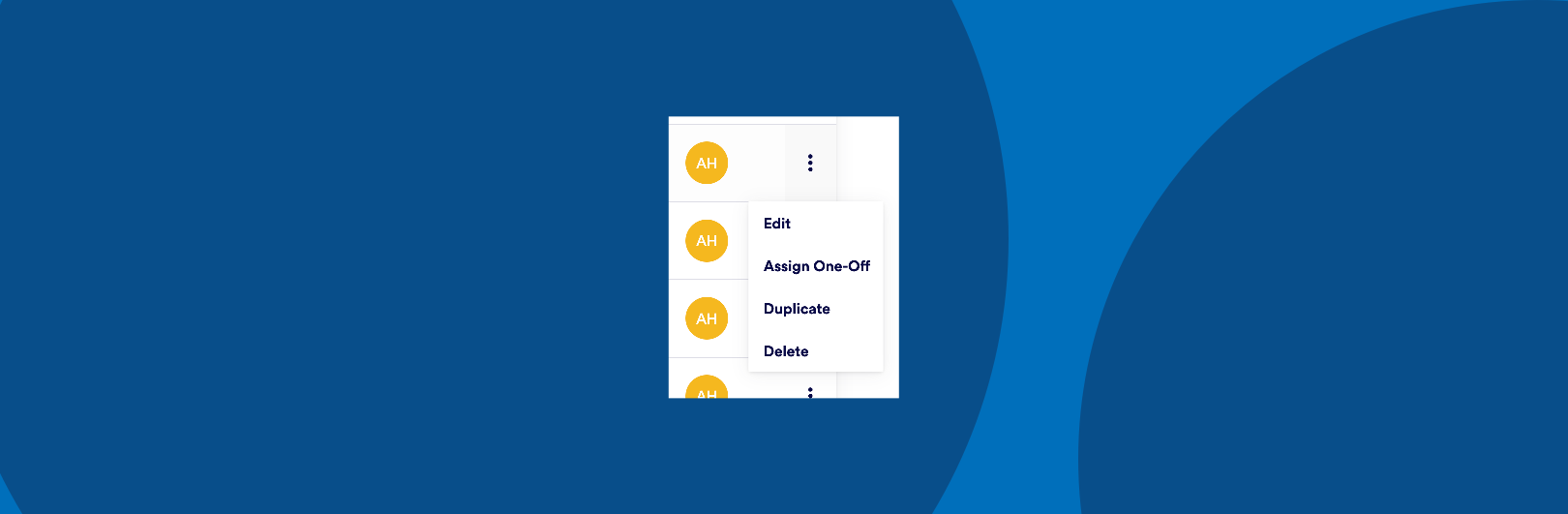
One-off
If you create a one-off task it generates the task card which can be seen in the main Operations area. By default after saving a one-off task there will be no template for this in your Task Templates table however the success screen includes an option to ALSO save a version as a template to assign again later. If you do not save as a template it will generate the single task card but will NOT then sit in the Task Templates table.
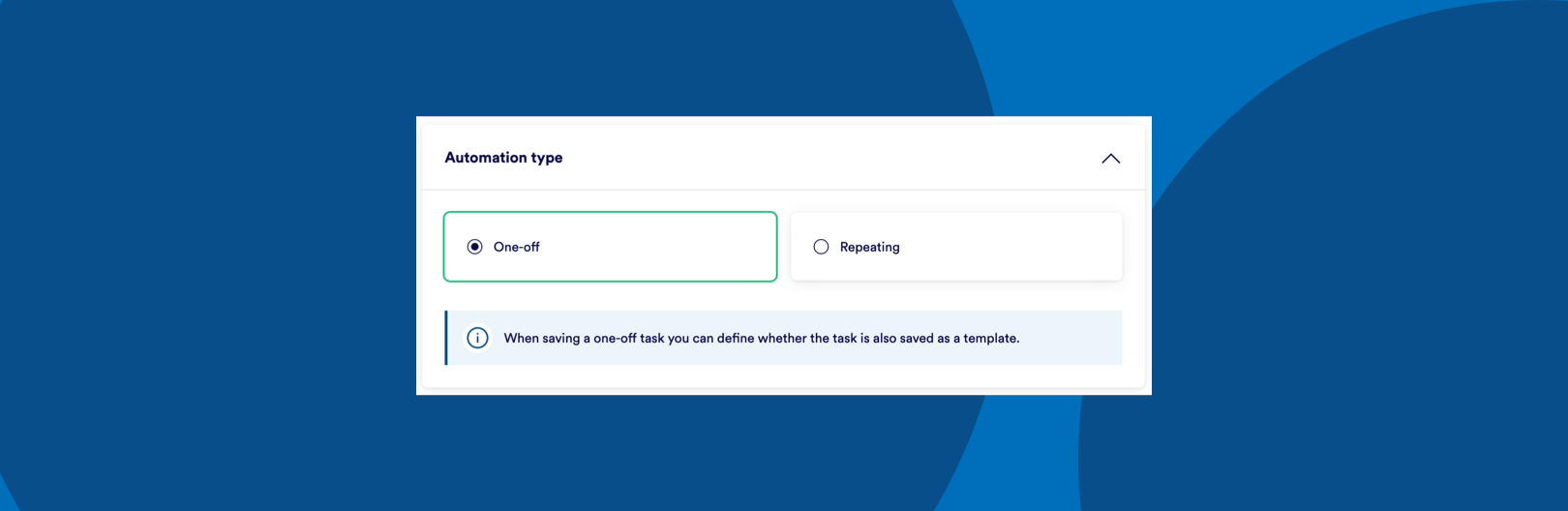
Repeating tasks
A repeating task will always be treated as a template so when you opt for repeating automation you will always see a corresponding row in the Task Templates table.
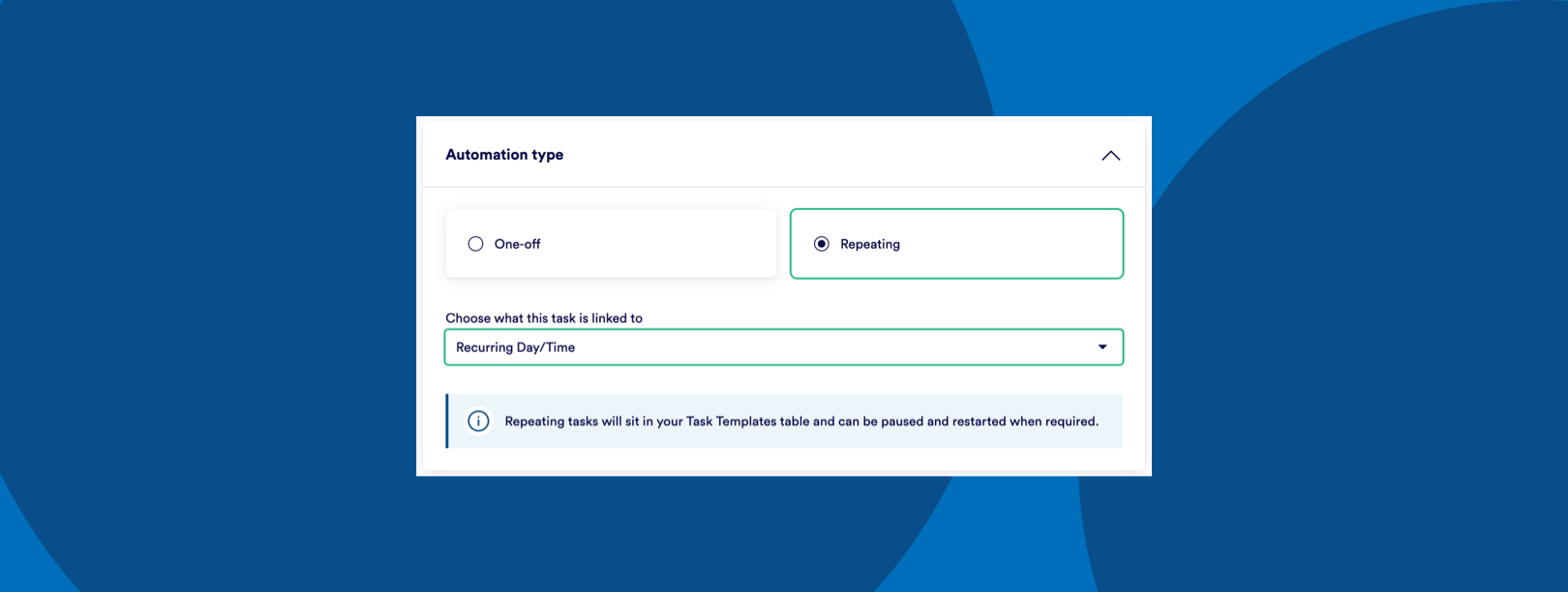
The template will generate task cards that then sit in your main Operations section.
Note: if you have automation running you should ensure any one-off instances of that task do not overlap with current or future automated instances so as not to create 2 versions of the same task.

💬 If you have any questions, please reach out to your account manager or use our contact form here.
