🗣 Want to view this article in a different language?
How To Save The App
Getting Started
How To Save The App
Available for subscribers of: PropertyCare.com
Available to: All team members
If you’re a housekeeper, maintenance or regular task performer but dont have the ability or inclination to download the native version of our app from the App Stores, you may want to save a link to the YourWelcome Tasks Web-App on your device home screen to ensure quick and easy access on a regular basis.
The process to do this varies by device and by operating system but here we’ll break down the most common ways:
iOS
On an Apple mobile device, simply launch the inbuilt Safari browser.
Navigate to the URL: https://tasks.yourwelcome.com
Click the share button that looks like this:
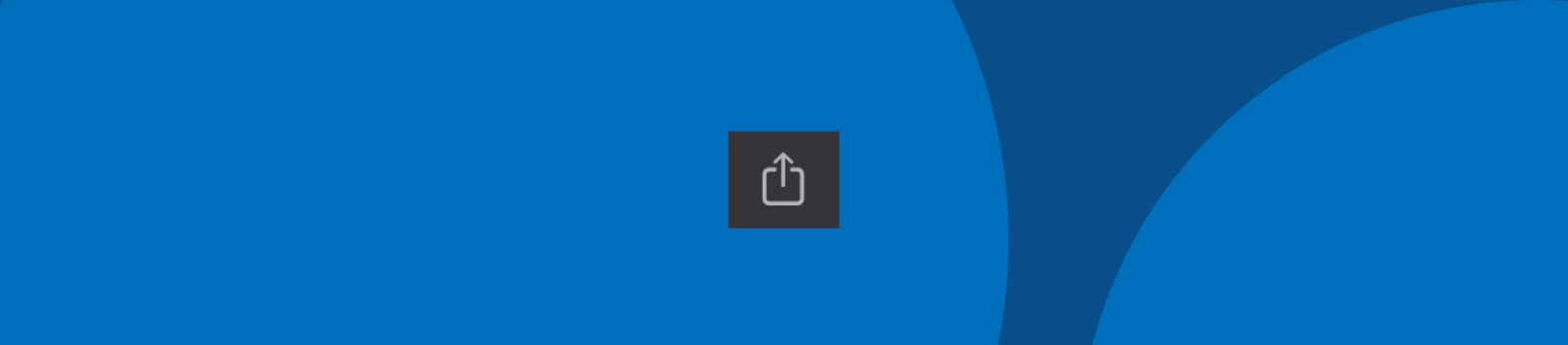
From the option picker that is shown, choose ‘Add to Home Screen’
Change the name if needed but it should show as YW Tasks by default. Click Add in the top right corner.
This will add an App like icon to your home screen which can be launched whenever needed.
Android
On an Android device launch the inbuilt browser app.
Navigate to the URL: https://tasks.yourwelcome.com
Select the menu option that looks like this:
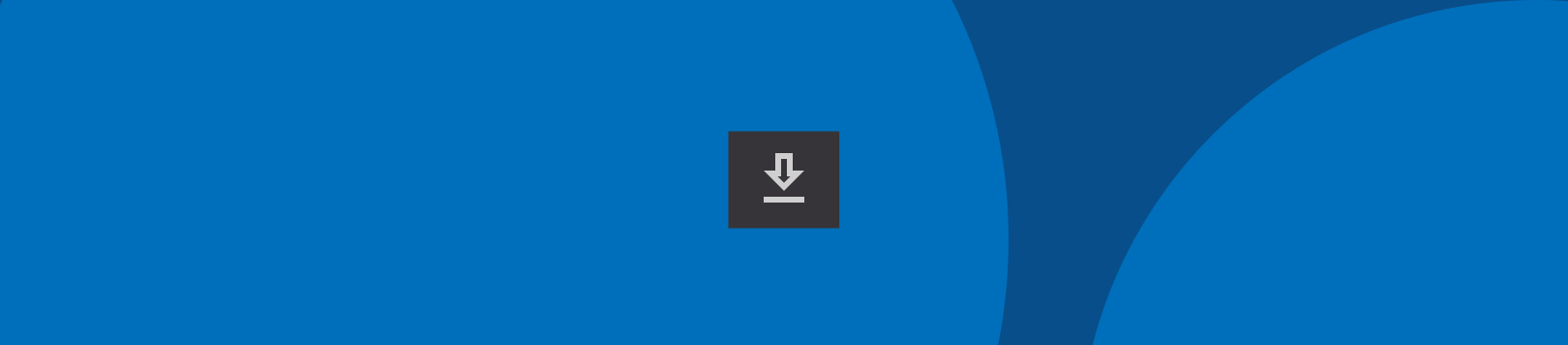
From the menu select ‘Add Page to’ and then choose Home Screen.
Change the name if needed but it should show as YW Tasks by default. Click Add in the top right corner.
This will add an App like icon to your home screen which can be launched whenever needed.
If you’re having any issues saving the Tasks App to your mobile device, get in touch, let us know the type of phone you’re using, the operating system version number and the browser you’re using and we’ll do our best to help.

💬 If you have any questions, please reach out to your account manager or use our contact form here.
