🗣 Want to view this article in a different language?
Articles:
Logging In On Mobile
Getting Started
Logging In On Mobile
Available for subscribers of: PropertyCare.com
Available to: All team members who are granted access to the Tasks App by their admins
The YourWelcome Tasks App requires logging in, you will use the email address and password created when joining a company via an invite. Read more about accepting company invites here.
The log in screen includes a Forgot Password feature in case you don’t recall the password you created. Simply add your email address, click the link and an email will be sent to you which includes a link to reset your password.
Sometimes this email can take a few minutes to work its way through the system but if you’re not receiving the email (and have checked your junk folder in case it accidentally went there) then please get in touch and a member of our team can help reset your details.
If you’re a member of multiple companies, once you’ve logged in you’ll also see a company switcher. Tap the active company name to see all the companies you’re a member of, select the one you need and click Submit.
You can find the company switcher on the ‘More’ page by clicking this icon from the bottom menu:
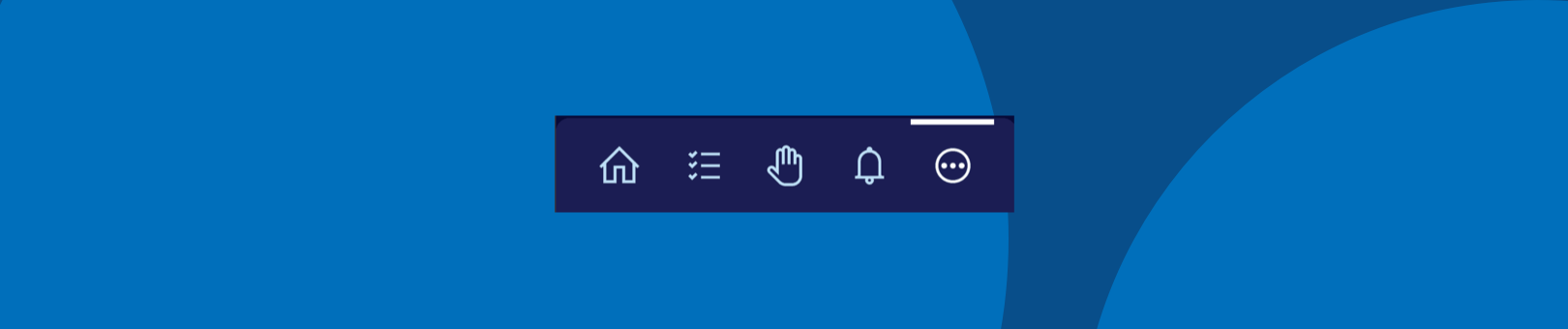
On this screen you’ll see a company switcher at the top (it will display the currently active company profile):
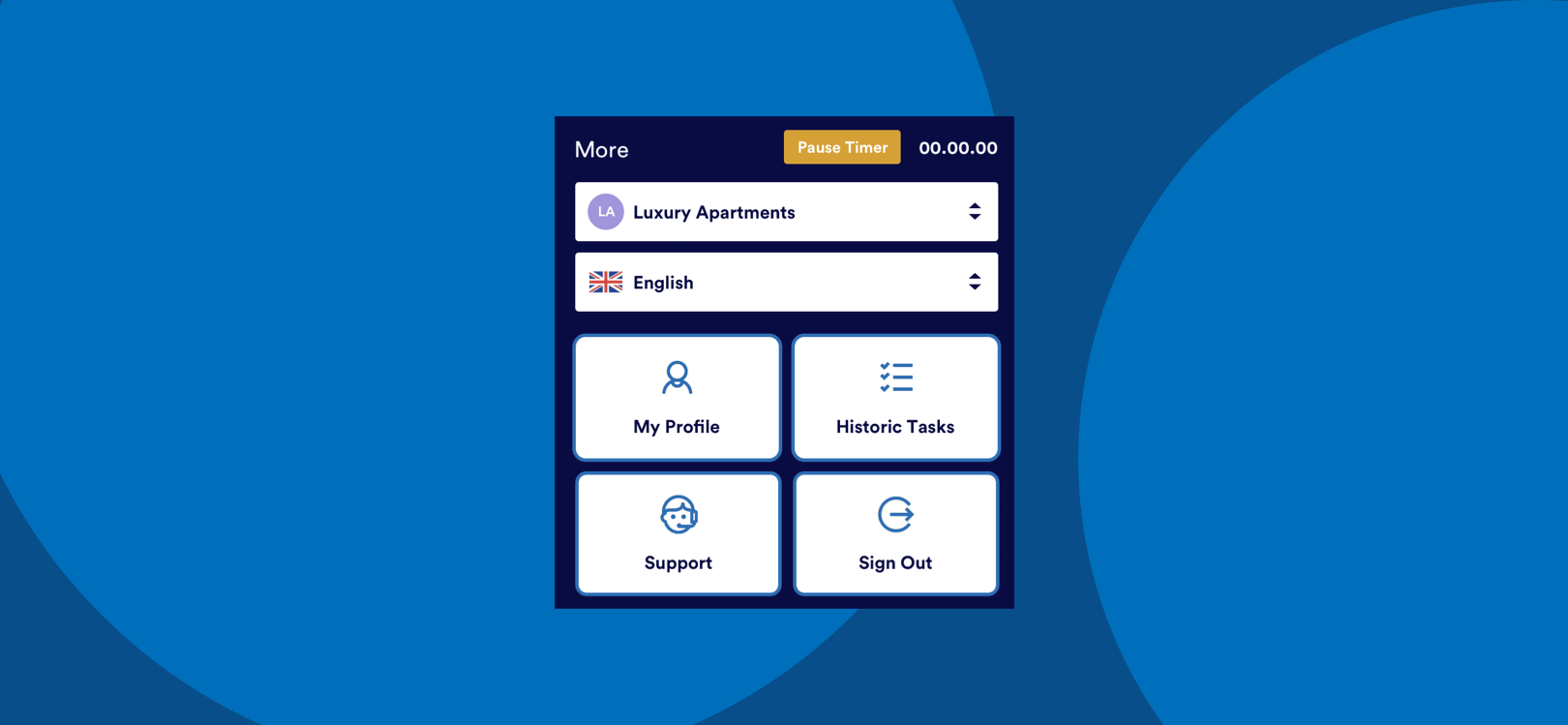
Click the company name and it will show you any other companies you joined and have access to.
The same company switcher is also inside the ‘My Profile’ page option:
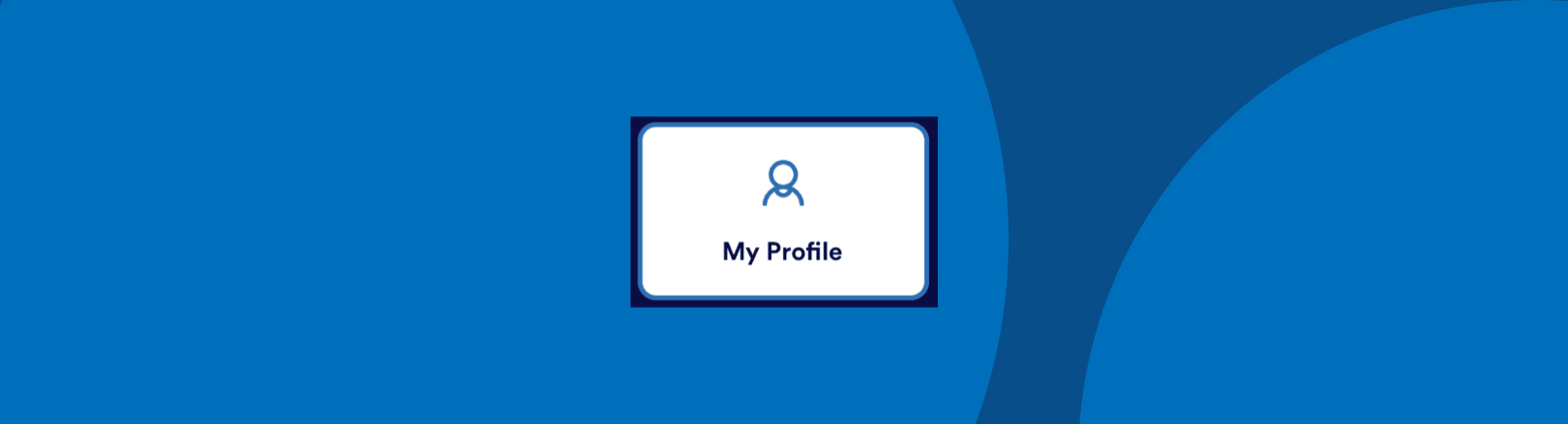
For any issues with logging in or switching companies, get in touch using the form below and we’ll get back to you ASAP.

💬 If you have any questions, please reach out to your account manager or use our contact form here.
