🗣 Want to view this article in a different language?
Logging In On A YourWelcome Tablet
Getting Started
Logging In On A YourWelcome Tablet
Available for subscribers of: YourWelcome Tablets, PropertyCare.com
Available to: All team members
If you do not have access to a smartphone or your task assigner has requested you use a YourWelcome Tablet to complete your tasks at the property, you have the same level of access to the Tasks tool but via the tablet interface.
YourWelcome Tablets are modern guidebooks left by property managers for their guests to use whilst staying in the property, the tablets have property info and local area guides but can also be used between stays by housekeeping and maintenance teams to view and administer tasklists.
You can identify a YourWelcome Tablet by the name/logo on the rear of the tablets. This helps ensure you’re not using a tablet that belongs to a guest. YourWelcome Tablets are typically left somewhere visible within the property but you may need to speak to your task assigner to understand where it was positioned in the property if not immediately clear. Bear in mind a guest may have moved the tablet inside the property.
The tablet is likely to be in check-in mode which displays a screen to greet the next guest.
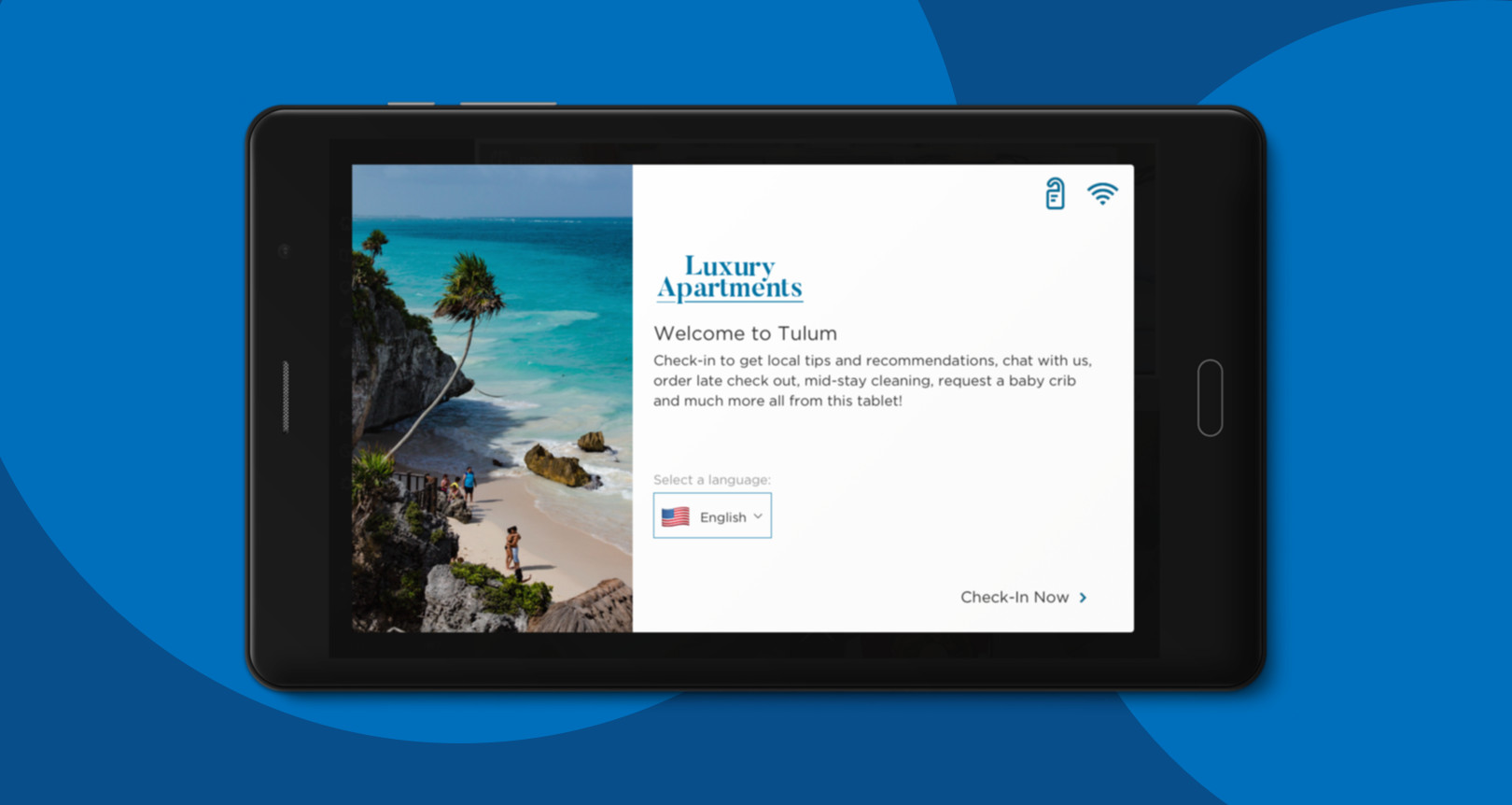
From here it will display the log in screen to enter your email and password.
If you are entering a property during a guests stay, then the check-in mode will not be visible (assuming the guest correctly checked in!) in this instance on the Tablet you will see a Settings option in the sidebar menu like this:
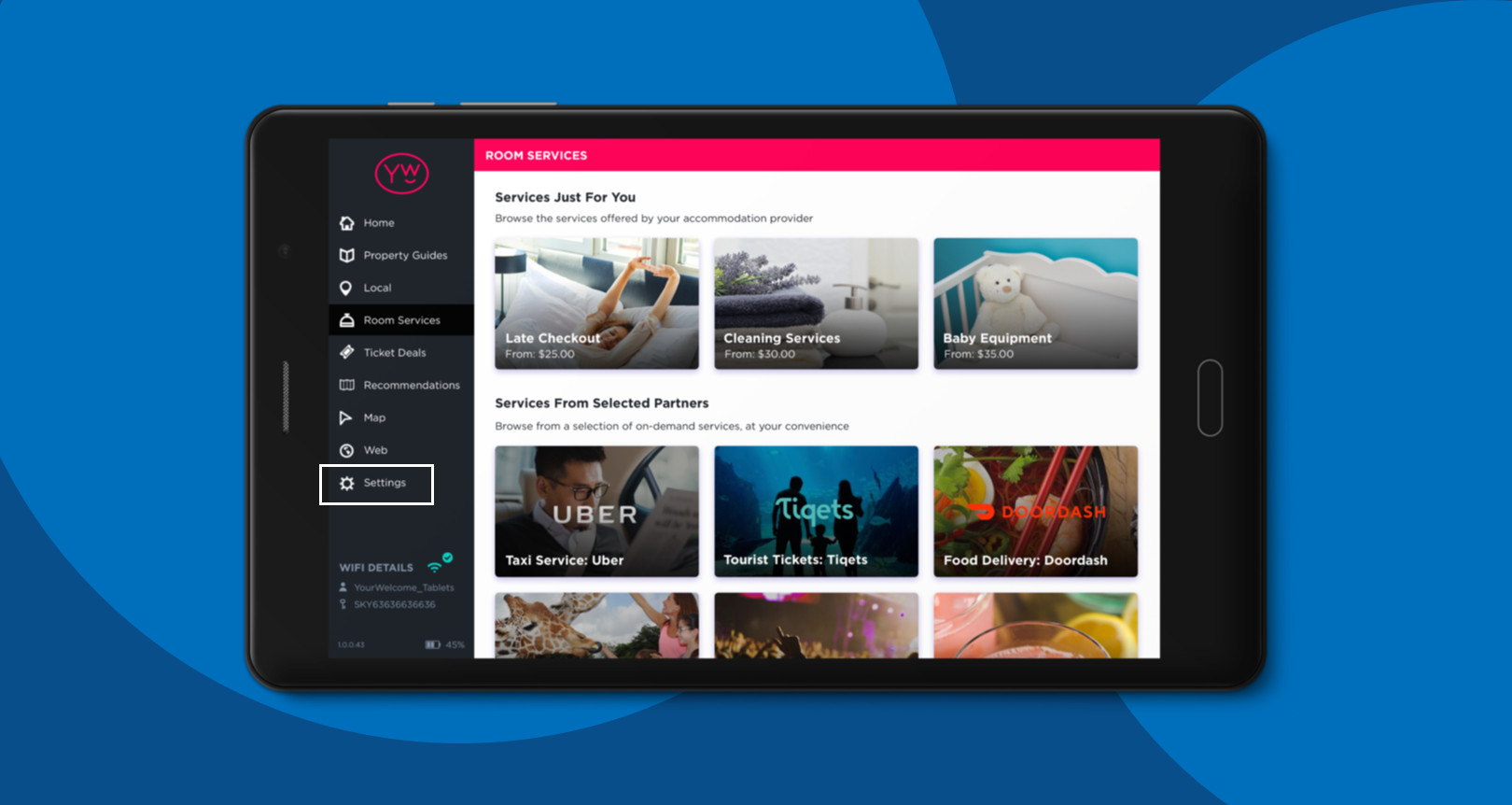
Select that and then choose the Tasks button. This will take you to the login screen.
The same process for logging in occurs whether its on a mobile or a YourWelcome Tablet, you simply enter the email address you used when accepting the company invite and the password you created when signing up.
For any questions or concerns about using the Tasks App via YourWelcome Tablets, get in touch using the form here and one of our team will respond ASAP.

💬 If you have any questions, please reach out to your account manager or use our contact form here.
