🗣 Want to view this article in a different language?
Adding Tasks > Task Contents
Quick List
Available for subscribers of: PropertyCare.com
Available to: Users with access to the dashboard with ability to create tasks.
If you know your task list is reasonably simple and the tasks on the list do not need grouping then a Quick List is your best option. Choosing to create a Task List in the style of a Quick List removes the grouping feature which simplifies the list. Here is an example of what a Quick List will look like to your task assignee:
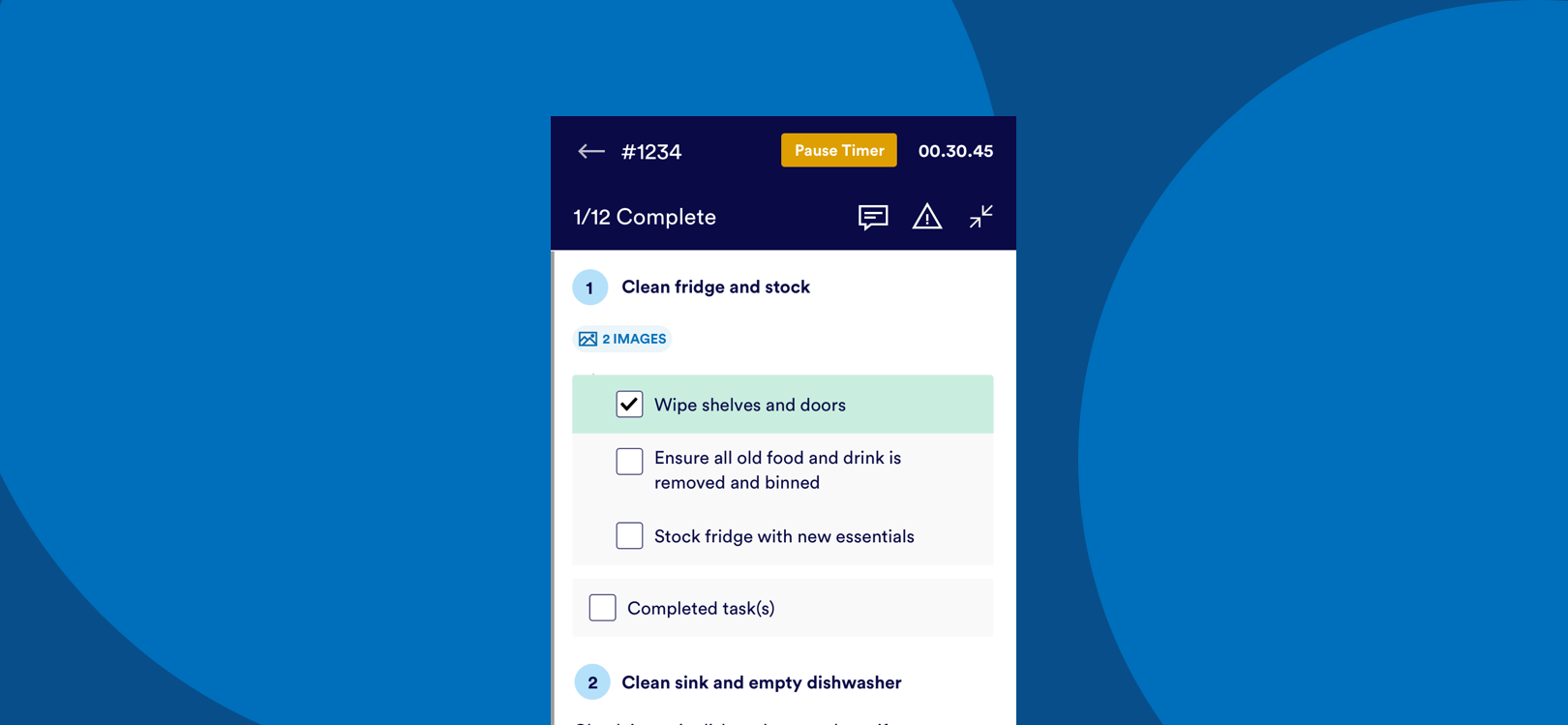
Creating a Quick List follows the same structure as a Grouped List. You must determine:
- Tasklist Name
&
- Overall Tasklist Priority
The core part of Quick Lists is the actual list of tasks. Unlike a Grouped List there is no ability to add new groups so all tasks will sit in the same table. You can add tasks by clicking the New Task button in the top right of the table. The order the tasks are displayed in the list will be mirrored on the task app so you can click the handle on the left of any one task row and drag it up or down within the list to re-order to your preferred requirement.
Adding a new task
Read the article here about adding individual tasks.
Task duration
After adding your individual tasks you should add an estimate for the tasklist duration (the total of all the tasks NOT per individual task on the list). The completion time a task is estimated to take plays a large part in how a task can be assigned. This can make the difference between our auto-assignment engine not being able to assign a task to users (as their day is too full up), through to manually assigning tasks in the staff roster (visibly taking up too much space in the assignees hourly availability calendar).
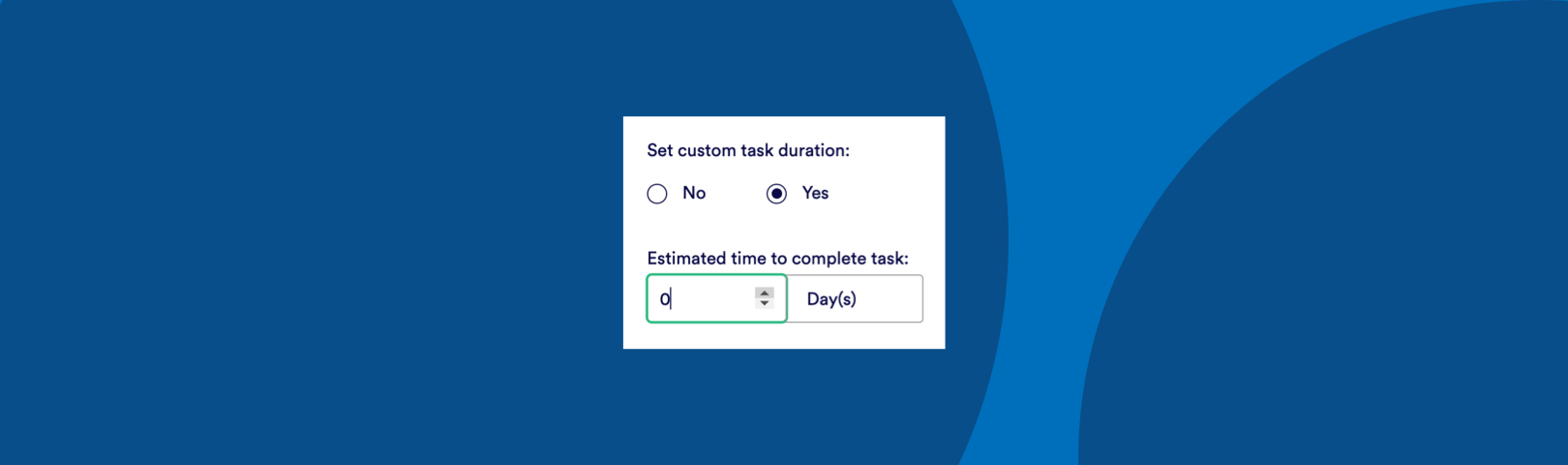
Note this feature should be combined with inserting each of your users working hours in the Users & Departments area of the dashboard. The Staff Roster page of the Tasks Sidebar area allows for estimating the time available in a users day so jobs can be stacked efficiently with your team members, this will refer to any estimated time input here when calculating how much available time each team member has.
When a tasklist is completed and the report is sent to the administrator of the task, the total time the tasklist took (calculated based on the actual assignee ticking off the completed tasks) will be included in the report. You should periodically check the actual completion time with your estimated completion time (and update it accordingly) to ensure better accuracy with your estimation.
Specific details
Lastly, you can edit more configurations that are nested in the Specific Details section by clicking it to expand. Read more about the options in Specific Details here.
For any questions about creating quick list tasks get in touch with our support team and we’ll gladly help.

💬 If you have any questions, please reach out to your account manager or use our contact form here.
