🗣 Want to view this article in a different language?
Viewing & Adding Comments
Task Pages
Viewing & Adding Comments
Available for subscribers of: YourWelcome Tablets, PropertyCare.com
Available to: All team members
Sometimes a task isn’t clear or you need to report something back to your task assigner which isn’t considered an issue.
ISSUE Vs COMMENT
Adding an Issue is reported back in the form of a Task assigned to your task assigner to resolve. Typically with Issues there is some urgency and your task assigner is likely to receive a notification in their dashboard AND an email with info about the issue, thus they’re more likely to prioritise and resolve it. Adding a comment however is more passive and is only presented as a notification in the dashboard so its possible your task assigner may not see it until they next log in to the dashboard.
Comments are more conversational and thus don’t require titles and priority statuses etc. To leave a comment on a specific task select the View/Add Comment(s) button from the chosen task menu. Alternatively (and to avoid you needing to hunt down any tasks with replies) all comment replies are aggregated in the Notifications section so you can reply from there. Read more about Notifications here.
Which ever route you came from you’ll see the thread of comments on that task which will look a bit like this:
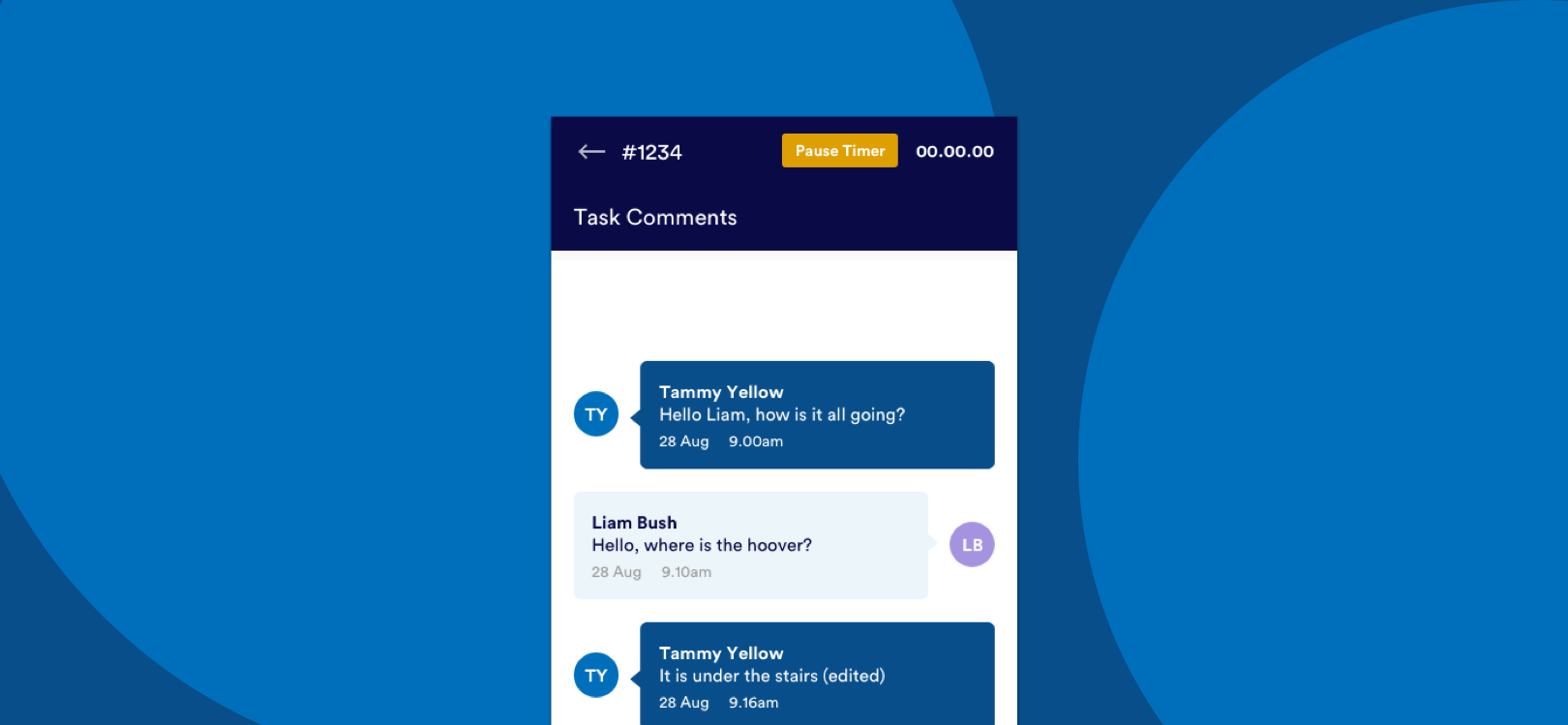
To reply simply tap in the ‘comment here’ field and type your comment.
You can optionally attach an image by clicking the ‘+ image’ button. Choose whether to add an existing photograph from your device camera roll or choose to launch the camera and take a photo.
Submit the comment and you’re done.
Beside each comment you’ll see the avatar for the person responding (as well as the name of the sender and the date/time) so you can be clear who each message is from.
Any unread replies to your comments are signified by a green dot on the Notifications section like this:
For any questions about comments on tasks, get in touch and one of the team will respond asap.

💬 If you have any questions, please reach out to your account manager or use our contact form here.
